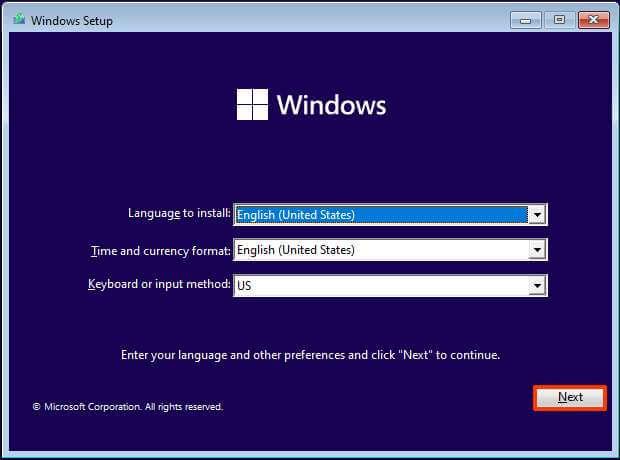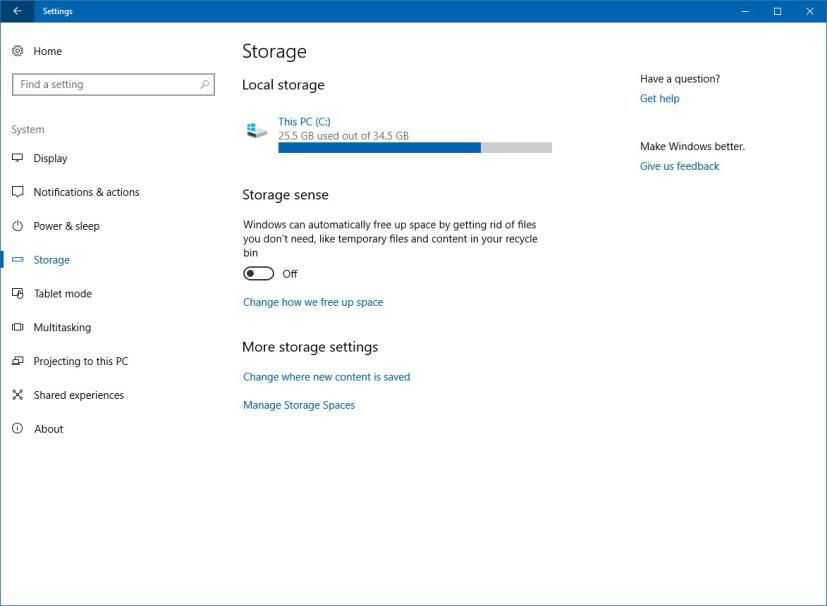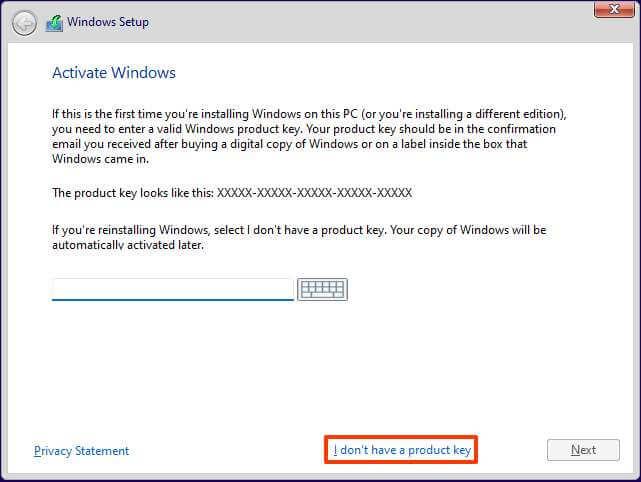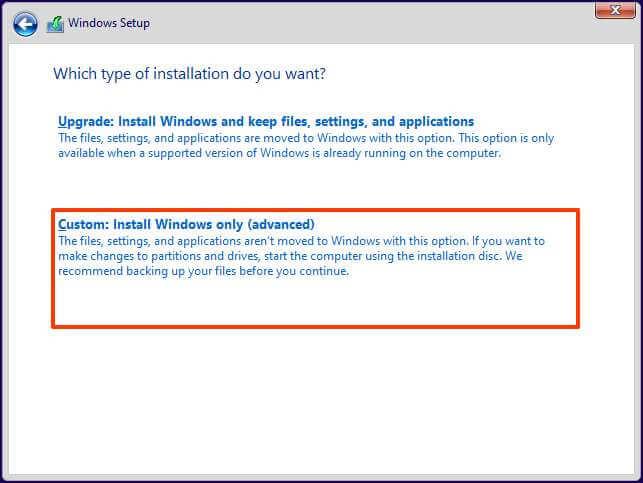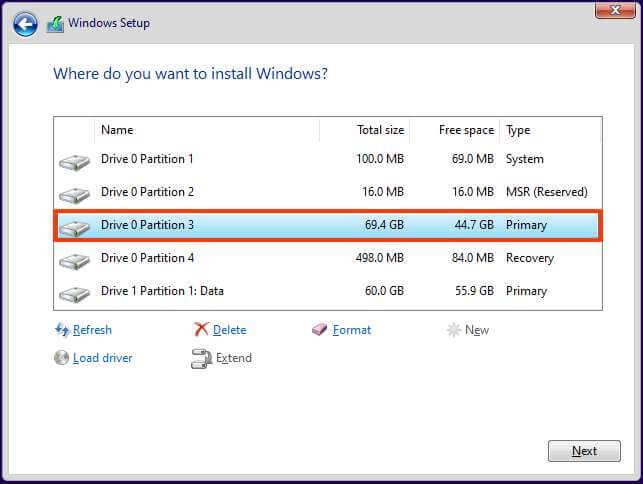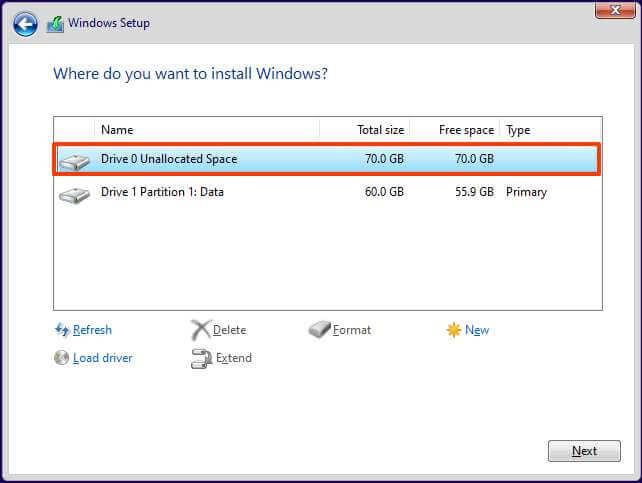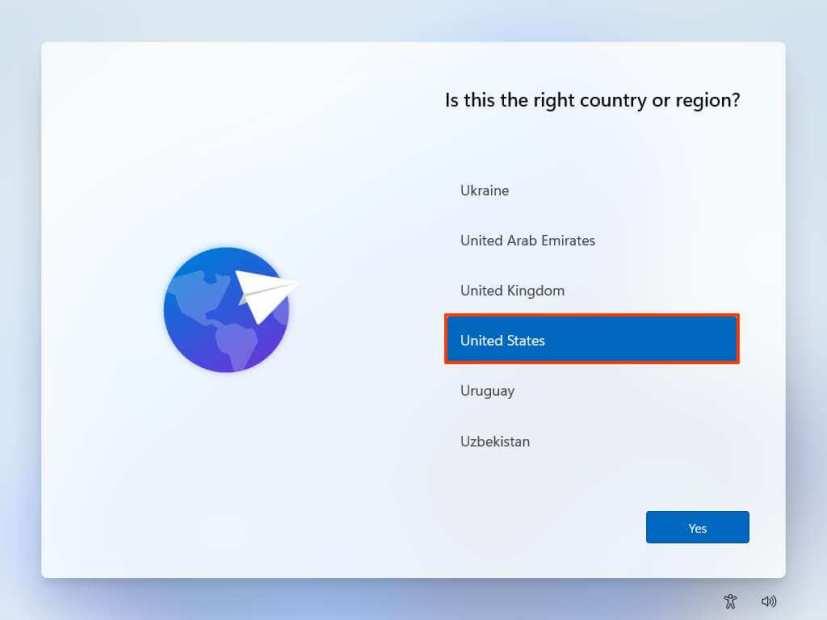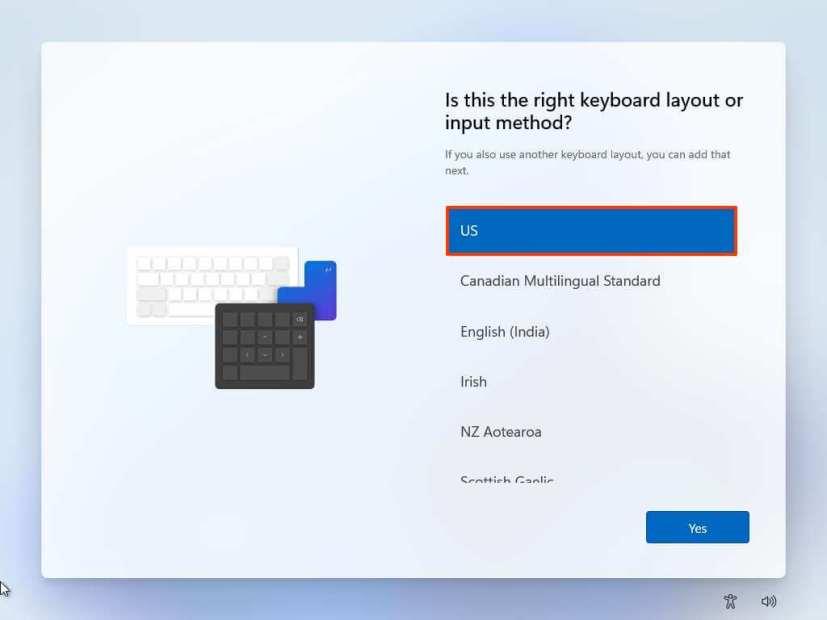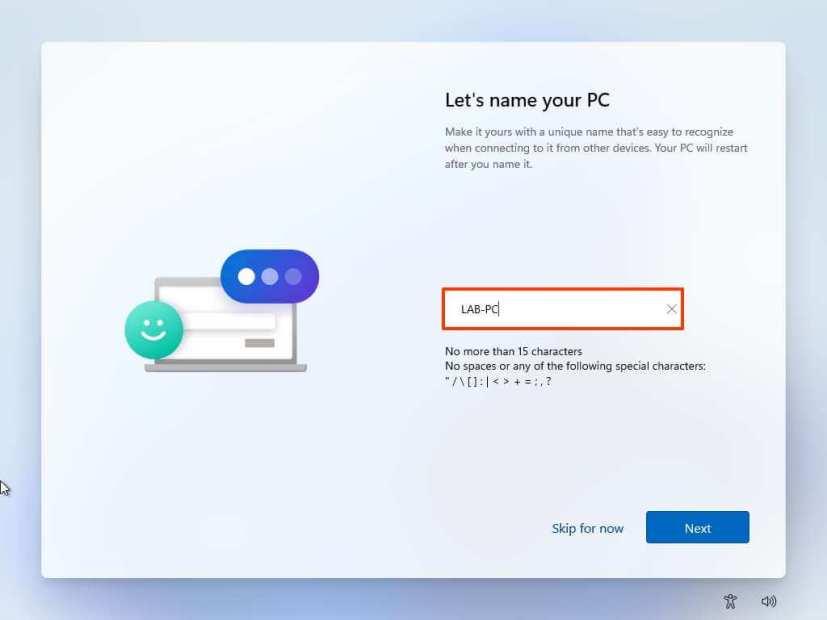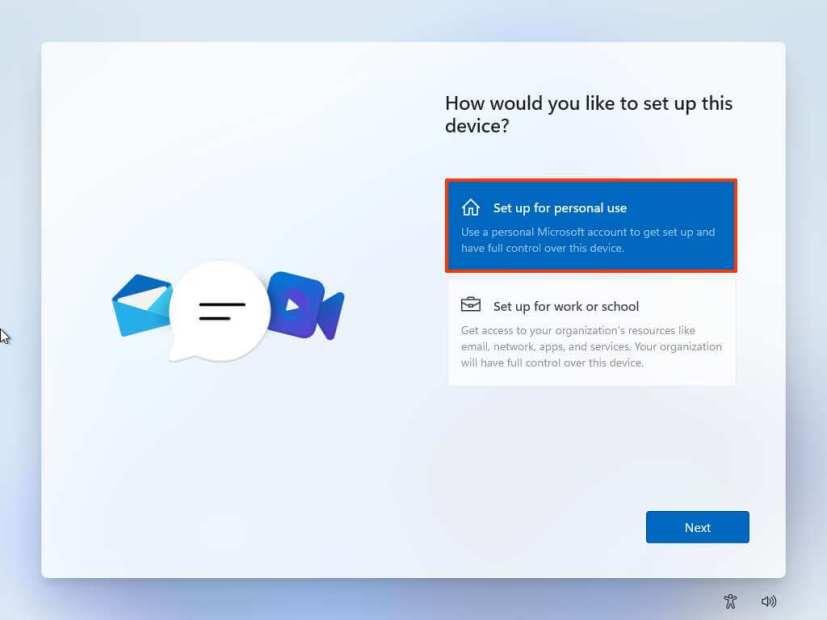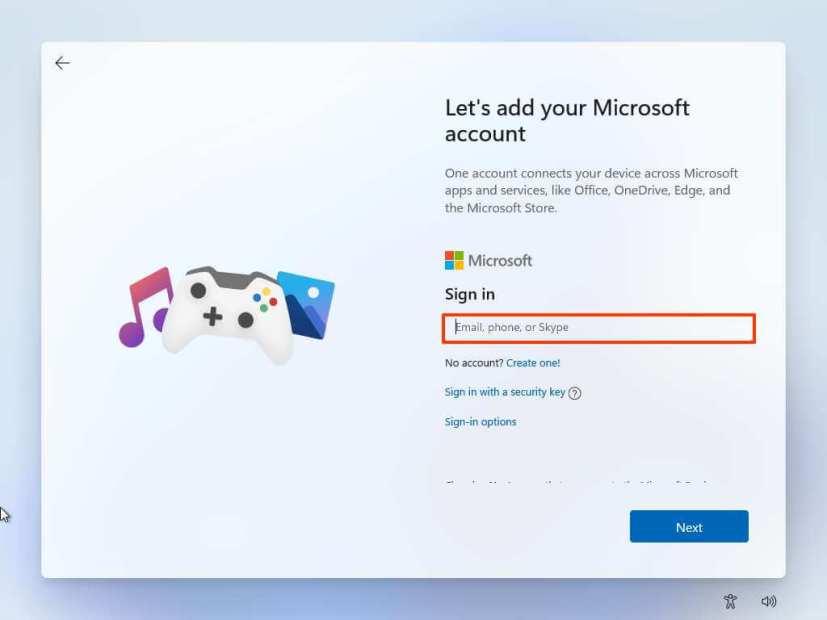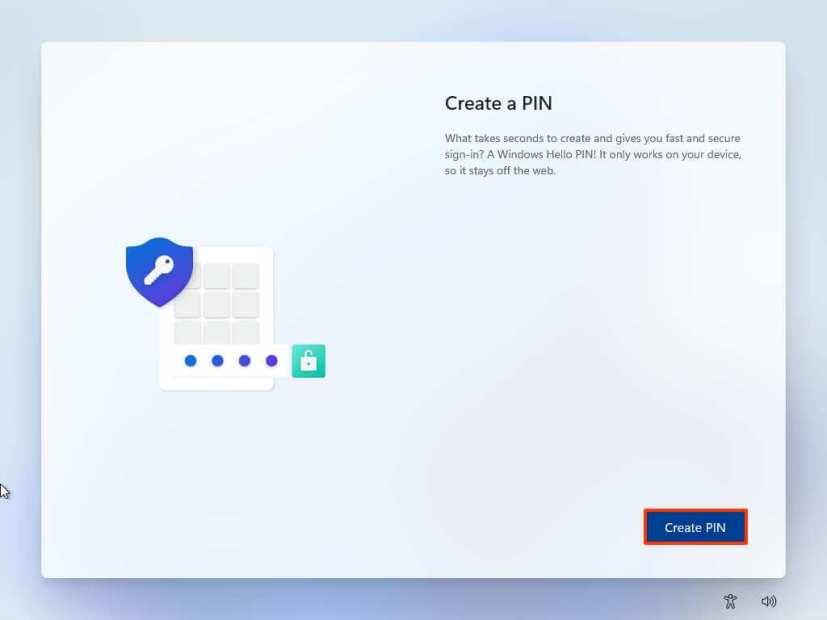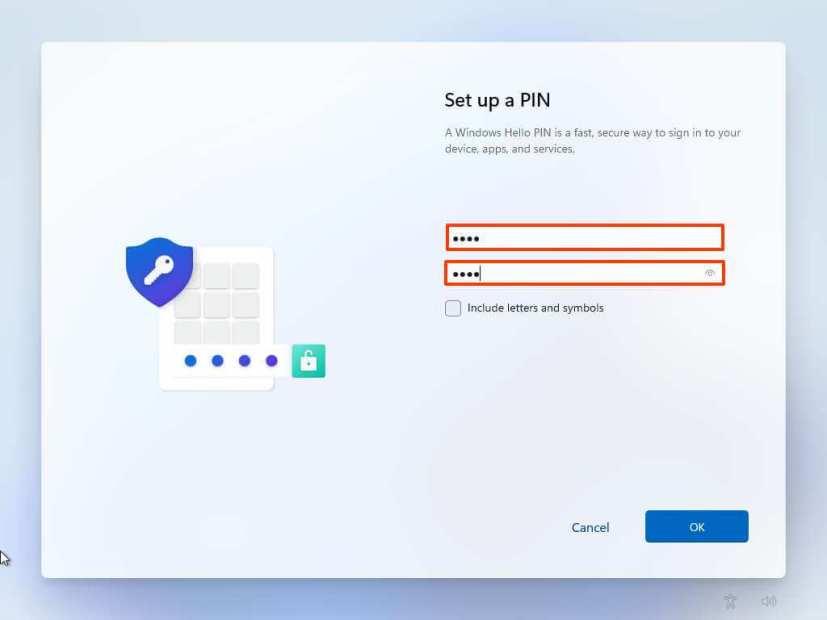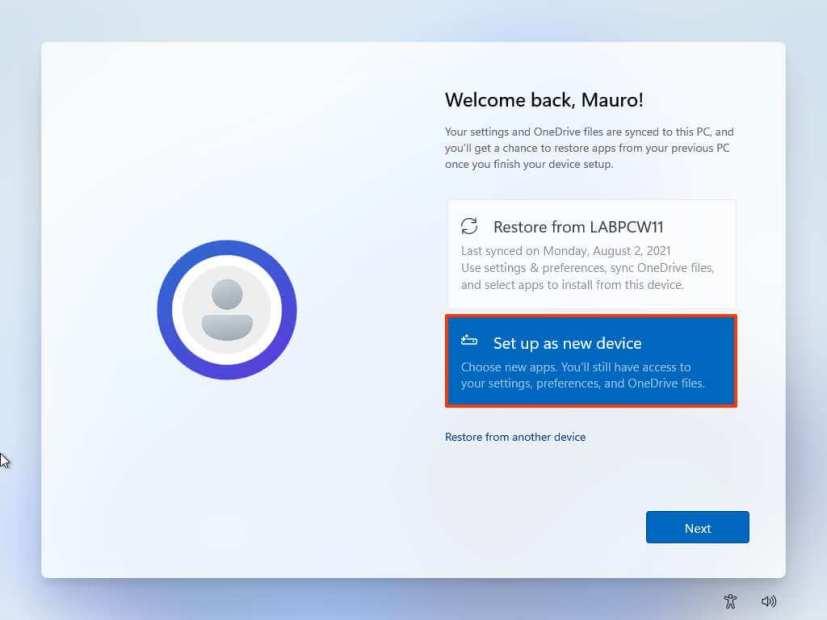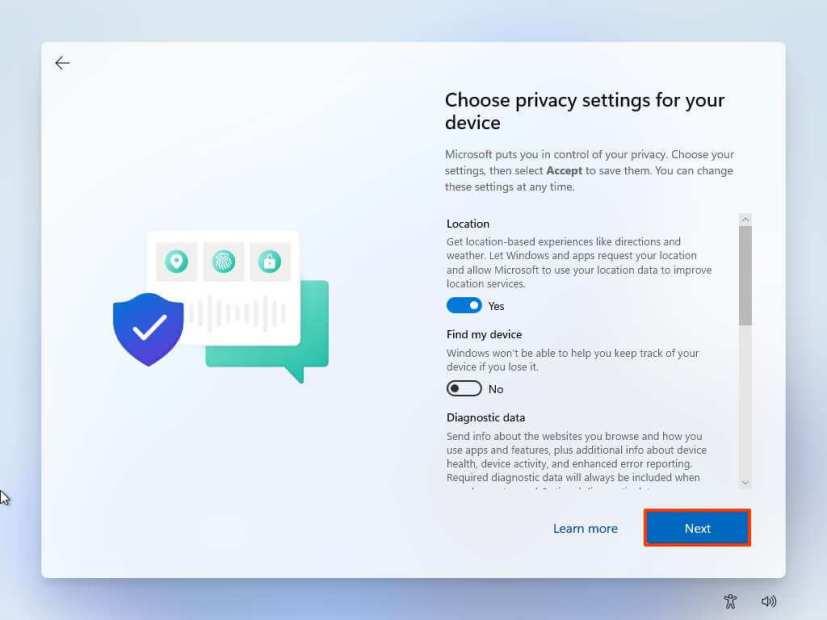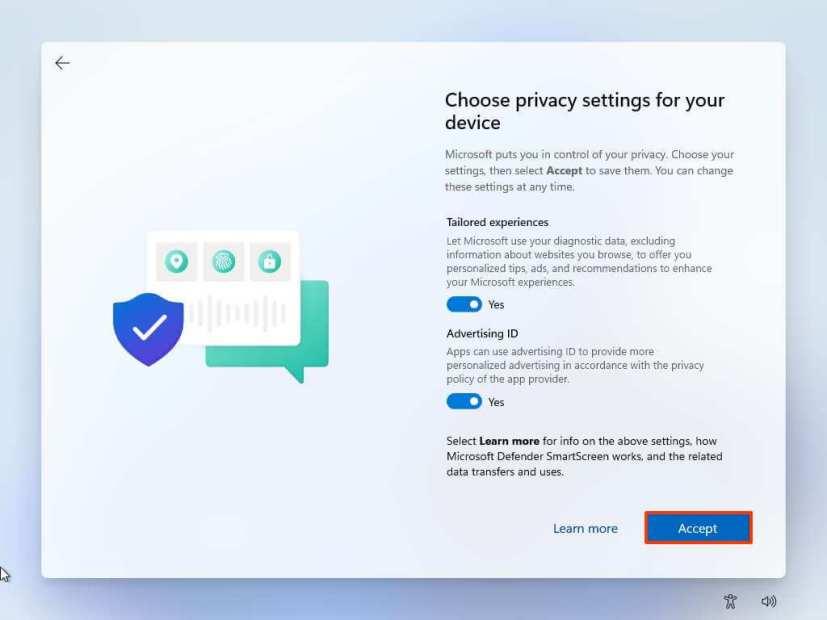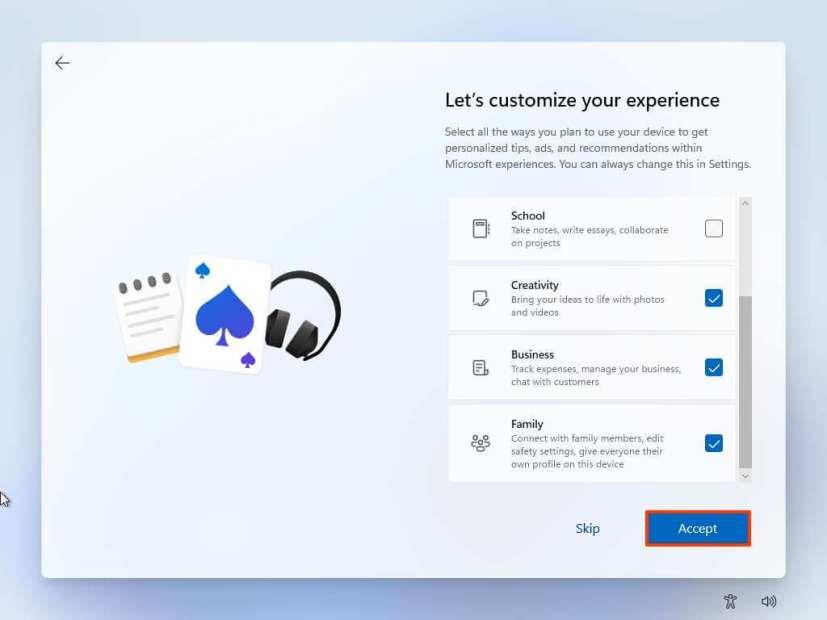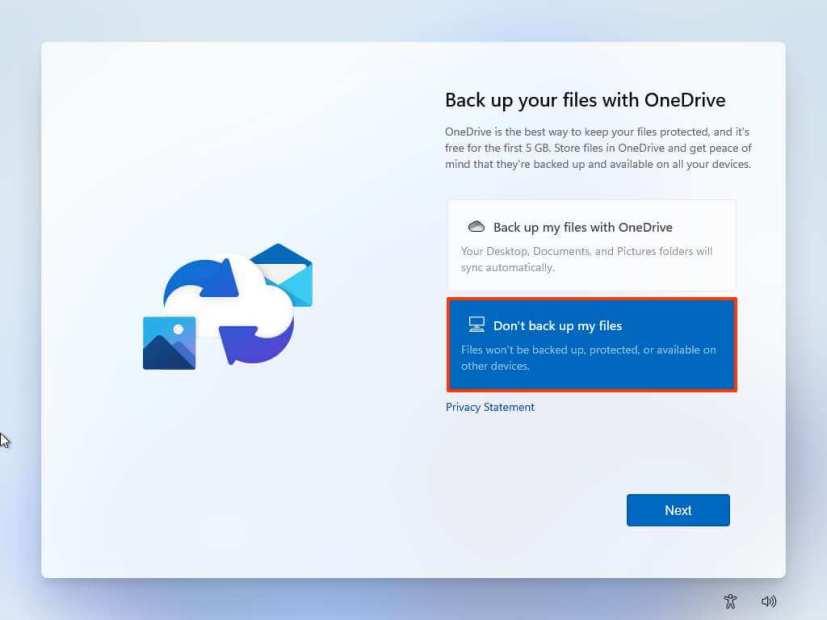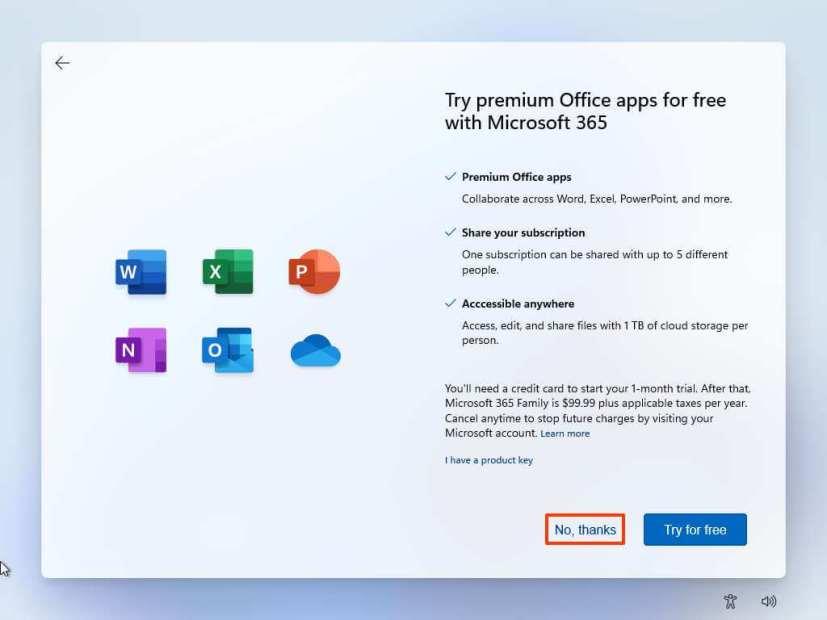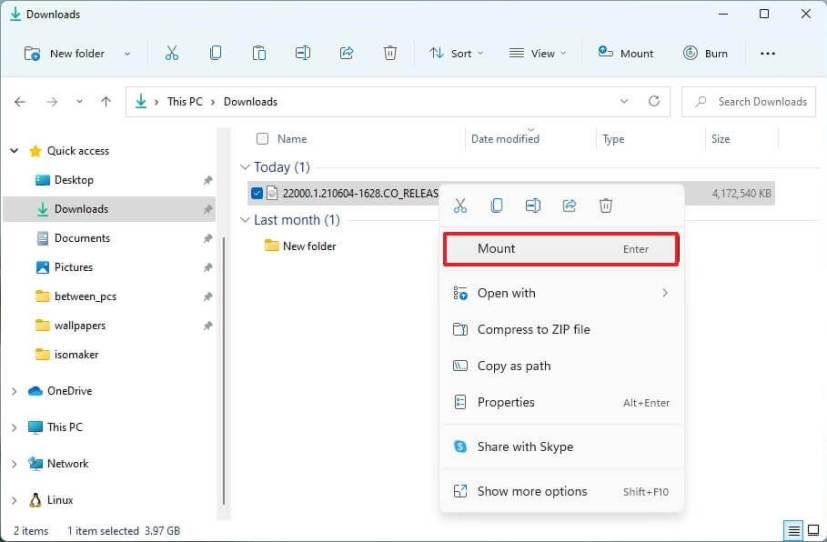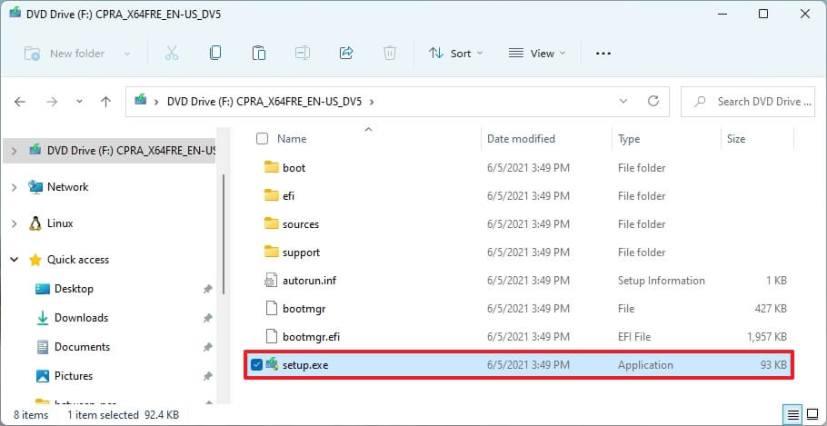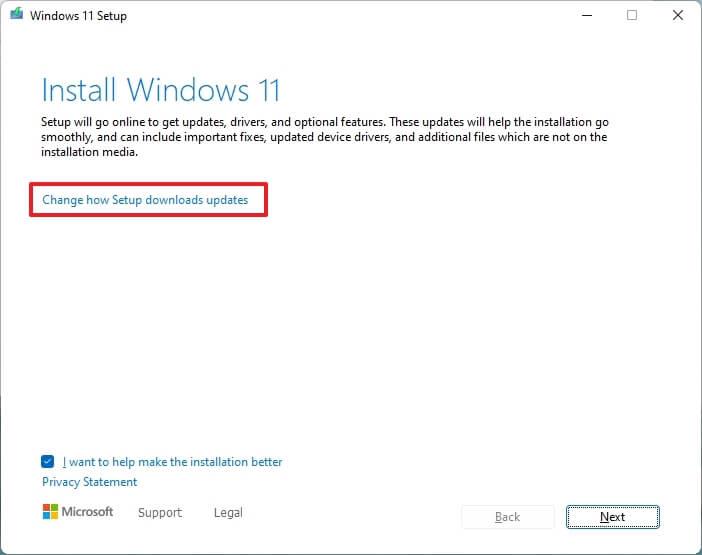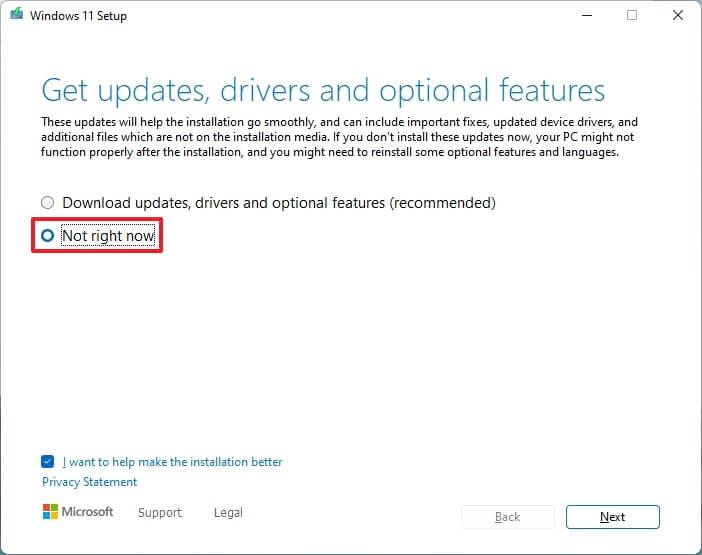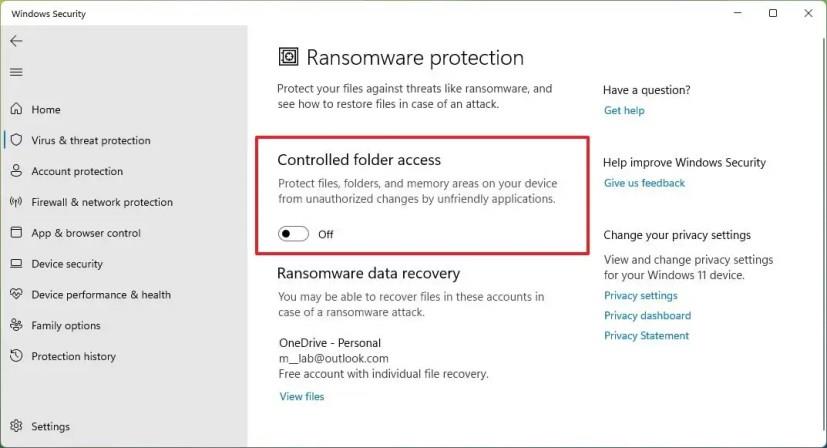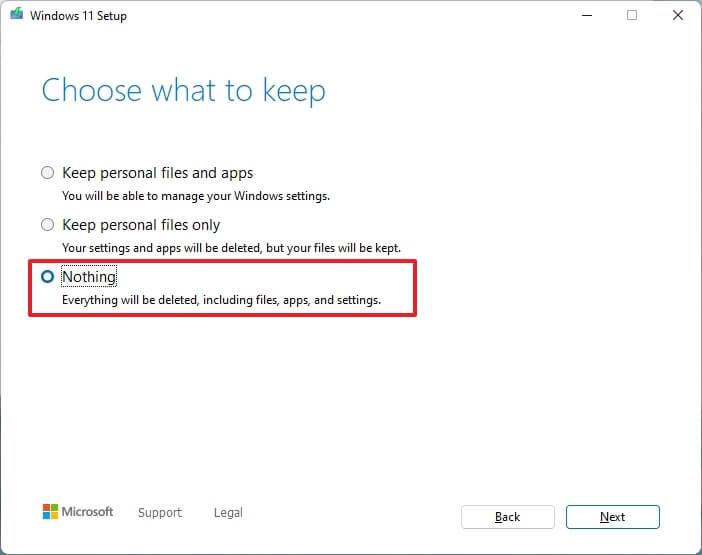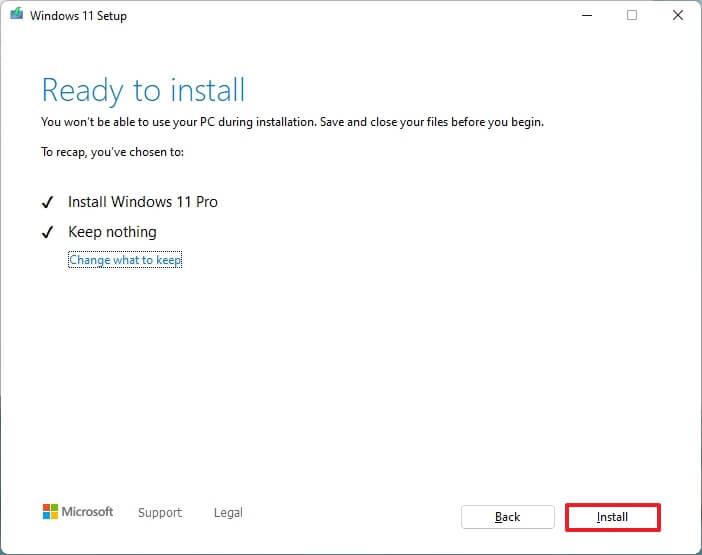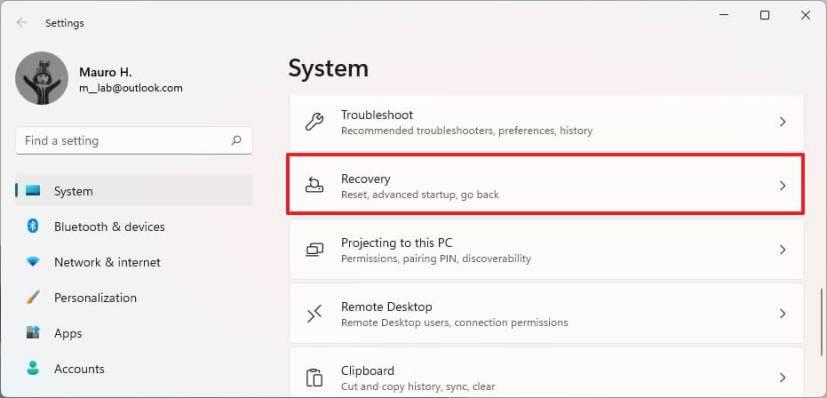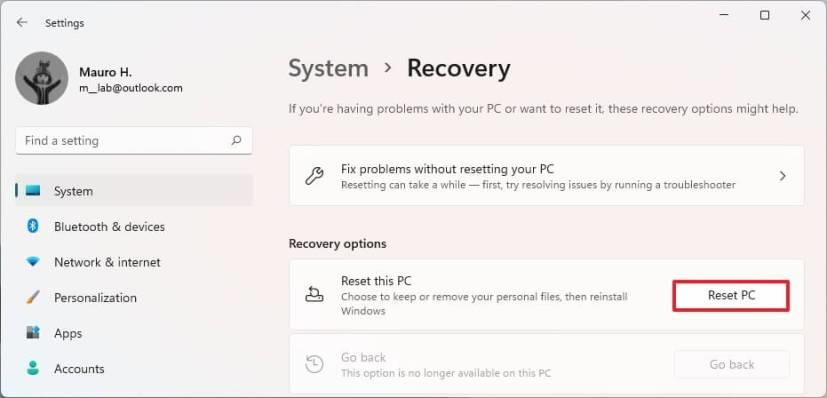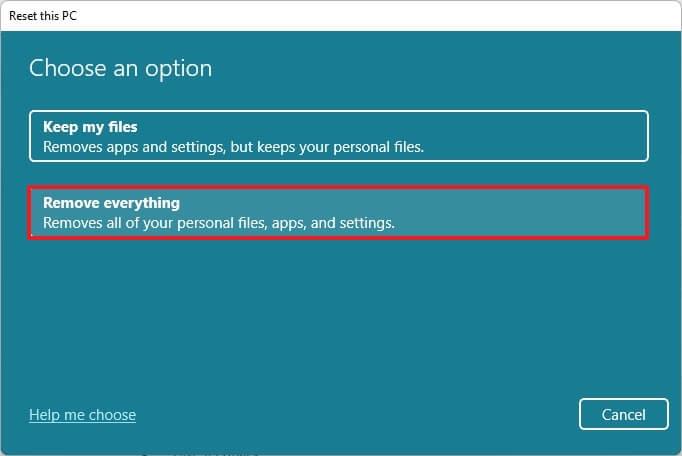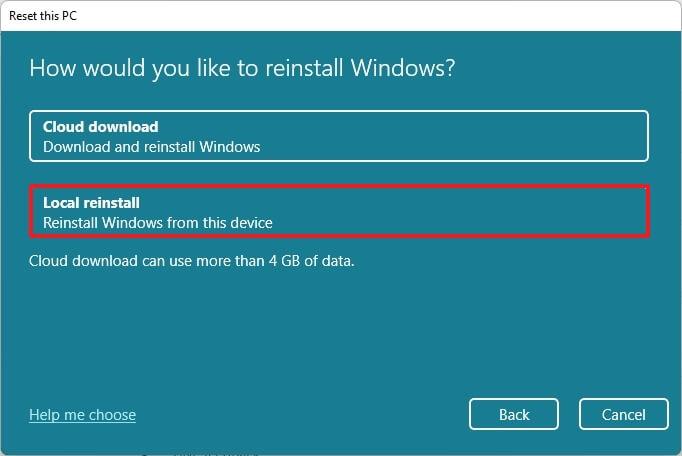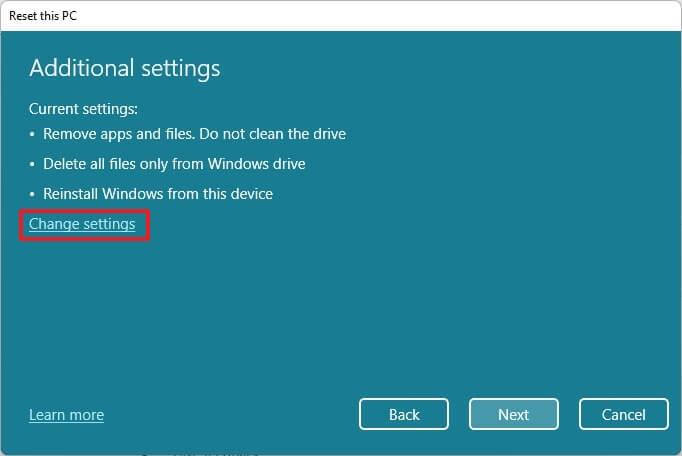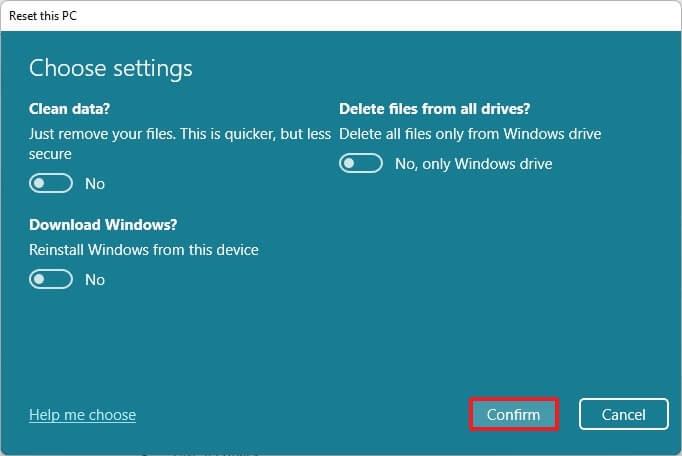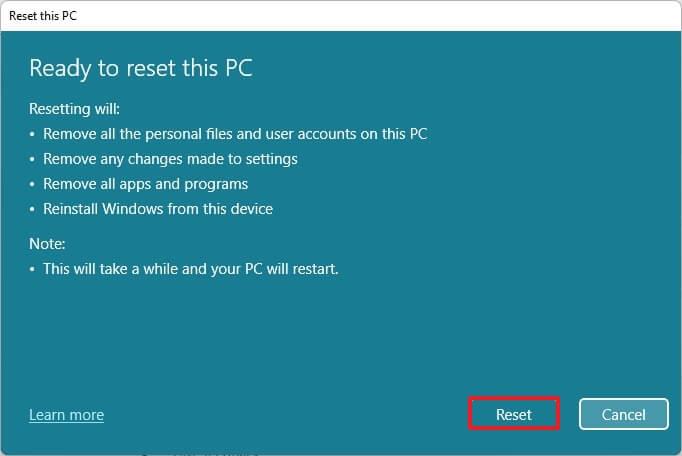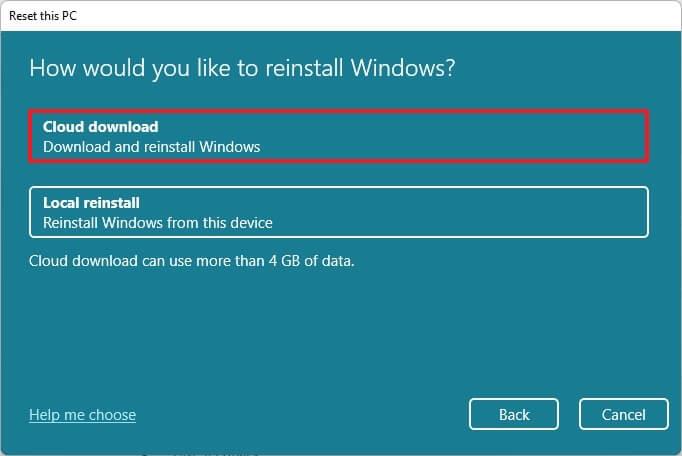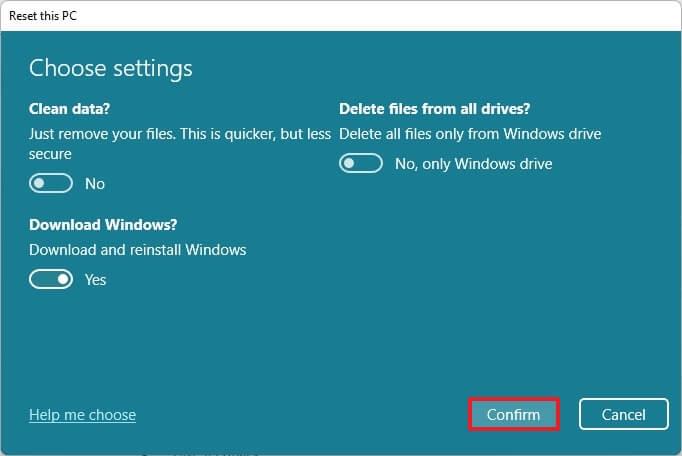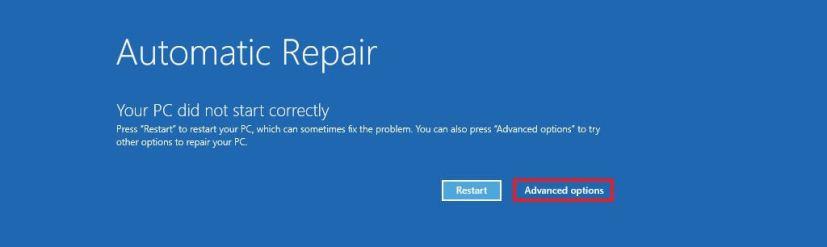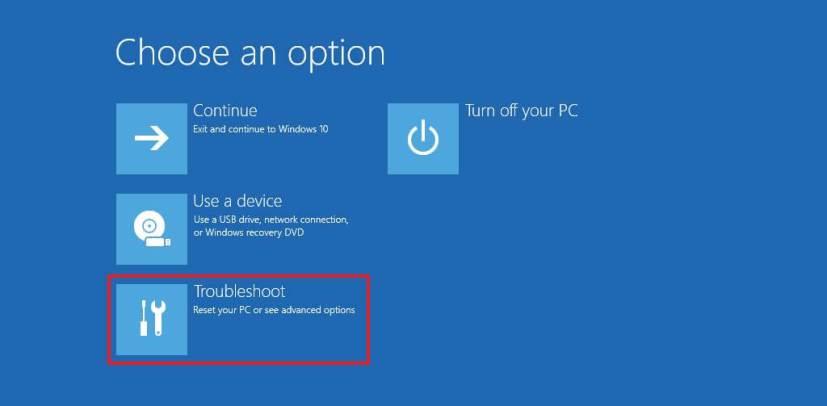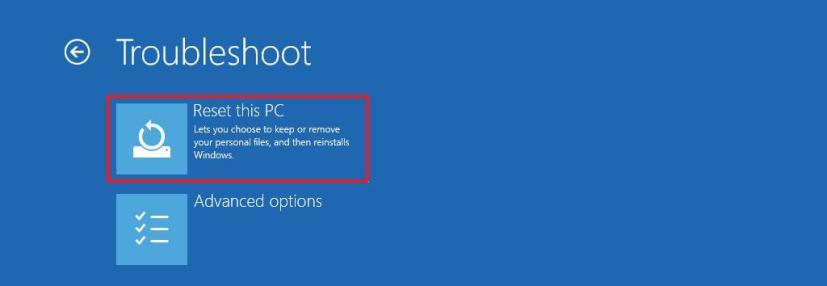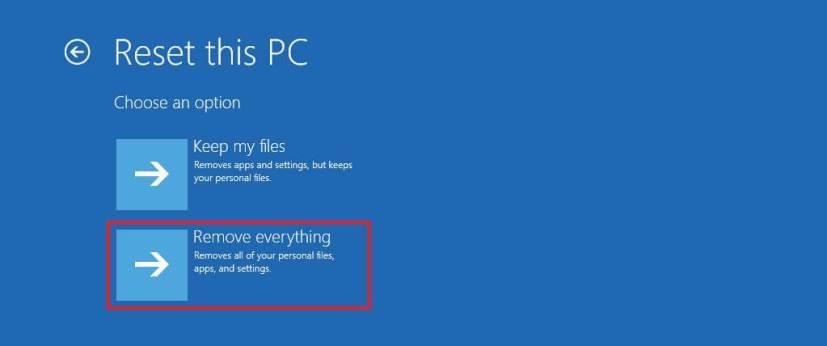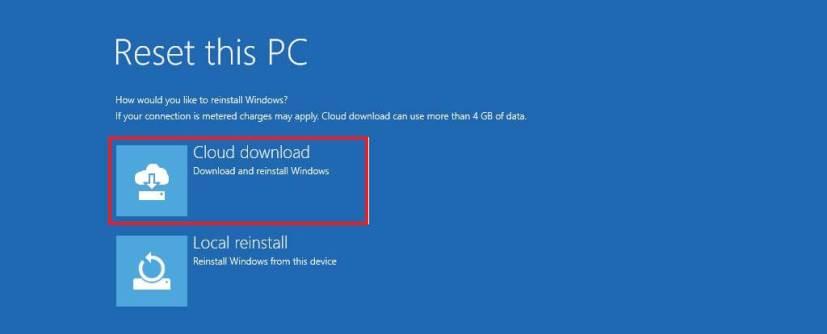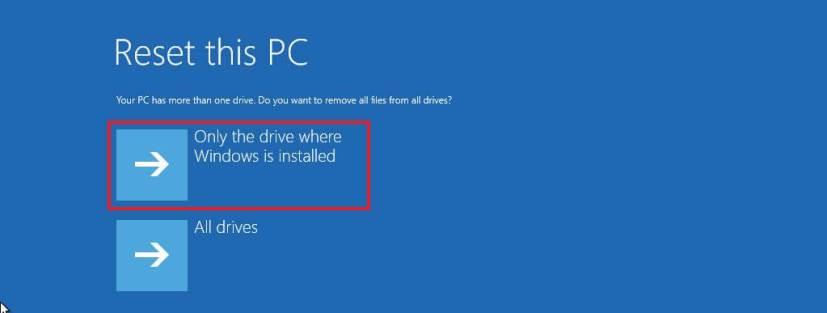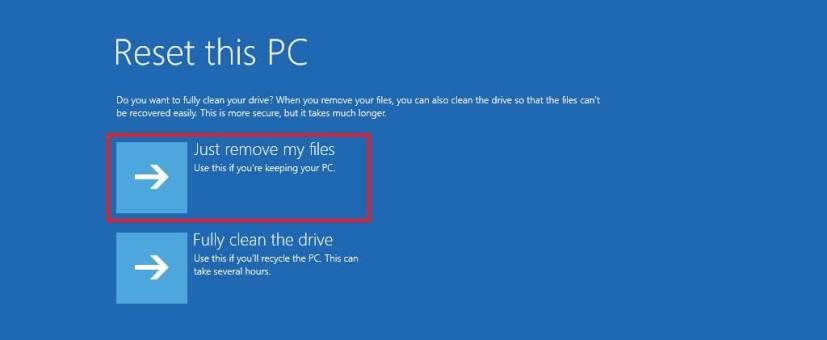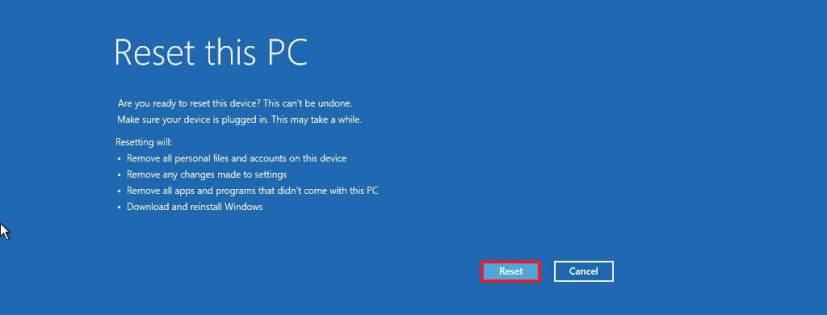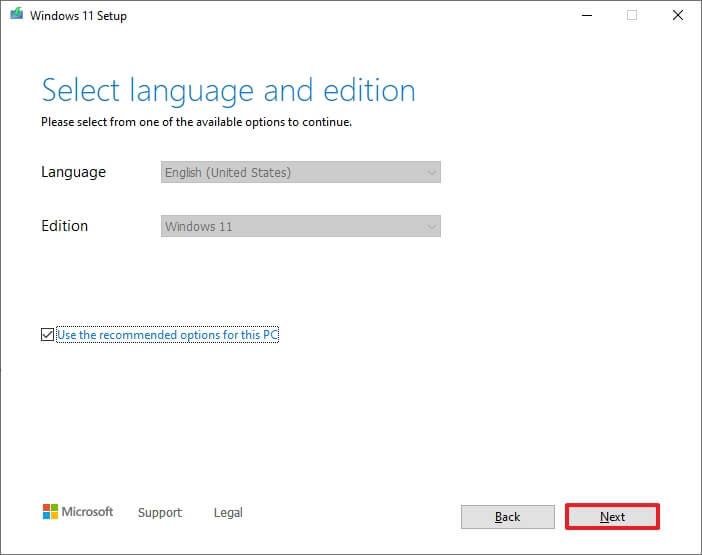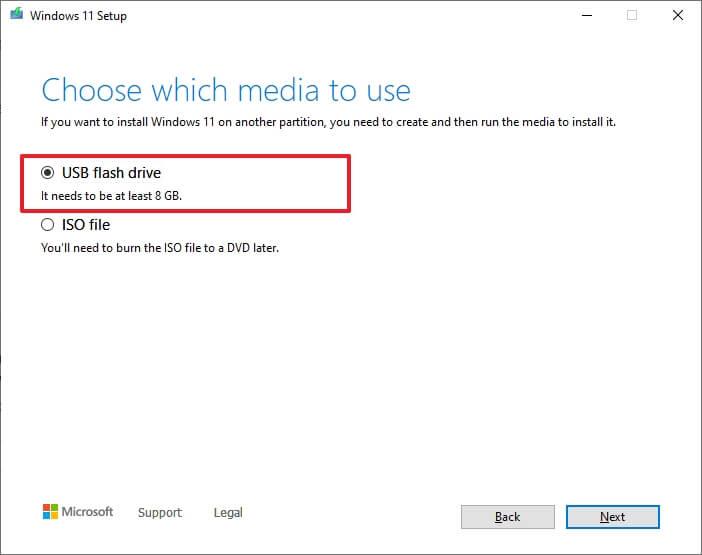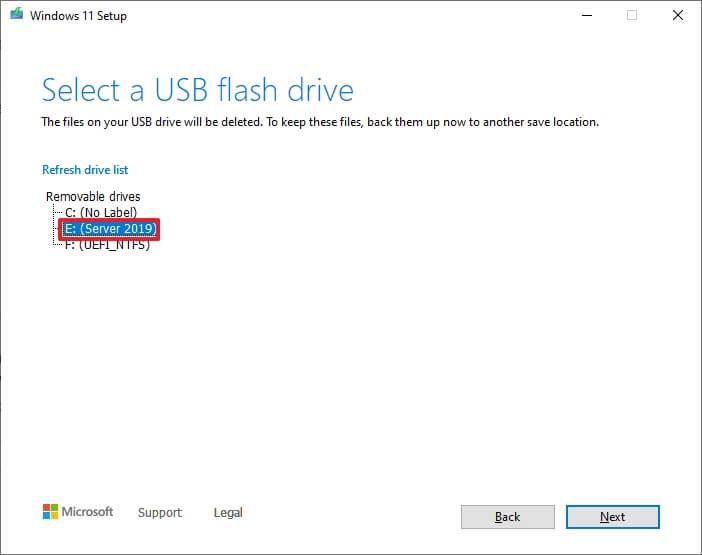Unter Windows 11 (Version 21H2) bezieht sich eine Neuinstallation auf das Löschen der Festplatte und das Anwenden einer neuen Kopie des Betriebssystems ohne benutzerdefinierte Einstellungen, Treiber, Apps oder Dateien. In der Regel ist dies der empfohlene Ansatz, um auf kompatibler Hardware auf die neueste Version von Windows 11 zu aktualisieren, um Installationsprobleme zu vermeiden und vorhandene Probleme zu beheben.
Wenn der Computer beispielsweise seit langem die gleiche Konfiguration aufweist, kann eine Neuinstallation von Windows 11 dazu beitragen, Leistungsprobleme, Probleme beim Herunterfahren, Hochfahren, Speicher und Apps zu beheben. Außerdem ist diese Art der Installation die beste Methode, um von einer älteren Version wie Windows 7 oder Windows 8.1 zu aktualisieren. Darüber hinaus können Sie diese Option verwenden, um lästige Bloatware zu löschen, die mit der Standardkonfiguration vorinstalliert war.
Microsoft unterstützt mehrere Methoden zur sauberen Installation von Windows 11 , einschließlich der Verwendung eines USB-Flash-Laufwerks zum Einrichten des Betriebssystems auf einer SSD (Solid-State Drive). Es ist auch möglich, die Funktion „Diesen PC zurücksetzen“ zu verwenden, um die Festplatte schnell zu löschen und das Betriebssystem ohne zusätzliche Tools neu zu installieren. Wenn das Gerät nicht startet, können Sie die erweiterten Startoptionen verwenden oder die ISO-Datei im Datei-Explorer mounten, um eine Neuinstallation zu starten.
In diesem Handbuch lernen Sie sechs verschiedene Methoden kennen, um eine Neuinstallation von Windows 11 auf Ihrem Computer durchzuführen. Bevor Sie jedoch mit diesen Anweisungen fortfahren, führen Sie die folgenden Schritte aus, bevor Sie .
Wichtig: Dieser Vorgang löscht alles auf Ihrem Gerät. Es wird empfohlen, eine vollständige Sicherung Ihres Computers zu erstellen, bevor Sie fortfahren. Du wurdest gewarnt. Außerdem sollen diese Anweisungen Ihnen helfen, Windows 11 zu installieren, wenn es offiziell verfügbar ist, nicht vorher.
So installieren Sie Windows 11 sauber von USB
Wenn Sie sich für diese Methode entscheiden, müssen Sie auch sicherstellen, dass das Gerät von USB starten kann, was bedeutet, dass Sie die BIOS- oder UEFI-Einstellungen ändern müssen. Der einzige Vorbehalt ist, dass Sie, da diese Einstellungen auf den meisten Computern unterschiedlich sind, auf der Support-Website des Herstellers genauere Informationen finden müssen.
Führen Sie die folgenden Schritte aus, um eine Neuinstallation von Windows 11 über USB durchzuführen:
-
Starten Sie den PC mit dem Windows 11 USB-Stick .
-
Drücken Sie eine beliebige Taste, um fortzufahren.
-
Klicken Sie auf die Schaltfläche Weiter .
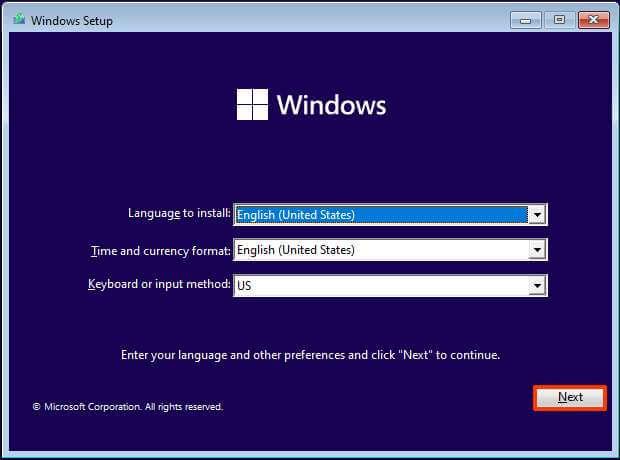
Windows 11-Setup
-
Klicken Sie auf die Schaltfläche Jetzt installieren .
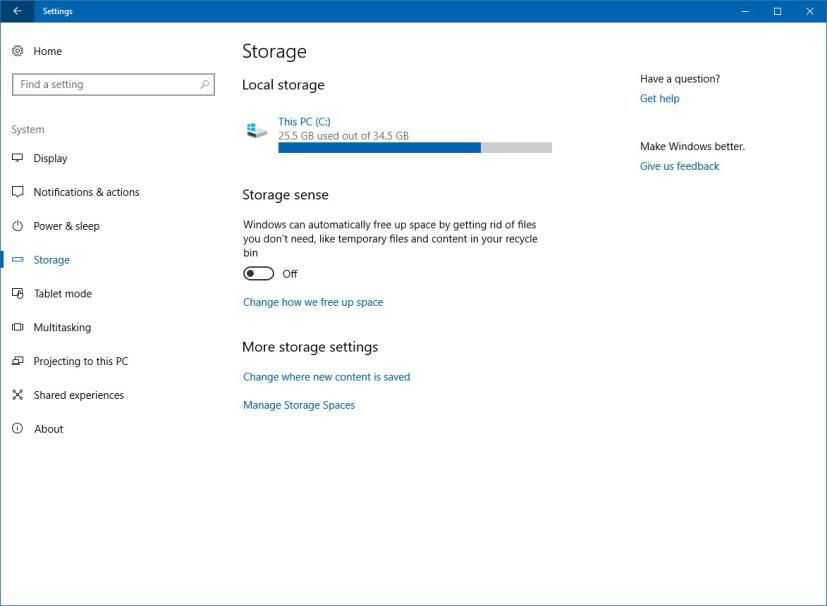
Installationsoption für Windows 11
-
Klicken Sie auf die Option Ich habe keinen Produktschlüssel , wenn Sie eine Neuinstallation durchführen. Wenn Windows 11 zuvor nach der Installation aktiviert wurde, würde die Reaktivierung automatisch erfolgen.
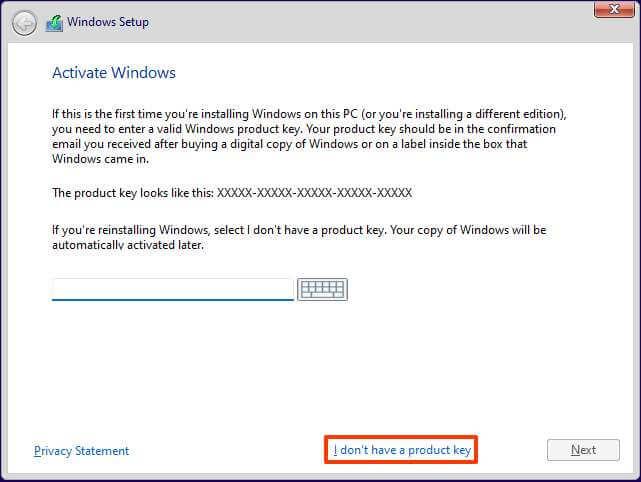
Skip license key option
-
Select the edition of “Windows 11” that your license key activates (if applicable).
-
Check the I accept the license terms option.
-
Click the Next button.
-
Select the Custom: Install Windows only (advanced) option.
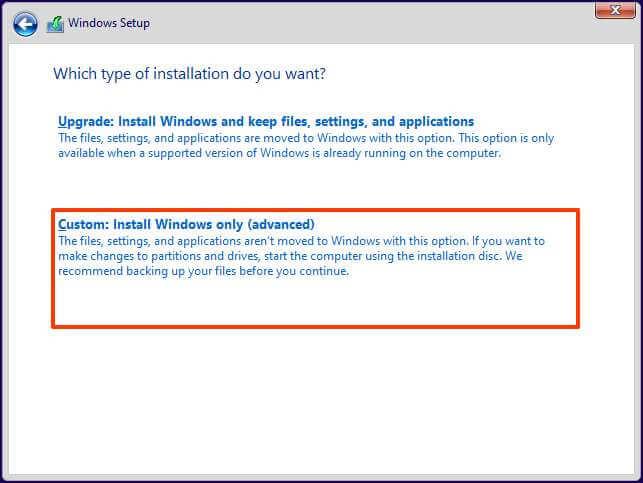
Windows 11 custom install option
-
Select each partition in the hard drive you want to install Windows 11 21H2 and click the Delete button. (Usually, the “Drive 0” is the drive that contains all the installation files.)
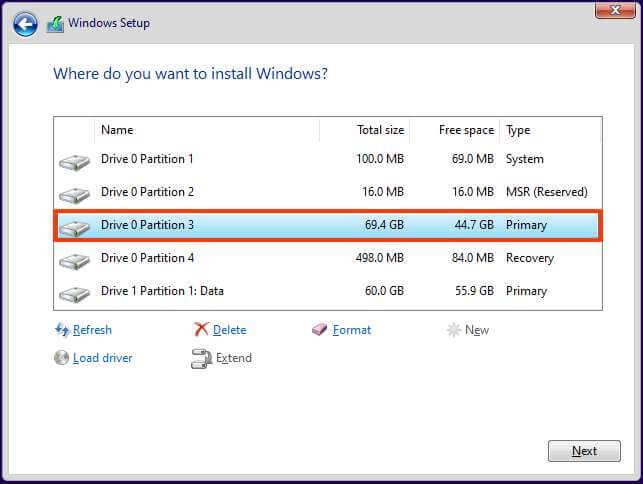
Delete partitions Windows 11 setup
Warning: When you delete a partition, it also deletes all data on the drive. Also, it is not required to delete the partitions from a secondary hard drive.
-
Wählen Sie die Festplatte (Drive 0 Unallocated Space) aus, um Windows 11 zu installieren.
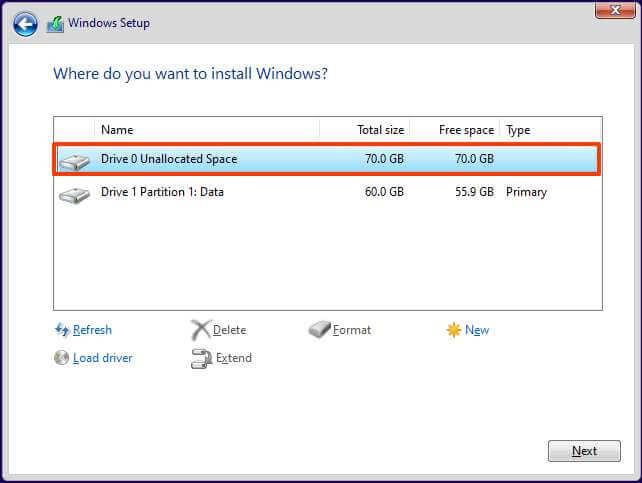
Neuinstallation von Windows 11 auf nicht zugeordnetem Speicherplatz
-
Klicken Sie auf die Schaltfläche Weiter .
-
Wählen Sie nach der Installation auf der ersten Seite der Out-of-the-Box Experience (OOBE) Ihre Regionseinstellung aus .
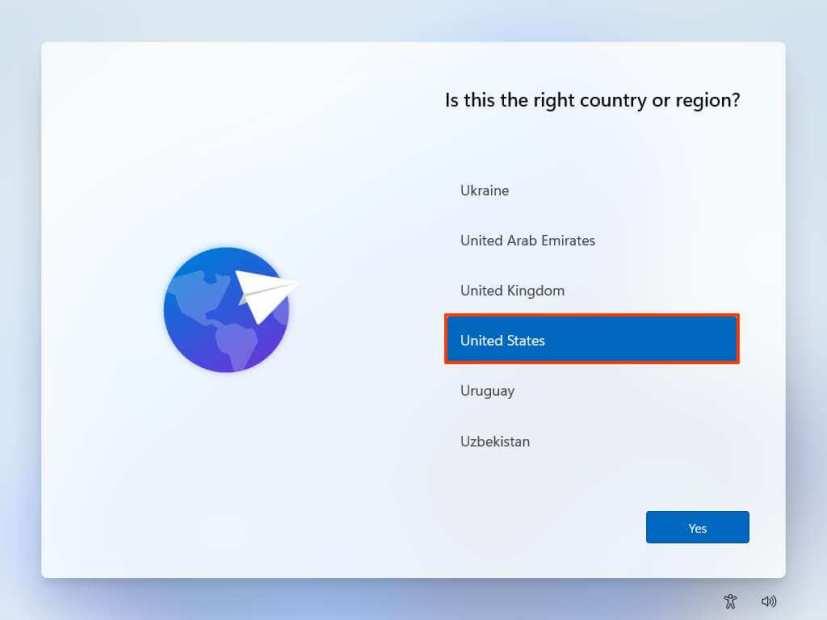
Windows 11 OOBE-Region
-
Klicken Sie auf die Schaltfläche Ja .
-
Wählen Sie Ihre Tastaturlayout-Einstellung aus.
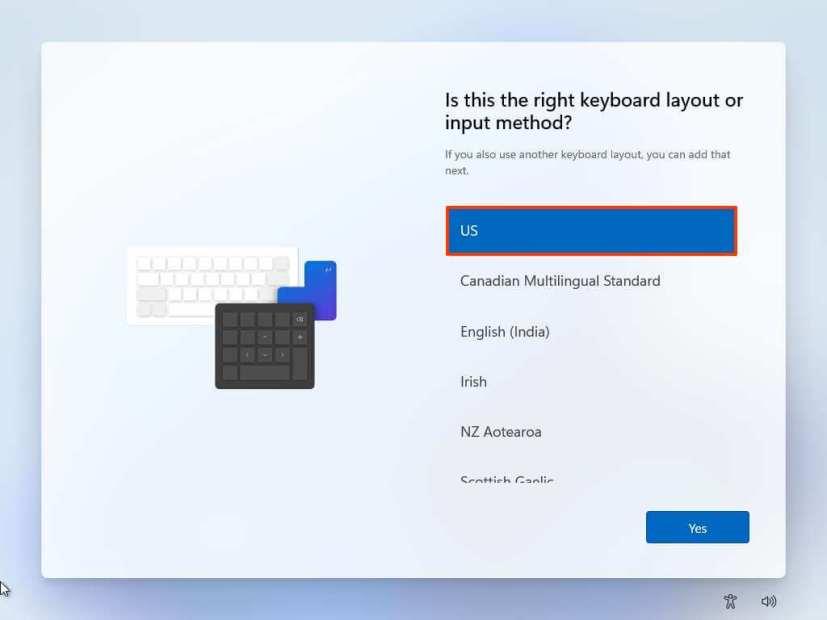
Tastaturbelegung
-
Klicken Sie auf die Schaltfläche Ja .
-
Klicken Sie auf die Schaltfläche Überspringen , wenn Sie kein zweites Layout konfigurieren müssen.
-
Wenn der Computer eine Ethernet - Verbindung verwendet, stellt er automatisch eine Verbindung zum Netzwerk her. Wenn Sie über eine drahtlose Verbindung verfügen, müssen Sie die Verbindung manuell einrichten (möglicherweise ist ein Sicherheitsschlüssel erforderlich).
-
(Optional) Bestätigen Sie einen Namen für den Computer.
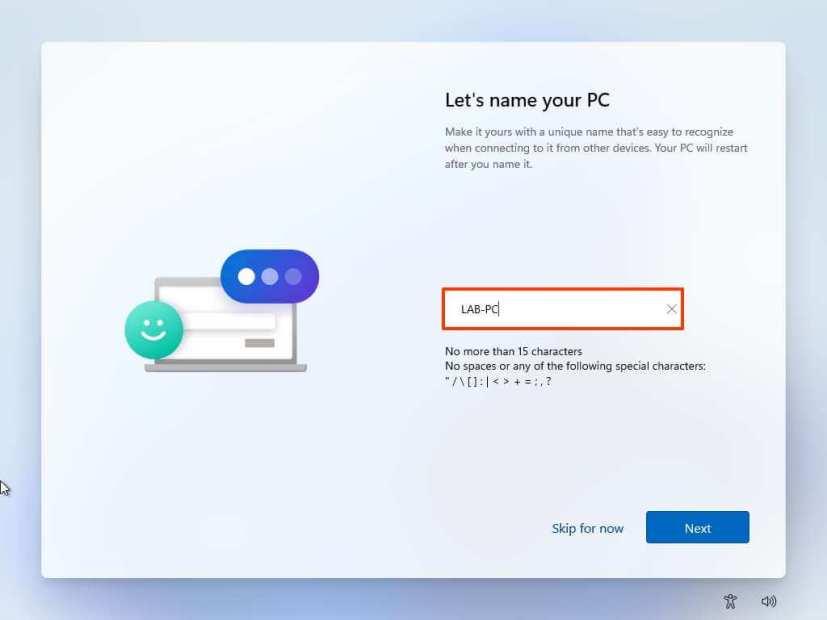
-
Klicken Sie auf die Schaltfläche Weiter . (Das Gerät wird automatisch neu gestartet.)
-
Wählen Sie die Option Für den persönlichen Gebrauch einrichten, wenn Sie Windows 11 Pro konfigurieren. Die „Home“-Edition hat diese Option nicht.
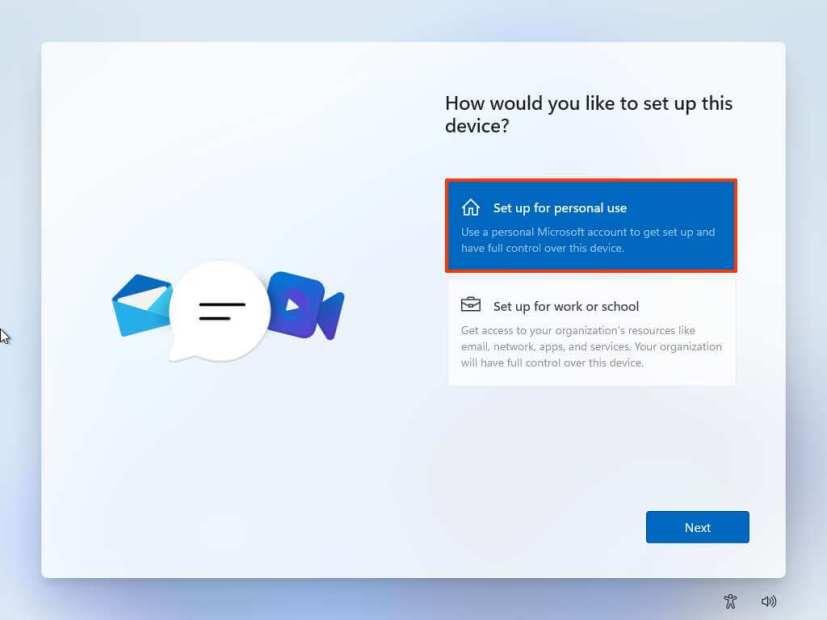
Windows 11-Setup-Typen
-
Klicken Sie auf die Schaltfläche Weiter .
-
Bestätigen Sie die E-Mail-Adresse, Telefonnummer oder Skype-Identifikation Ihres Microsoft-Kontos, um ein Konto zu erstellen.
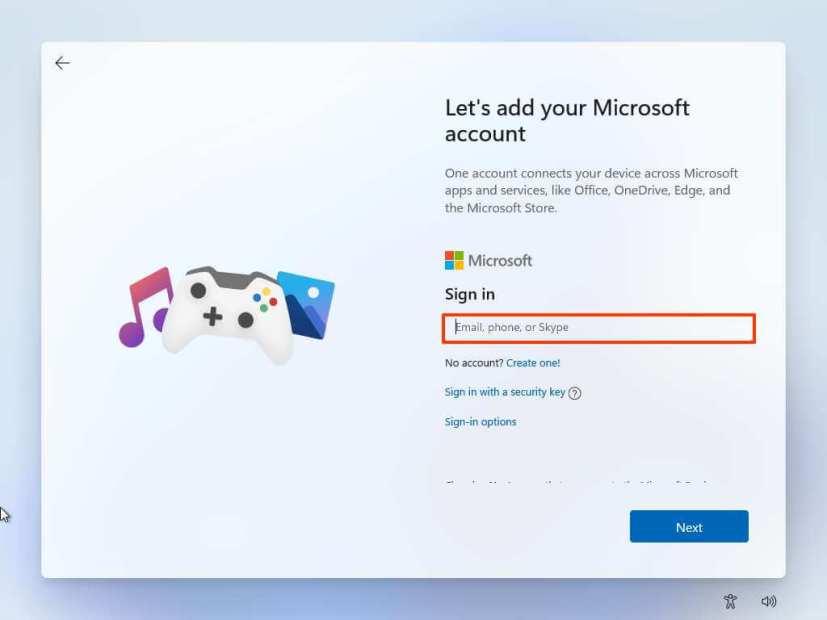
Erstellen Sie ein Windows 11-Konto
-
Klicken Sie auf die Schaltfläche Weiter .
-
Bestätigen Sie das Kennwort Ihres Microsoft-Kontos.
-
Klicken Sie auf die Schaltfläche Weiter .
-
Klicken Sie auf die Schaltfläche PIN erstellen .
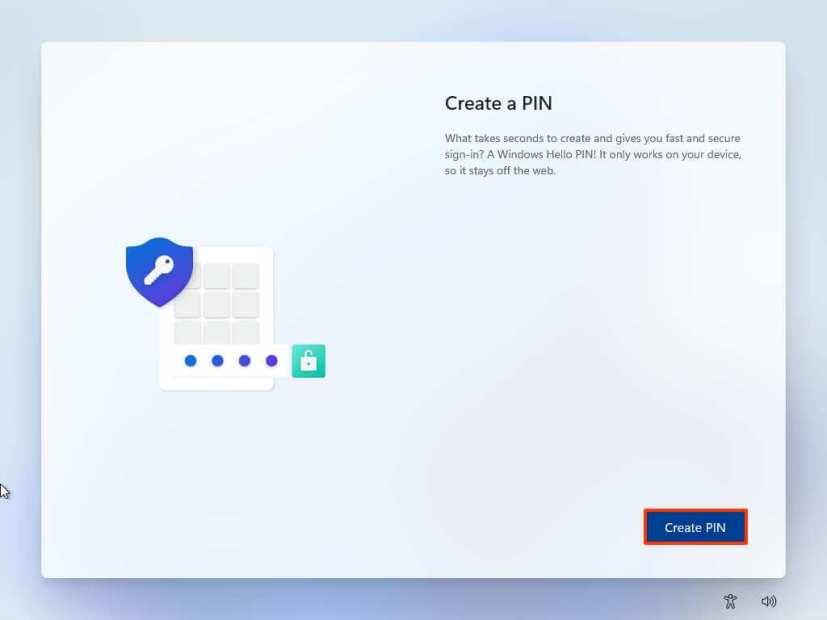
Windows 11 OOBE-PIN erstellen
-
Erstellen Sie eine neue vierstellige PIN.
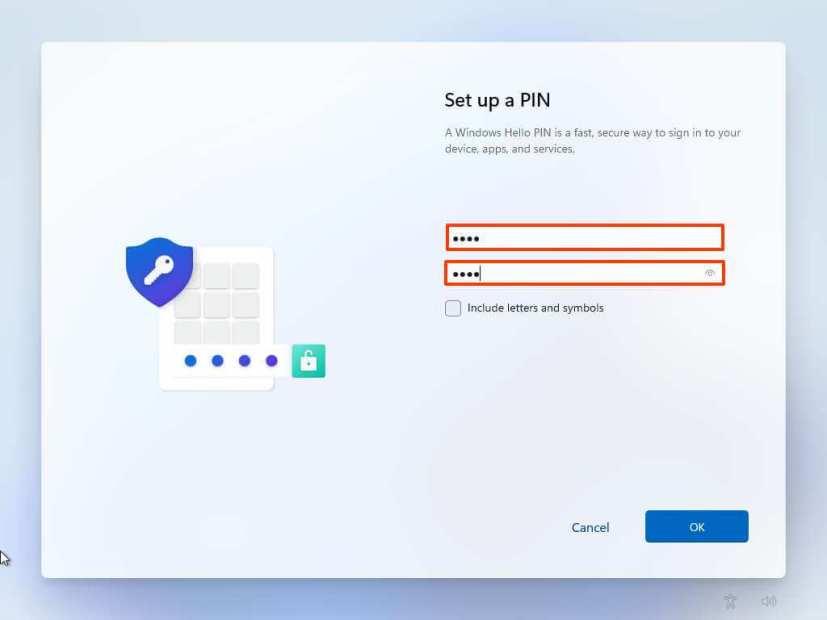
Konto-PIN erstellen
-
Klicken Sie auf die Schaltfläche OK .
-
Wählen Sie die Option „Als neues Gerät einrichten“ . Oder wählen Sie, um Ihre Einstellungen von einer früheren Installation wiederherzustellen.
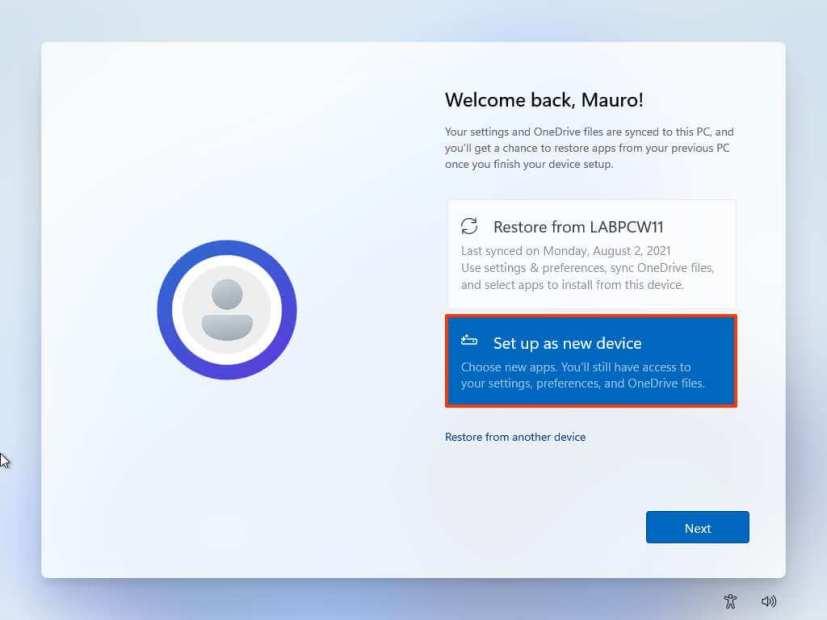
Windows 11 OOBE-Wiederherstellungseinstellungen
-
Klicken Sie auf die Schaltfläche Weiter .
-
Bestätigen Sie Ihre Datenschutzeinstellungen, die Ihrer Situation am besten entsprechen, indem Sie den Kippschalter für jede Einstellung ein- oder ausschalten.
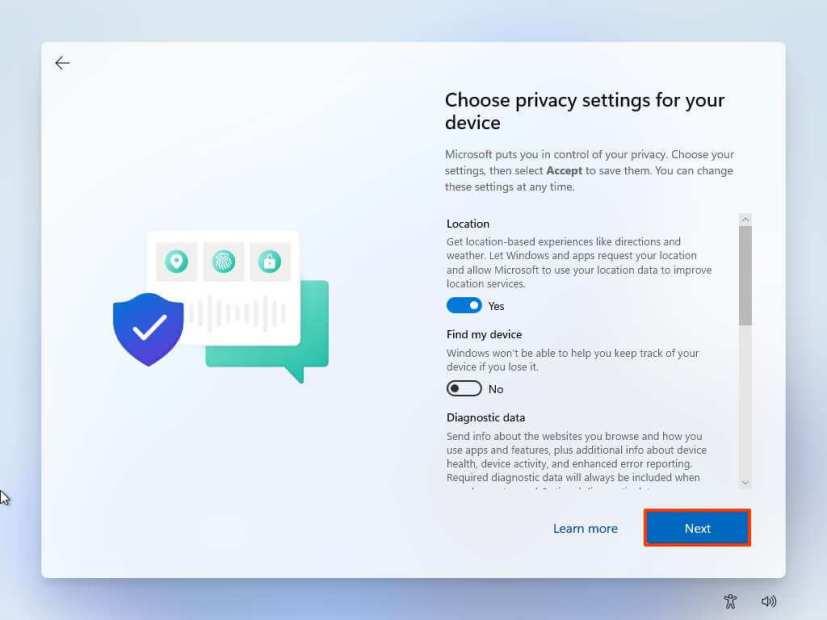
Windows 11 OOBE-Datenschutzeinstellungen
-
Klicken Sie auf die Schaltfläche Weiter .
-
Klicken Sie erneut auf die Schaltfläche Weiter .
-
Klicken Sie auf die Schaltfläche Akzeptieren .
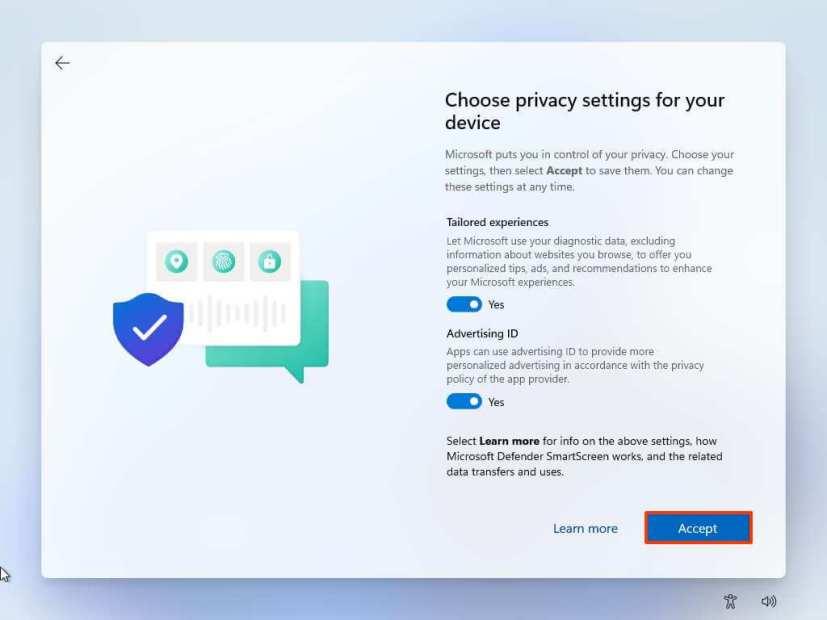
Datenschutzeinstellungen fortgesetzt
-
(Optional) Wählen Sie auf der Seite „Lassen Sie uns Ihre Erfahrung anpassen“ eine oder mehrere Möglichkeiten aus, wie Sie das Gerät verwenden möchten, damit das Setup während dieser Erfahrung Anpassungen von Tools und Diensten vorschlagen kann.
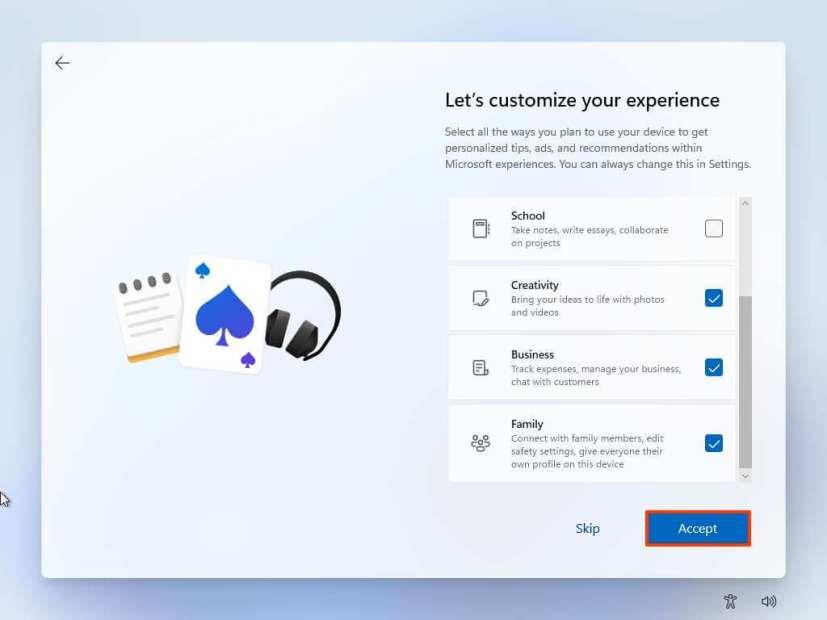
Anpassen von Erlebnisoptionen für Windows 11 OOBE
-
Klicken Sie auf die Schaltfläche Akzeptieren , um fortzufahren. Oder klicken Sie auf die Schaltfläche Überspringen , um diesen Teil des Setups zu überspringen.
-
Wählen Sie die Option „Meine Dateien mit OneDrive sichern“ , um Ihre Ordner „Desktop“, „Bilder“ und „Dokumente“ automatisch in die Cloud hochzuladen. Oder Wählen Sie die Option „Datei nur auf diesem PC speichern“ .
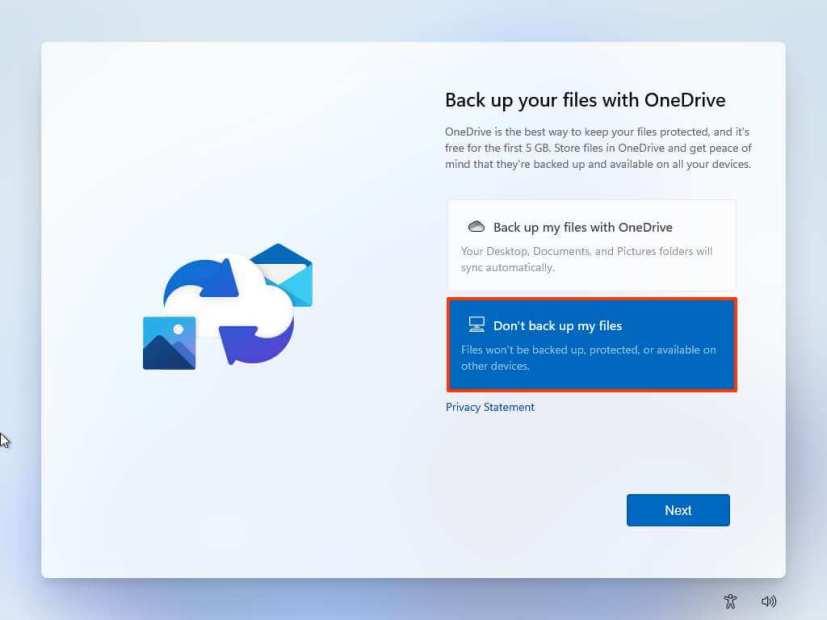
Windows 11 OOBE-Sicherungsdateien auf OneDrive
-
Klicken Sie auf die Schaltfläche Weiter .
-
Klicken Sie auf die Schaltfläche Nein, danke , um das Setup von Microsoft 365 zu überspringen.
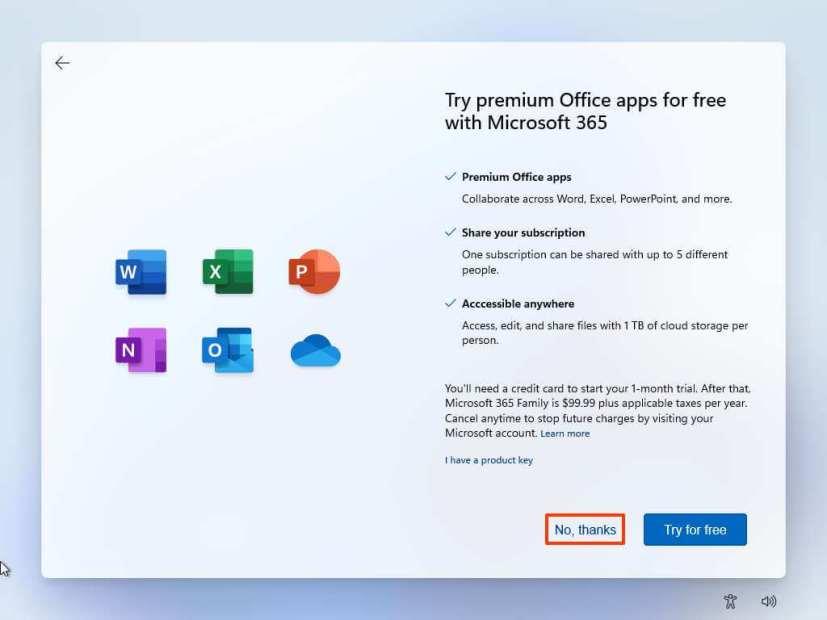
Office-Installation überspringen
Sobald Sie die Schritte abgeschlossen haben, setzt Windows 11 die Installation auf dem Computer fort.
So installieren Sie Windows 11 sauber von der ISO-Datei
Alternativ können Sie das ISO im Datei-Explorer bereitstellen, um eine Neuinstallation oder ein direktes Upgrade auf einem Gerät mit bereits installiertem Betriebssystem zu starten.
Führen Sie die folgenden Schritte aus, um Windows 11 mit einer ISO-Datei sauber zu installieren:
-
Öffnen Sie die Microsoft Support- Website .
-
Wählen Sie im Abschnitt „Windows 11 Disk Image (ISO) herunterladen“ die Option Windows 11 aus.
-
Klicken Sie auf die Schaltfläche Herunterladen .
-
Wählen Sie die Installationssprache aus.
-
Klicken Sie auf die Schaltfläche Bestätigen .
-
Klicken Sie auf die Schaltfläche Herunterladen , um die Windows 11-ISO-Datei auf dem Gerät zu speichern.
-
Klicken Sie mit der rechten Maustaste auf die ISO-Datei und wählen Sie die Option Mount .
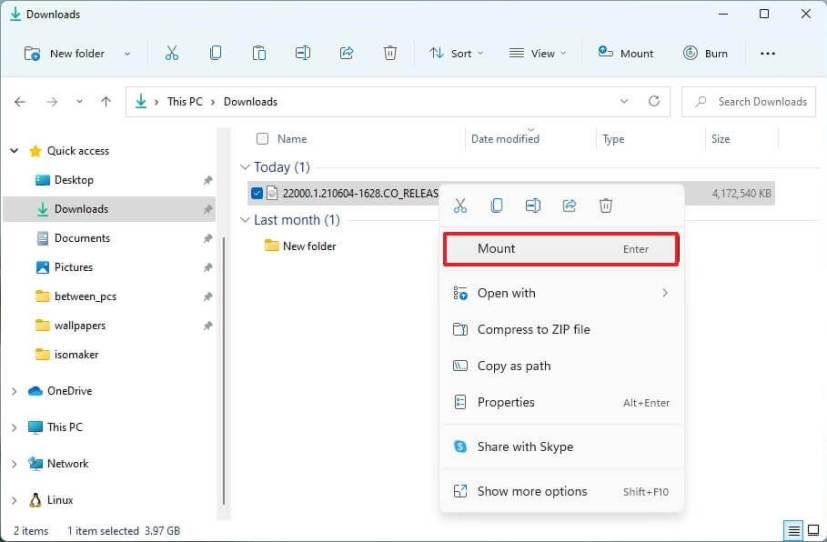
Datei-Explorer-Mount-ISO-Option
-
Wählen Sie das virtuelle Laufwerk im linken Navigationsbereich aus.
-
Double-click the Setup file to begin the Windows 11 21H2 installation.
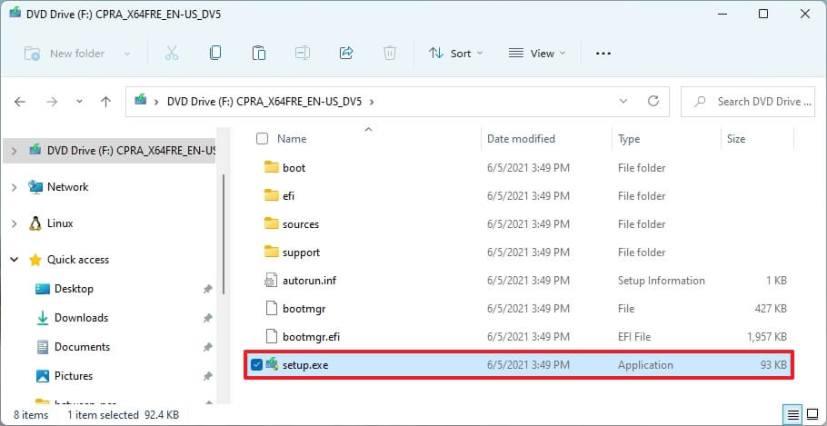
Windows 11 setup.exe
-
(Optional) Click the Change how Windows Setup downloads updates option.
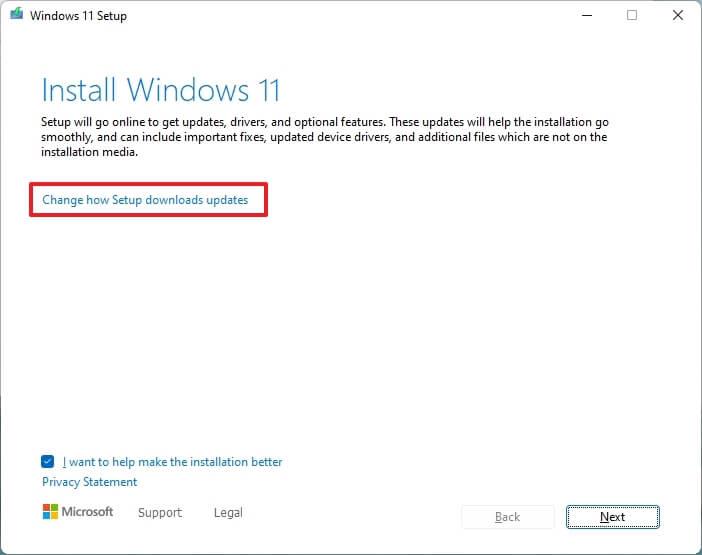
Windows 11 setup update options
-
Select the Not right now option.
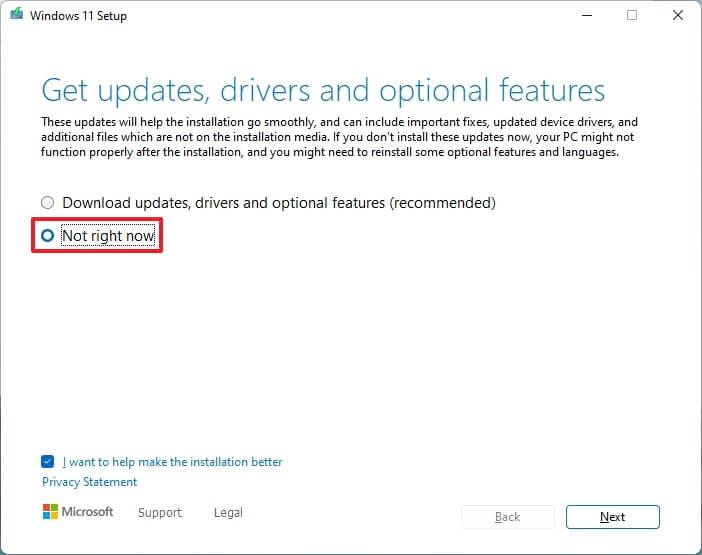
Disable updates during installation
-
Click the Next button.
-
Click the Accept button to agree to the terms.
-
Click the Change what to keep option.
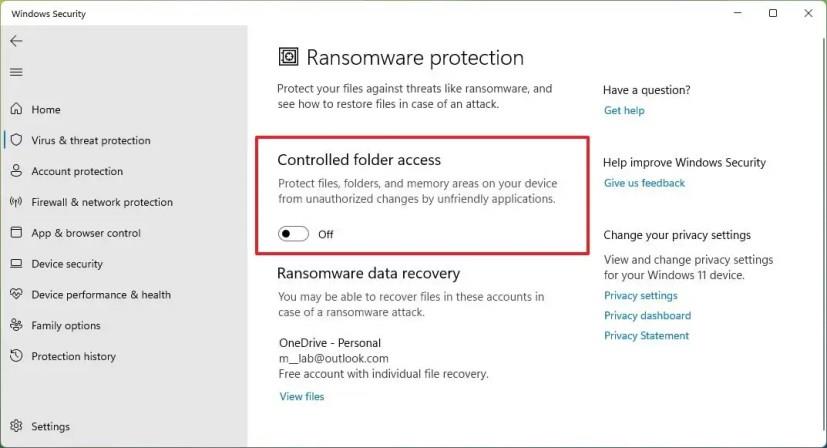
Media Creation Tool settings
-
Select the Nothing option.
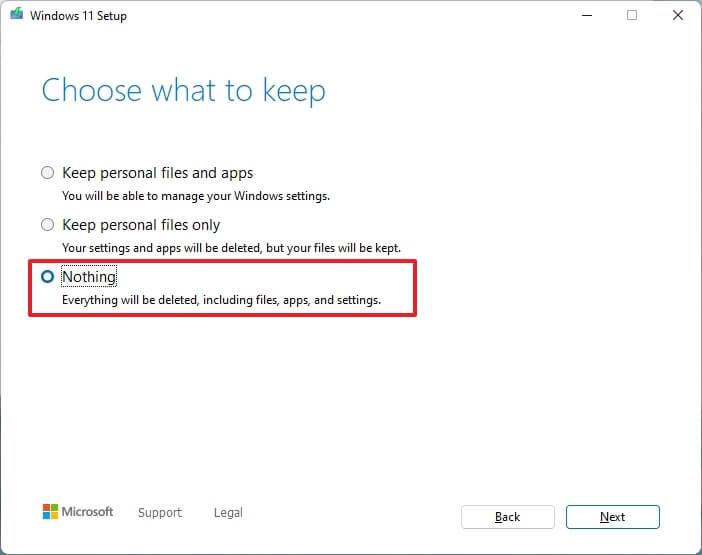
Nothing option
-
Click the Next button.
-
Click the Install button.
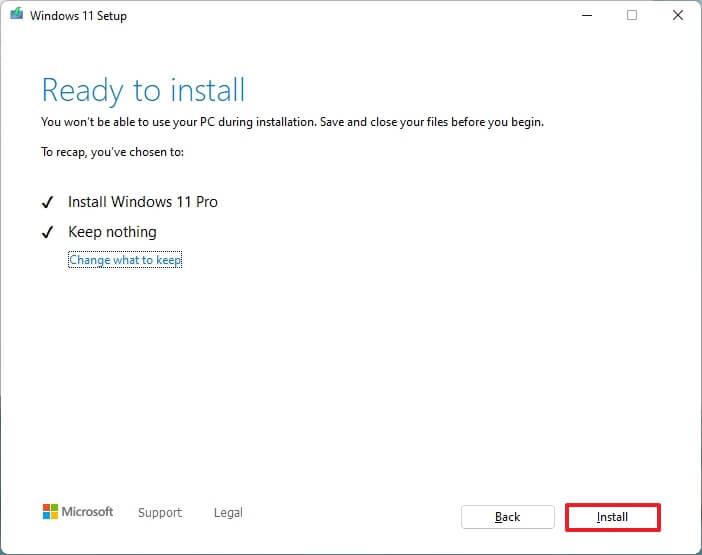
Windows 11 ISO clean install setup
-
Select your region setting after the installation on the first page of the out-of-the-box experience (OOBE).
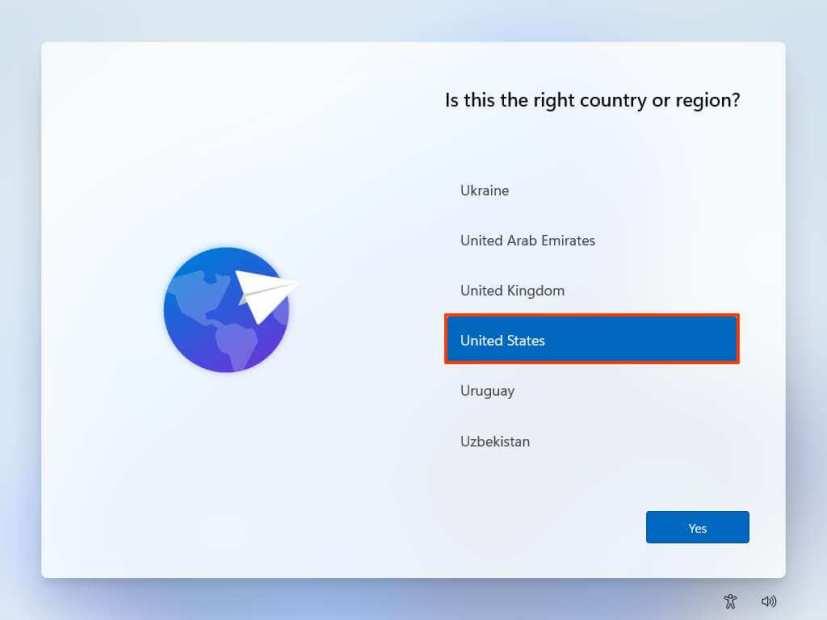
Windows 11 OOBE region
-
Click the Yes button.
-
Select your keyboard layout setting.
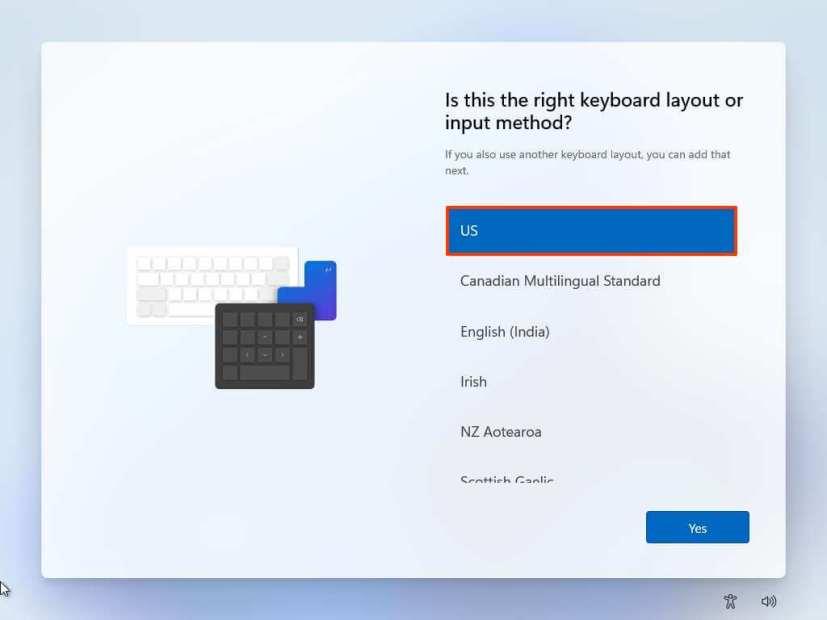
Keyboard layout
-
Click the Yes button.
-
Click the Skip button if you do not need to configure a second layout.
-
If the computer uses an Ethernet connection, it will automatically connect to the network. If you have a wireless connection, you will need to set up the connection manually (a security key may be required).
-
(Optional) Confirm a name for the computer.
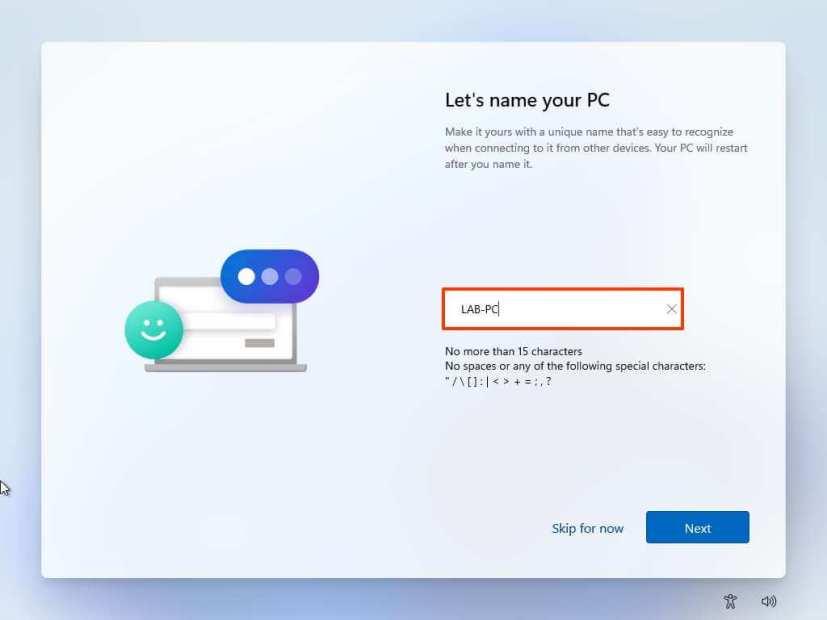
-
Click the Next button. (The device will restart automatically.)
-
Select the Set up for personal use option if you are configuring Windows 11 Pro. The “Home” edition does not have this option.
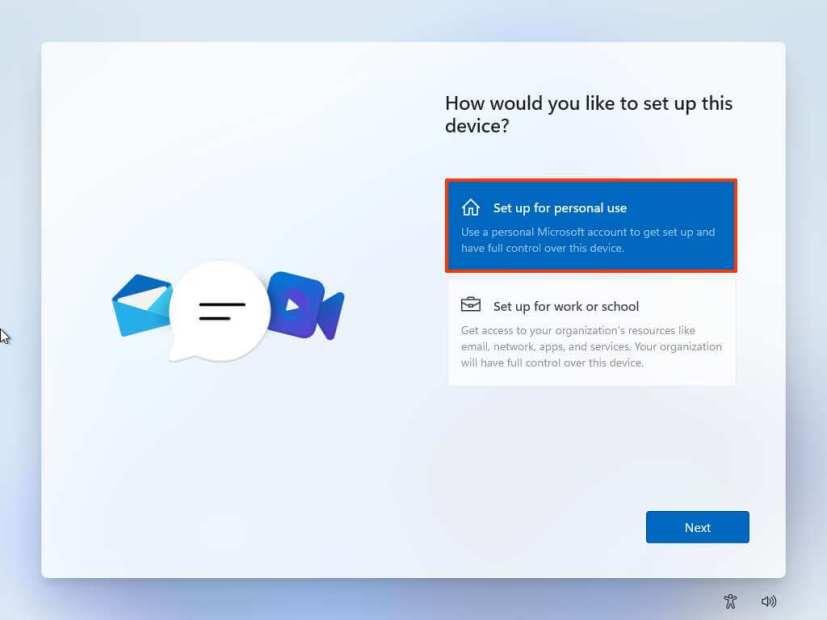
Windows 11 setup types
-
Click the Next button.
-
Confirm your Microsoft account email, phone number, or Skype identification to create an account.
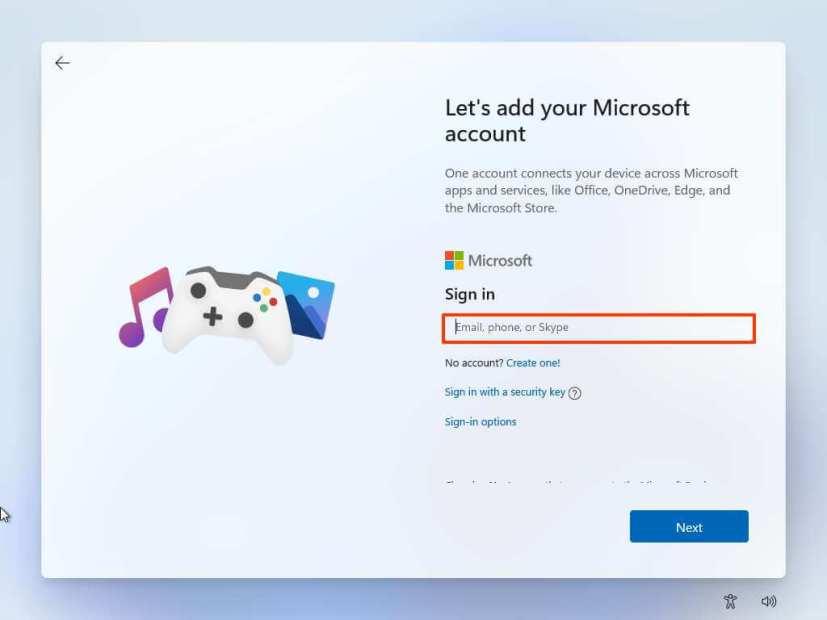
Create Windows 11 account
-
Click the Next button.
-
Confirm your Microsoft account password.
-
Click the Next button.
-
Click the Create PIN button.
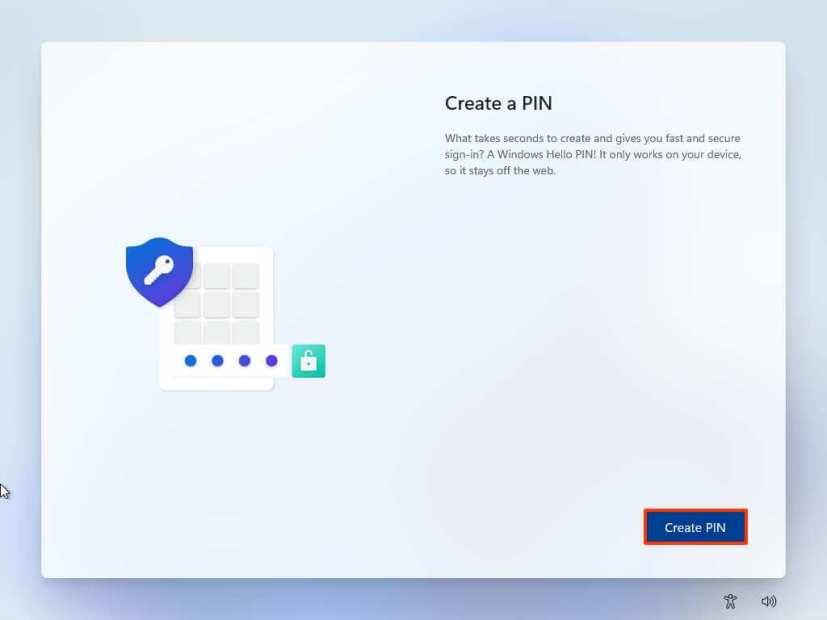
Windows 11 OOBE create PIN
-
Create a new four-digit PIN.
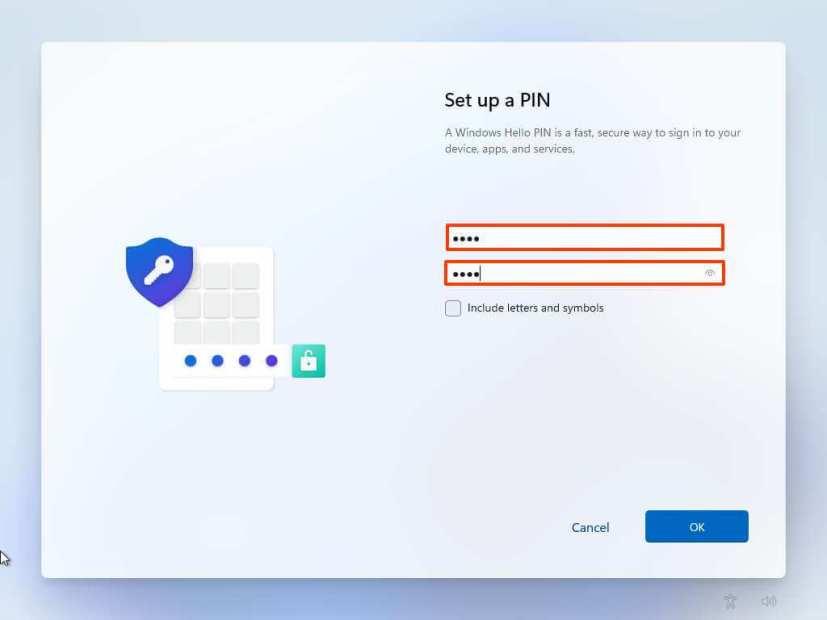
Create account PIN
-
Click the OK button.
-
Select the “Set up as new device” option. Or select to restore your settings from a previous installation.
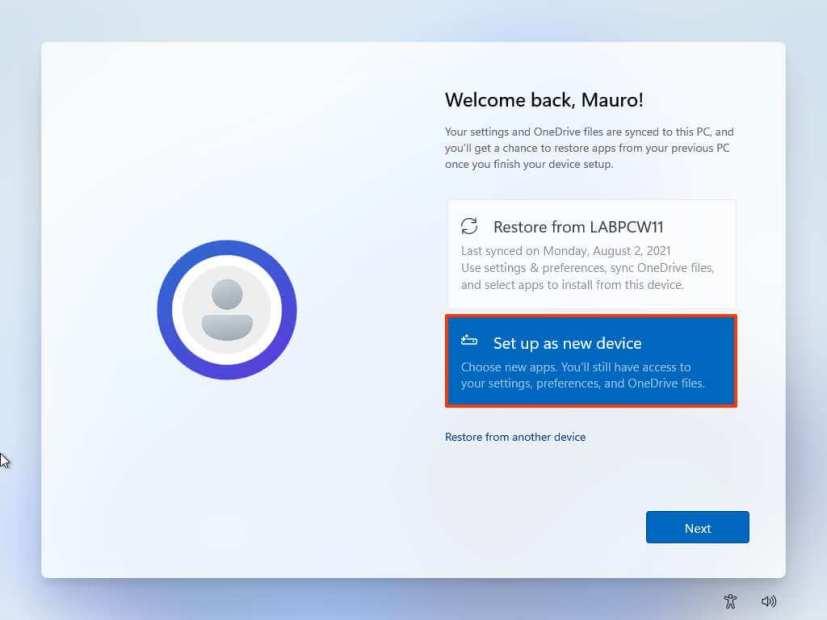
Windows 11 OOBE restore settings
-
Click the Next button.
-
Confirm your privacy settings that best suit your situation by turning on or off the toggle switch for each setting.
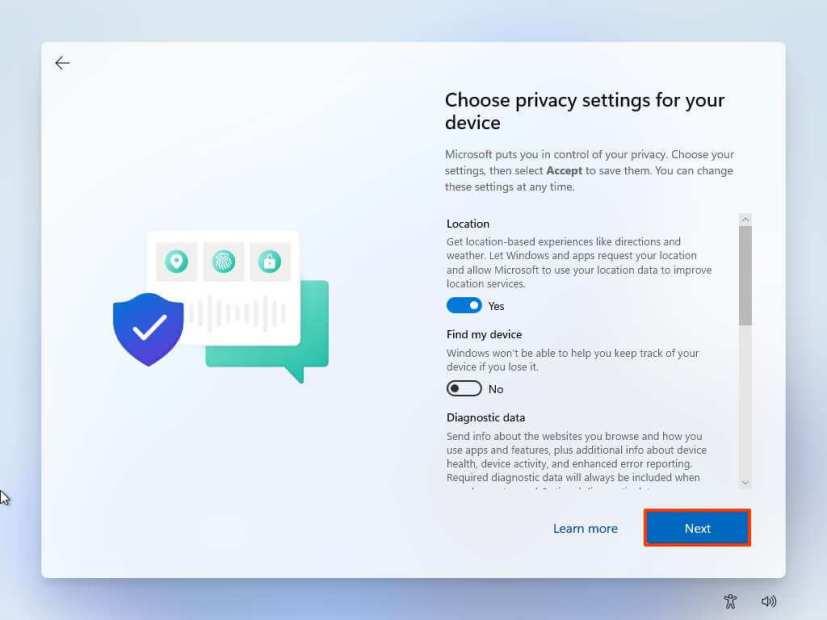
Windows 11 OOBE privacy settings
-
Click the Next button.
-
Click the Next button again.
-
Click the Accept button.
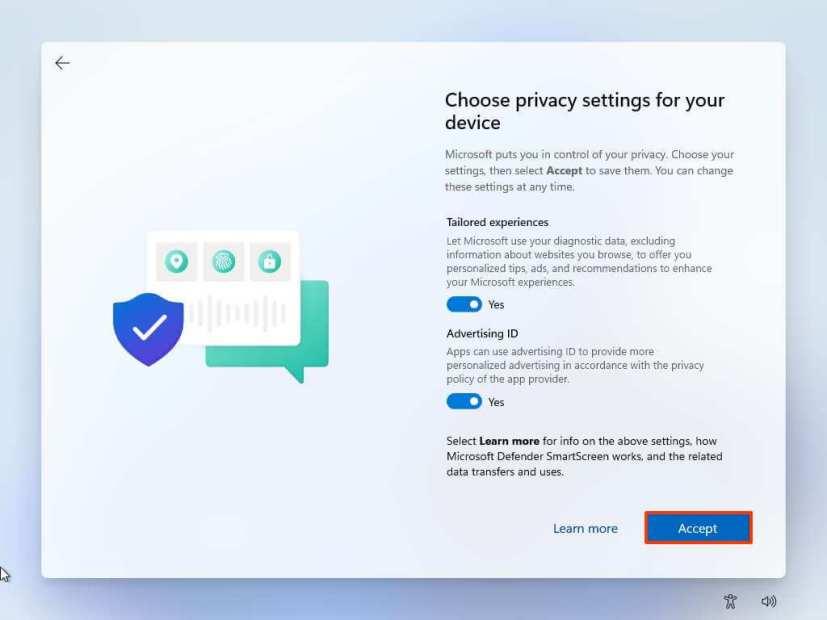
Privacy settings continued
-
(Optional) On the “Let’s customize your experience” page, select one or more ways you plan to use the device to allow the setup to suggest tools and services customization during this experience.
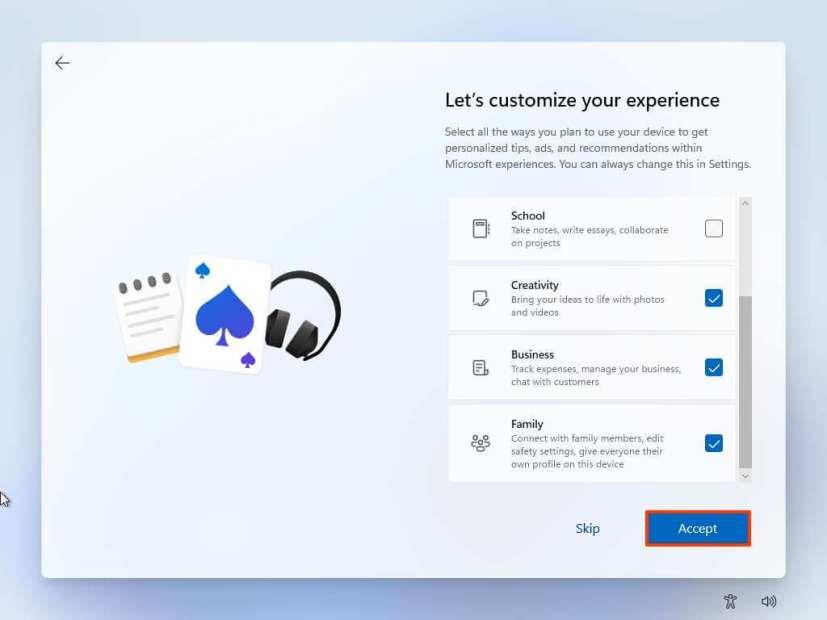
Windows 11 OOBE customize experience
-
Click the Accept button to continue. Or click the Skip button to skip this part of the setup.
-
Select the “Back up my files with OneDrive” option to automatically upload your Desktop, Pictures, and Documents folders to the cloud. Or Select the “Only save file to this PC” option.
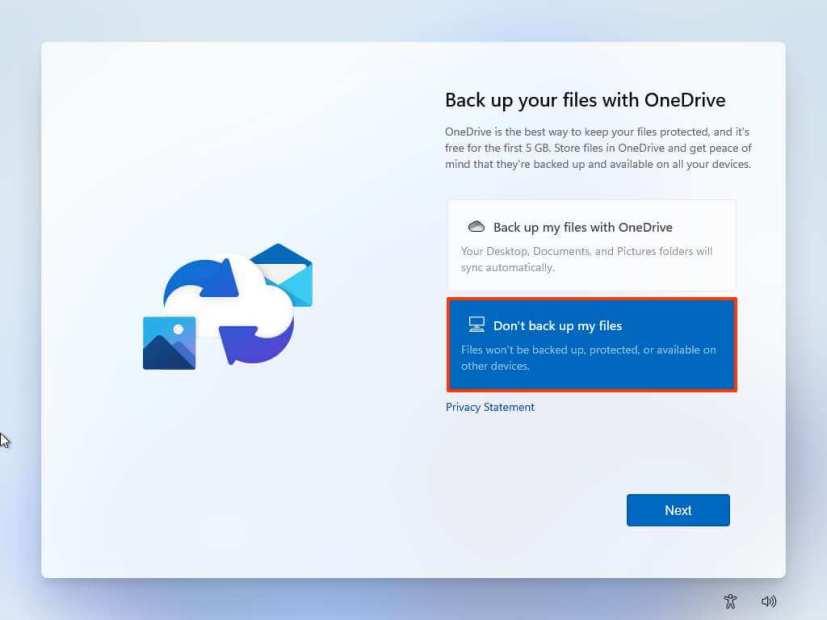
Windows 11 OOBE backup files to OneDrive
-
Click the Next button.
-
Click the No, thanks button to skip the Microsoft 365 setup.
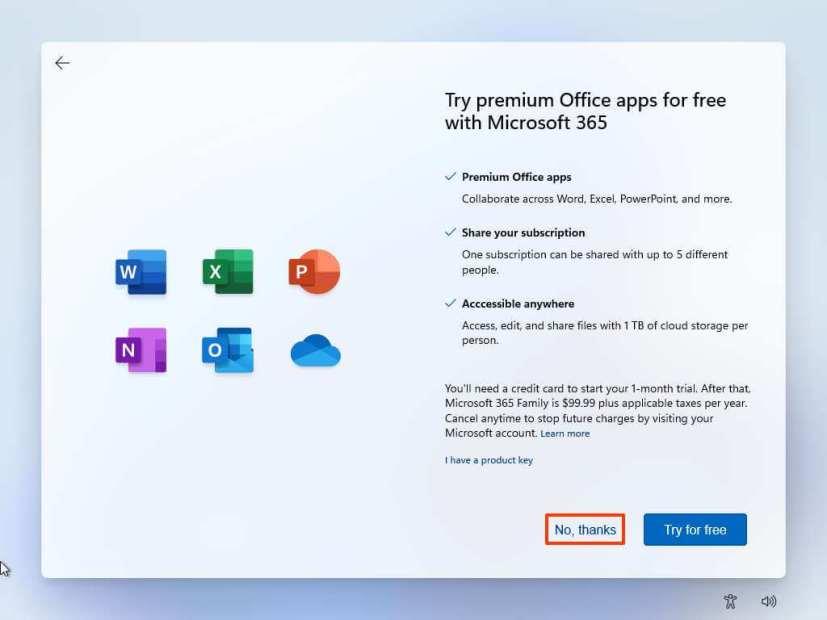
Skip Office installation
Once you complete the steps, the clean installation process will begin, similar to using the Media Creation Tools or USB flash drive to upgrade the system.
How to clean install Windows 11 using Reset this PC local image
The recovery settings offer another method to start fresh with a clean copy of Windows 11. Unlike the Media Creation Tool, bootable flash drive, and ISO file options, you can only use this method to reinstall Windows 11 on a computer already running the same OS.
If you plan to upgrade a computer running Windows 10, Windows 8.1, or Windows 7, you will have to use one of the previous alternative methods.
To clean install Windows 11 with the local recovery image, use these steps:
-
Open Settings on Windows 11.
-
Click on System.
-
Click on Recovery on the right side.
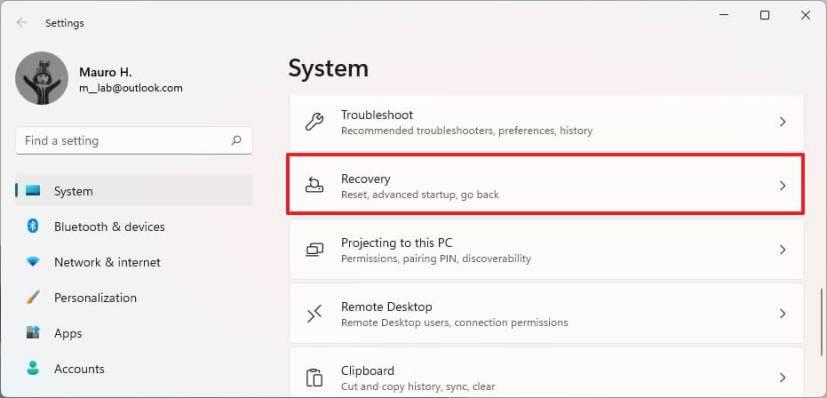
Windows 11 recovery
-
Under the “Recovery options” section, in the “Reset this PC” setting, click the Reset PC button.
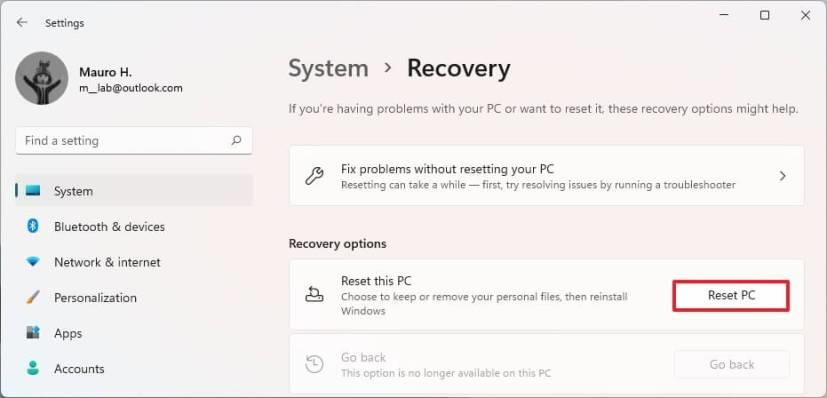
Reset This PC
-
Click the Remove everything option to perform a fresh install of Windows 11.
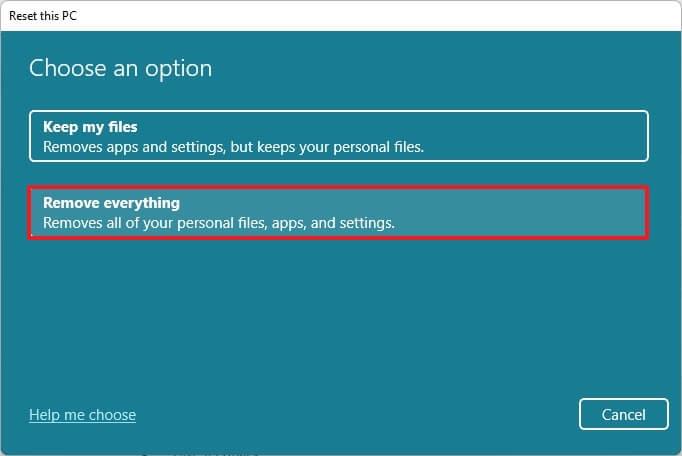
Hard drive wipe out option
-
Click the Local reinstall option.
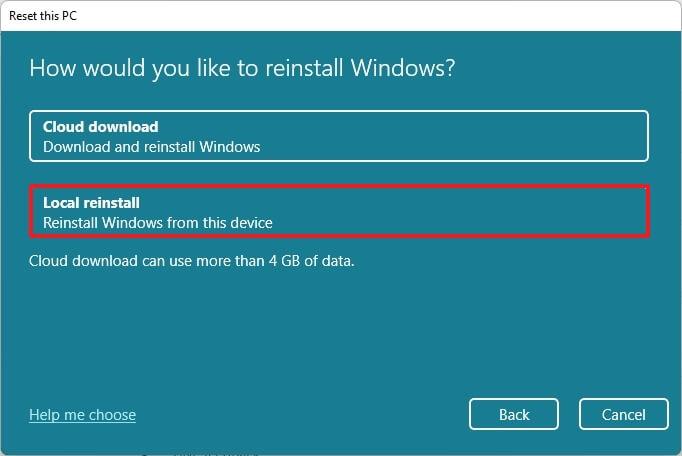
Local reinstall option
-
(Optional) Click the Change settings option.
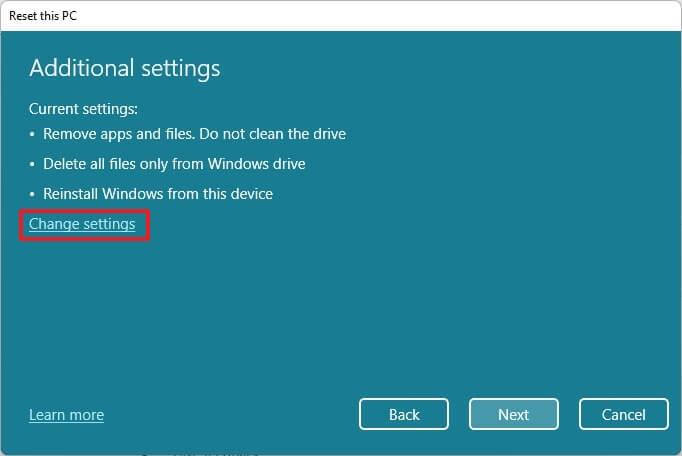
Change reset settings
-
Configure the reinstallation options:
- Clean data: If this option is set to No (recommended), then the setup will only delete files, apps, and settings quickly. If the option is set to Yes, the setup will securely clean the drive before installing the operating system, but it will take longer.
- Delete files from all drives: If the option is set to No (recommended), only the installation drive will be erased. Otherwise, if this option is set to Yes, all the drives on the device will be deleted.
- Download Windows: If this option is set to No (recommended), the local image will be used for installation. If the option is set to Yes, then the “Cloud download” option will be activated.
-
Click the Confirm button.
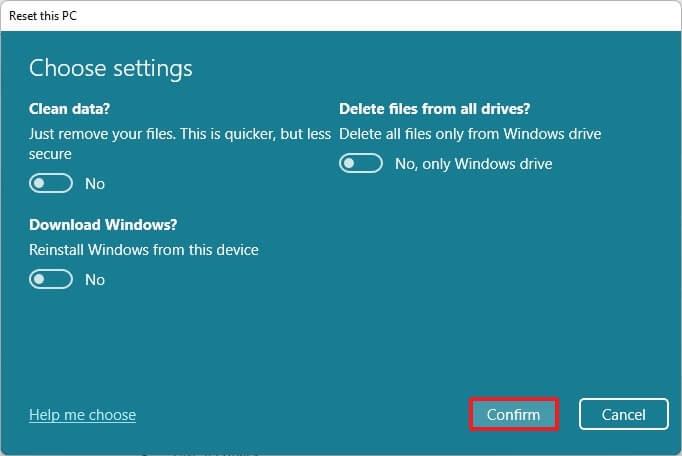
Choose reset settings
-
Click the Next button.
-
Click the Reset button.
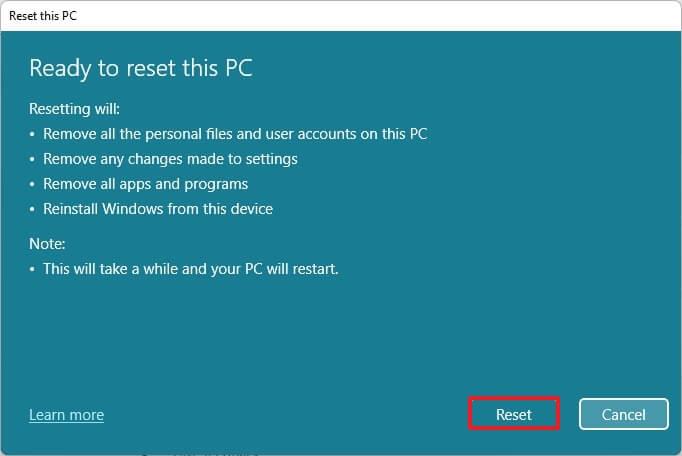
Windows 11 clean install with Local reinstall option
-
Select your region setting after the installation on the first page of the out-of-the-box experience (OOBE).
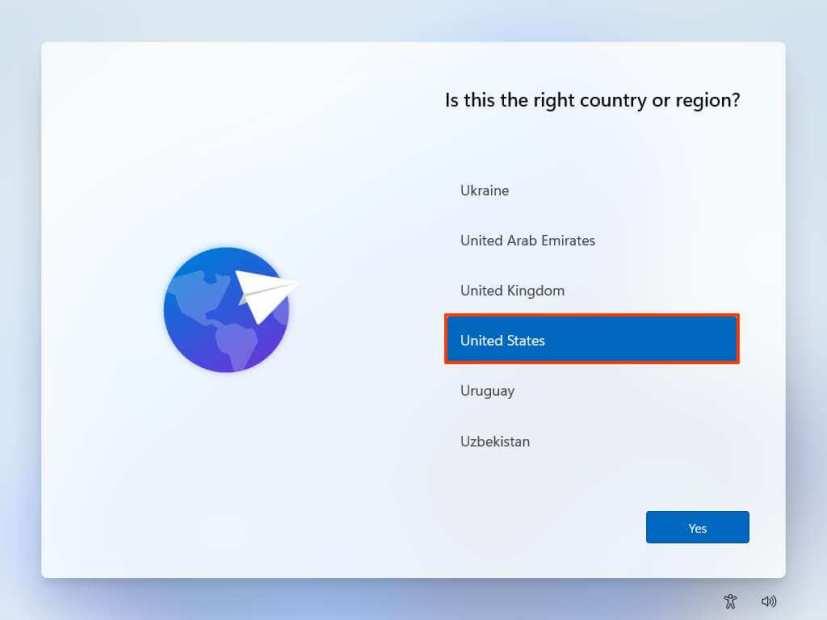
Windows 11 OOBE region
-
Click the Yes button.
-
Select your keyboard layout setting.
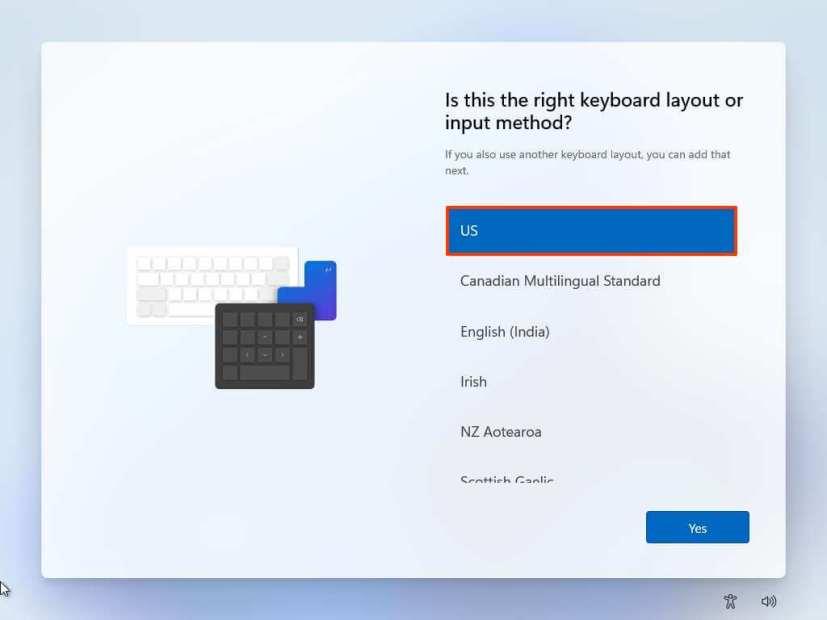
Keyboard layout
-
Click the Yes button.
-
Click the Skip button if you do not need to configure a second layout.
-
If the computer uses an Ethernet connection, it will automatically connect to the network. If you have a wireless connection, you will need to set up the connection manually (a security key may be required).
-
(Optional) Confirm a name for the computer.
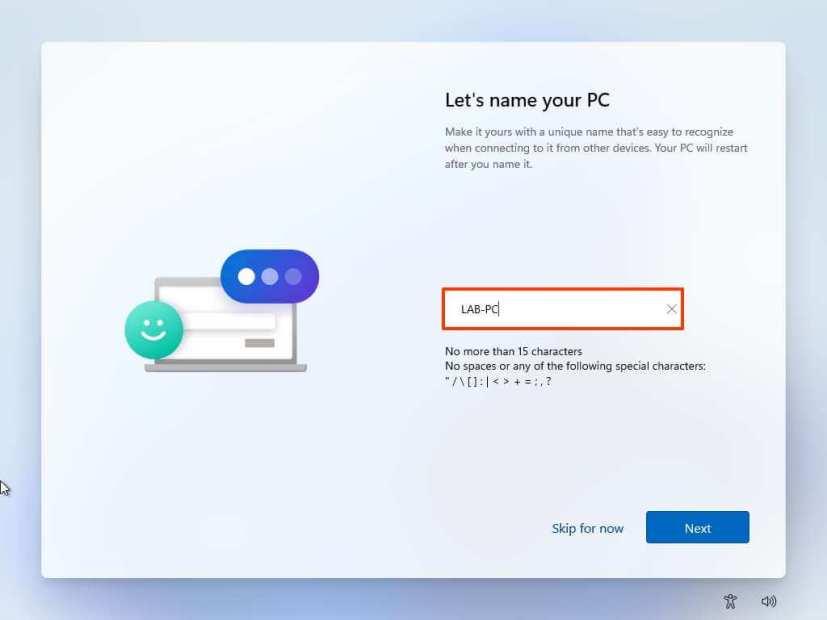
-
Click the Next button. (The device will restart automatically.)
-
Select the Set up for personal use option if you are configuring Windows 11 Pro. The “Home” edition does not have this option.
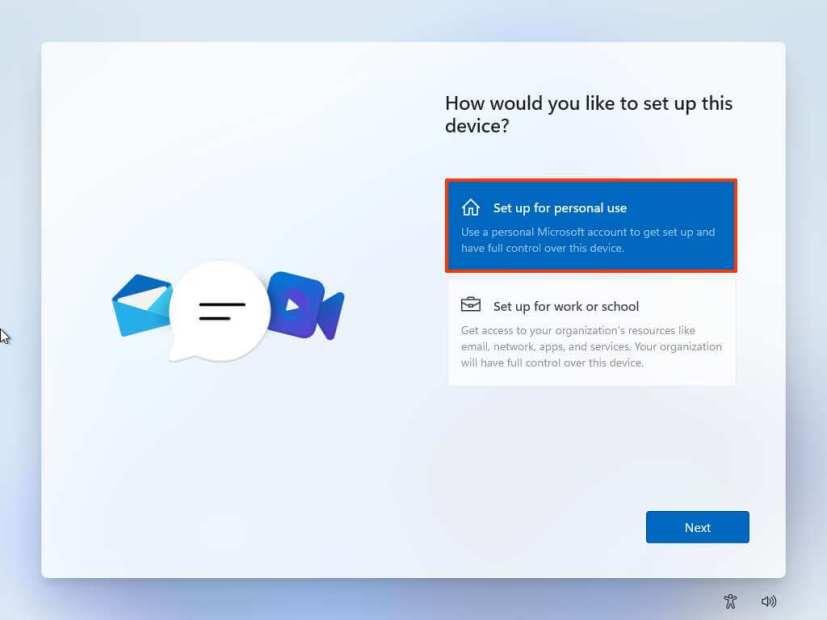
Windows 11 setup types
-
Click the Next button.
-
Confirm your Microsoft account email, phone number, or Skype identification to create an account.
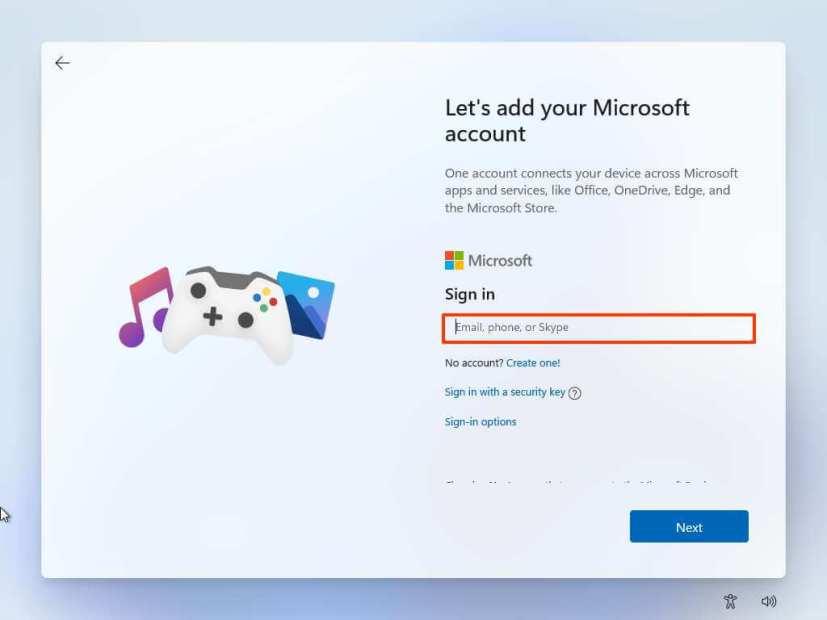
Create Windows 11 account
-
Click the Next button.
-
Confirm your Microsoft account password.
-
Click the Next button.
-
Click the Create PIN button.
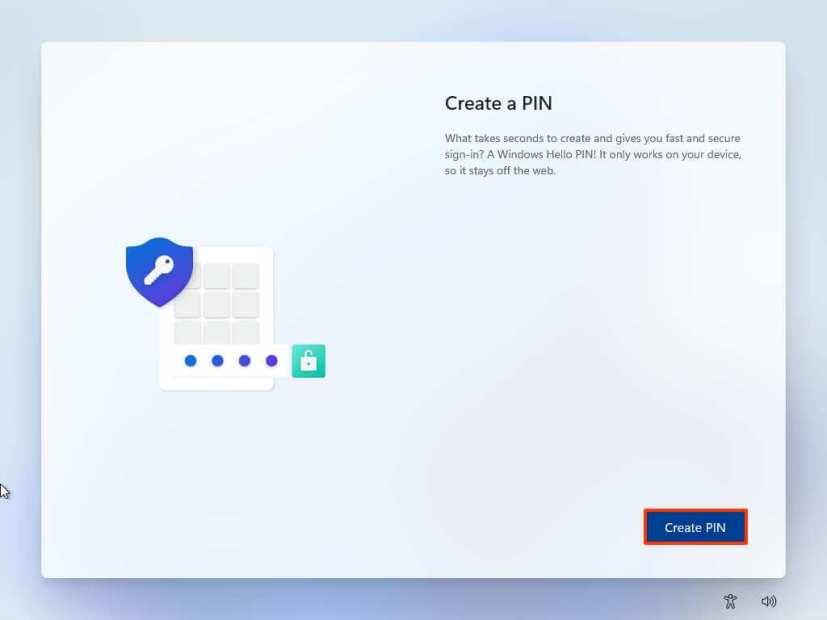
Windows 11 OOBE create PIN
-
Create a new four-digit PIN.
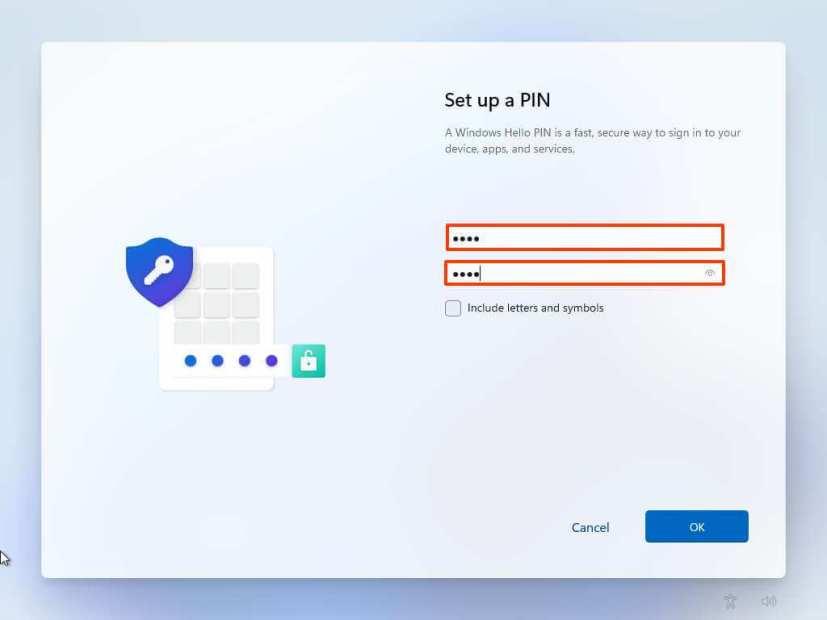
Create account PIN
-
Click the OK button.
-
Select the “Set up as new device” option. Or select to restore your settings from a previous installation.
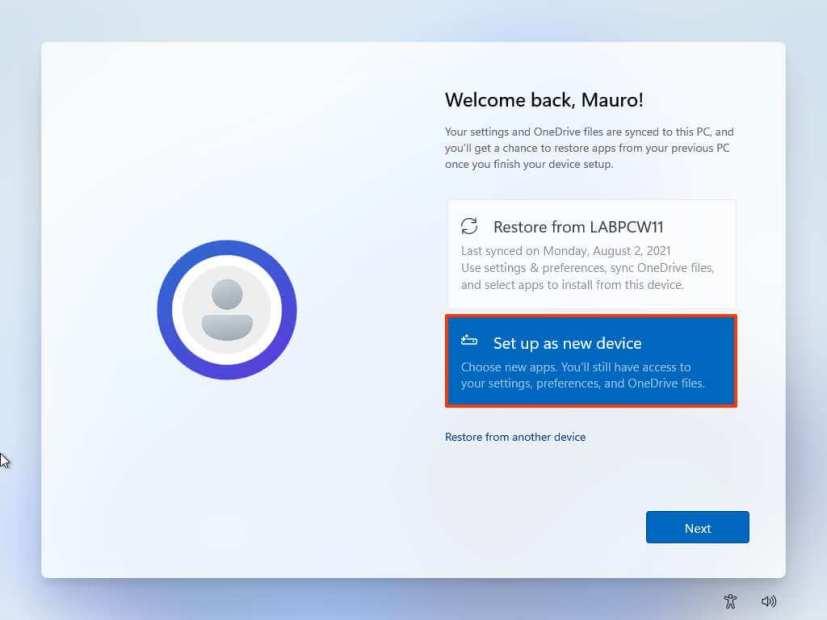
Windows 11 OOBE restore settings
-
Click the Next button.
-
Confirm your privacy settings that best suit your situation by turning on or off the toggle switch for each setting.
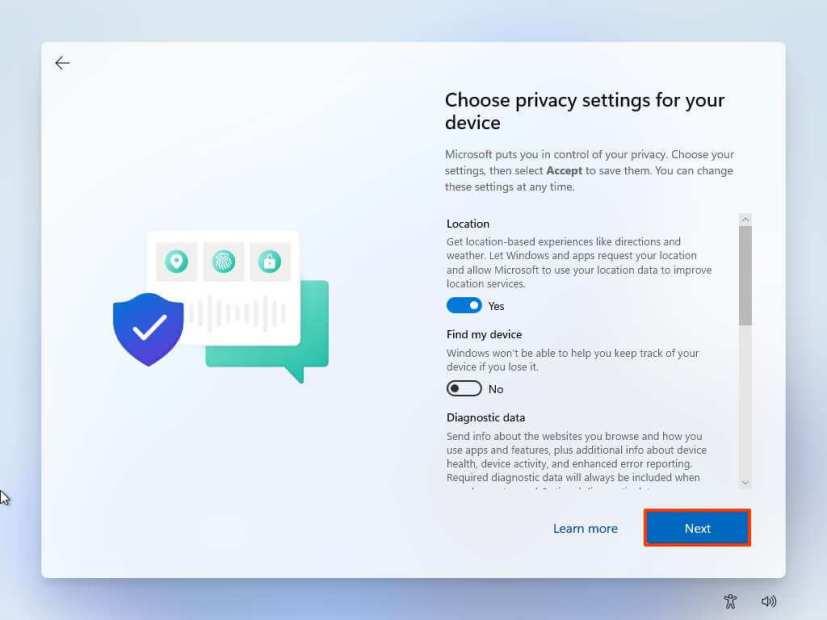
Windows 11 OOBE privacy settings
-
Click the Next button.
-
Click the Next button again.
-
Click the Accept button.
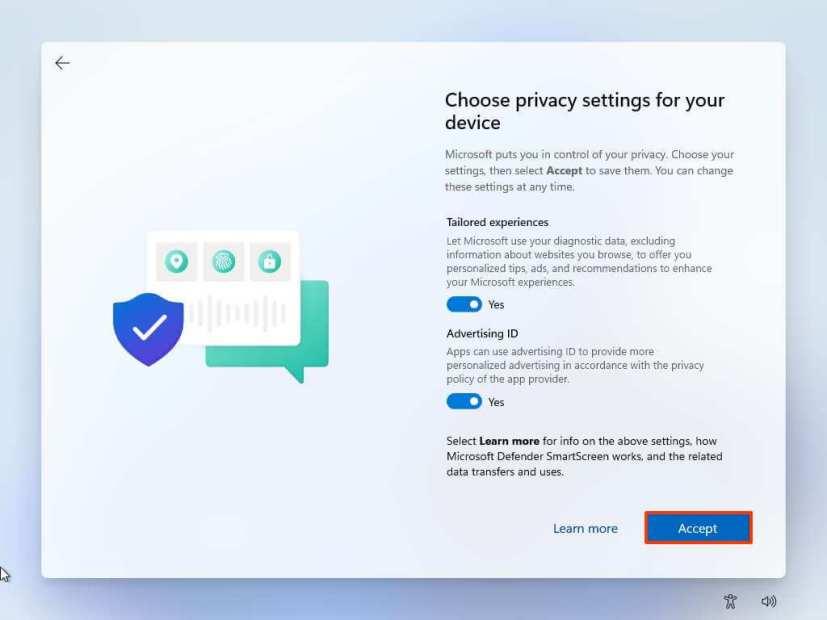
Privacy settings continued
-
(Optional) On the “Let’s customize your experience” page, select one or more ways you plan to use the device to allow the setup to suggest tools and services customization during this experience.
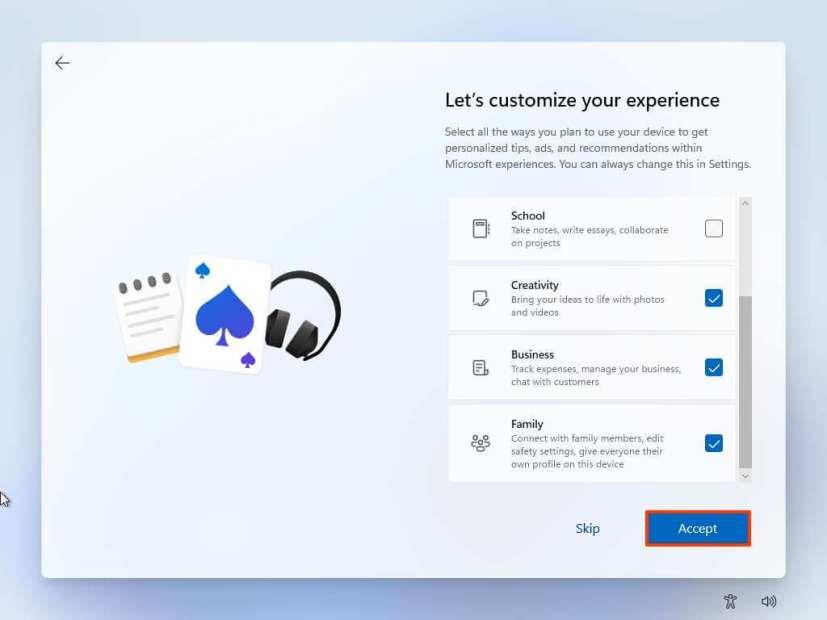
Windows 11 OOBE customize experience
-
Click the Accept button to continue. Or click the Skip button to skip this part of the setup.
-
Select the “Back up my files with OneDrive” option to automatically upload your Desktop, Pictures, and Documents folders to the cloud. Or Select the “Only save file to this PC” option.
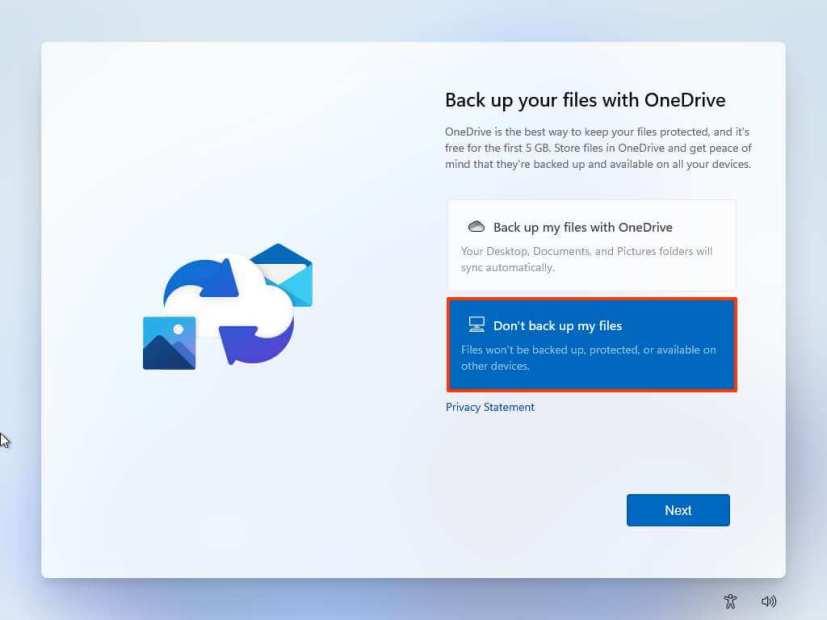
Windows 11 OOBE backup files to OneDrive
-
Click the Next button.
-
Click the No, thanks button to skip the Microsoft 365 setup.
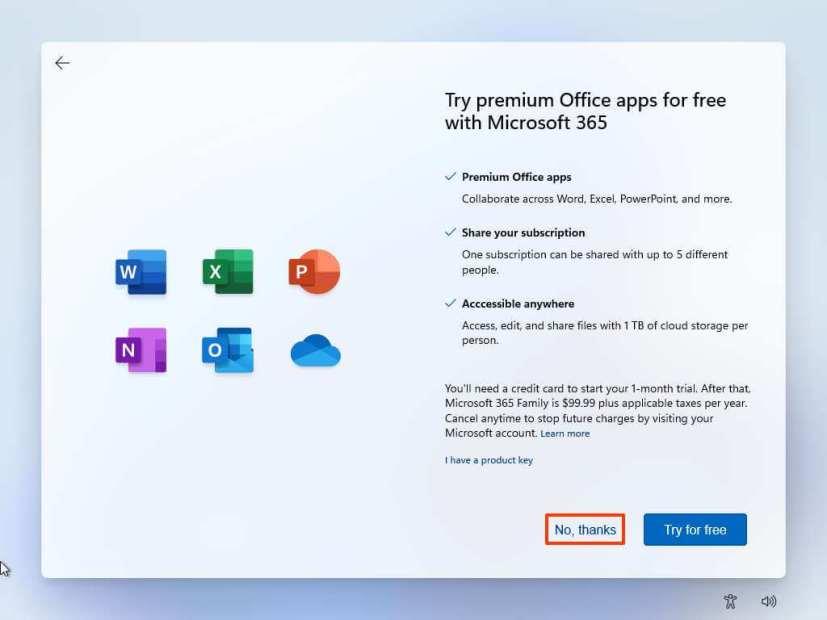
Skip Office installation
Once you complete the steps, the recovery feature will continue with the reinstallation using the locally available image of Windows 11. If you have a computer from HP, Dell, Acer, or another brand, this process will restore the original settings. This means the factory settings, drivers, applications, and tools the manufacturer included in the custom image.
If you don’t want to reinstall the custom manufacturer image, use the “Cloud Download” option (see steps below).
How to clean install Windows 11 using Reset this PC Cloud download
The Reset this PC feature also includes the “Cloud Download” option, which allows you to reset a computer with a clean installation, removing apps, files, and settings similar to the local image option. The only difference is that the feature will download the installation files from the Microsoft server.
The option is available to reinstall Windows 11 when the local image is not working or you do not want to use the same installation settings provided by the manufacturer. If you select the “Cloud download” option, the feature will download the same version already installed on the computer, which means you cannot use this method to upgrade to a newer version. Also, if the device was using a custom image from the manufacturer, the new installation won’t include the custom settings, drivers, or tools.
To reinstall Windows 11 with the “Cloud Download” option, use these steps:
-
Open Settings on Windows 11.
-
Click on System.
-
Click on Recovery on the right side.
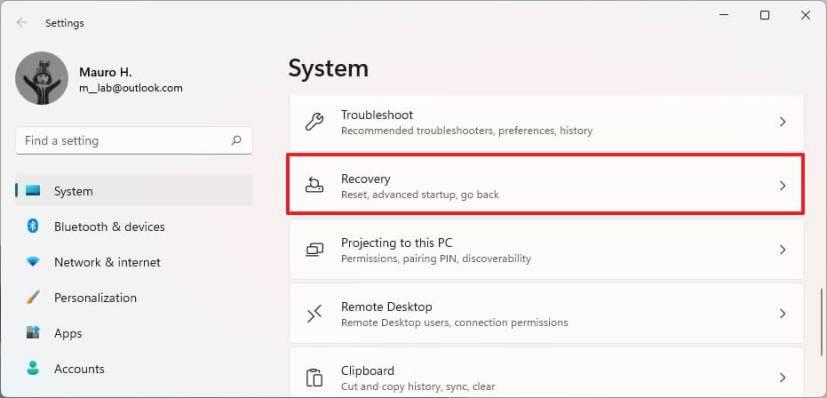
Windows 11 recovery
-
Under the “Recovery options” section, in the “Reset this PC” setting, click the Reset PC button.
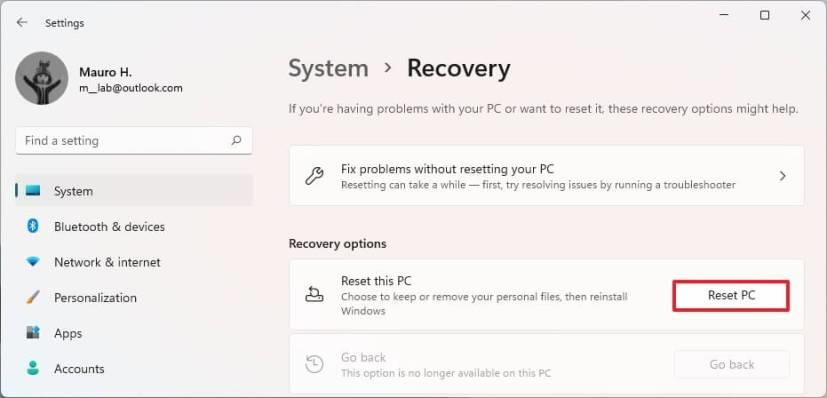
Reset This PC
-
Click the Remove everything option to perform a fresh install of Windows 11.
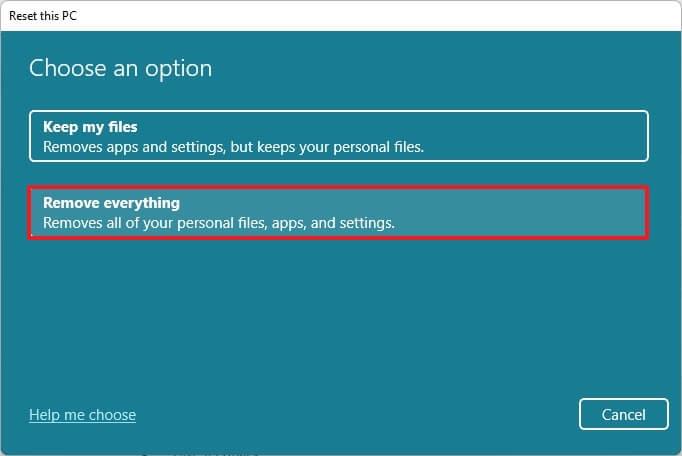
Hard drive wipe out option
-
Click the Cloud reinstall option.
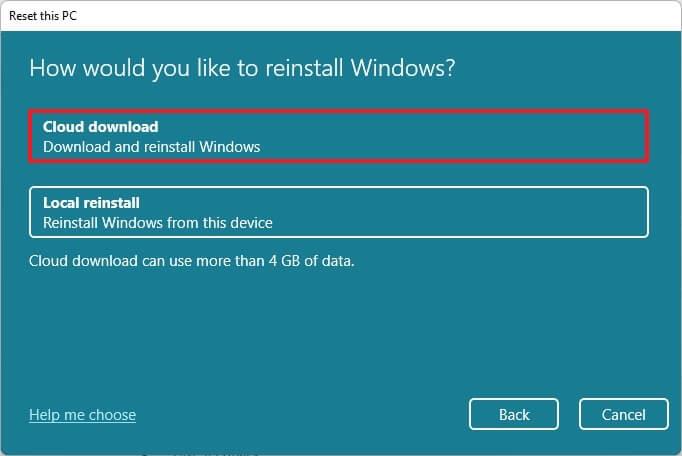
Cloud download reinstall option
-
(Optional) Click the Change settings option.
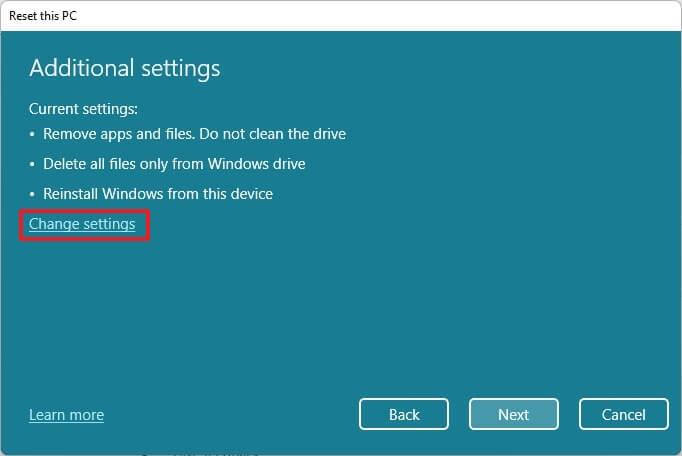
Change reset settings
-
Configure the reinstallation options:
- Clean data: If this option is set to No (recommended), then the setup will only delete files, apps, and settings quickly. If the option is set to Yes, the setup will securely clean the drive before installing the operating system, but it will take longer.
- Delete files from all drives: If the option is to No (recommended), only the installation drive will be erased. Otherwise, if this option is set to Yes, all the drives on the device will be deleted.
- Download Windows: If this option is set to Yes (recommended), the “Cloud download” option will be used for installation. If the option is set to No, the local image option will be used for the installation.
-
Click the Confirm button.
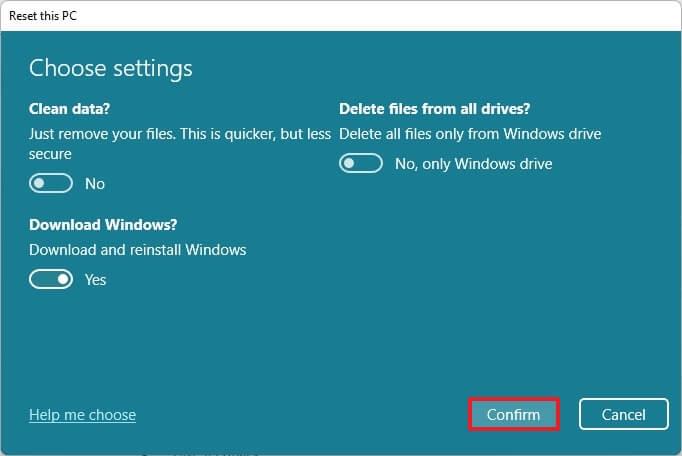
Windows 11 download option
-
Click the Next button.
-
Click the Reset button.
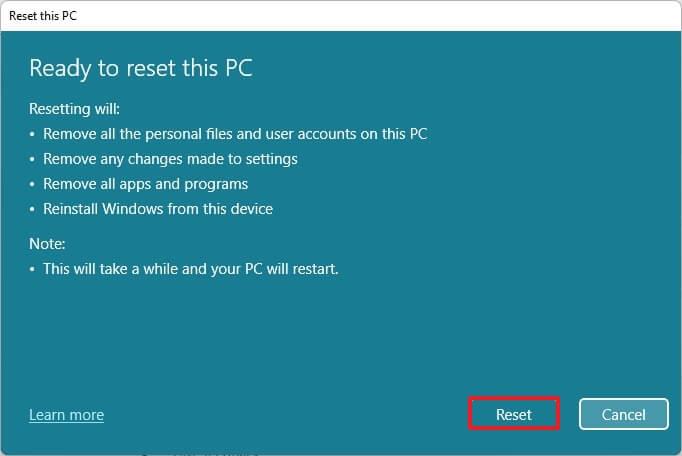
Windows 11 clean install with Local reinstall option
-
Select your region setting after the installation on the first page of the out-of-the-box experience (OOBE).
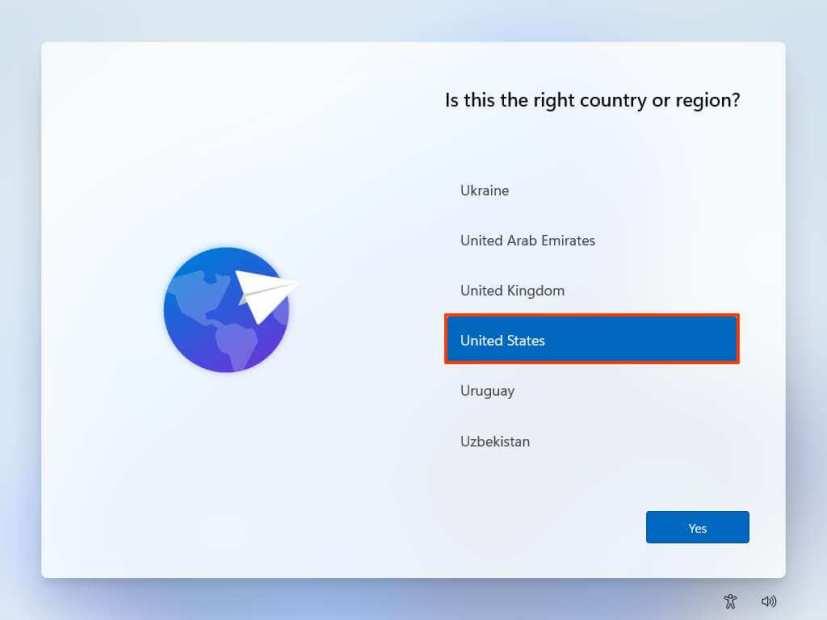
Windows 11 OOBE region
-
Click the Yes button.
-
Select your keyboard layout setting.
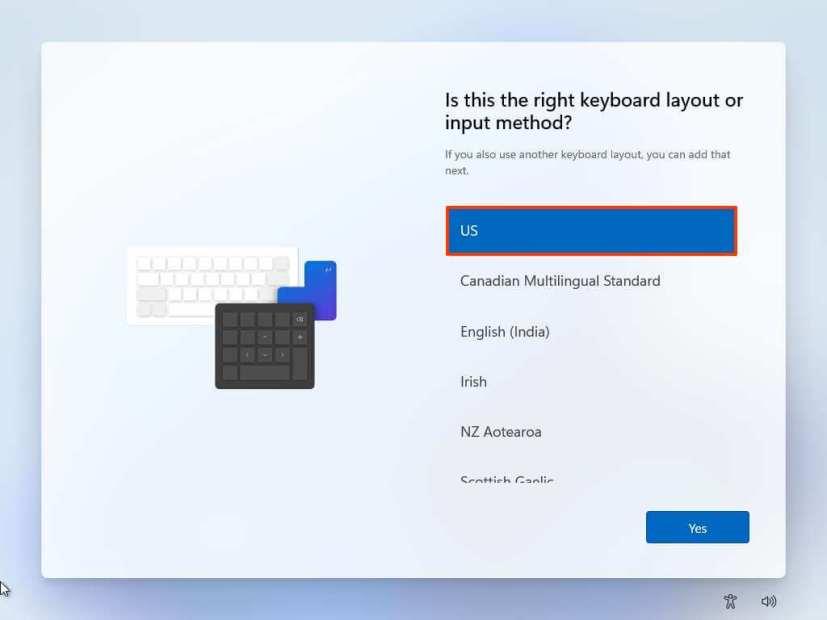
Keyboard layout
-
Click the Yes button.
-
Click the Skip button if you do not need to configure a second layout.
-
If the computer uses an Ethernet connection, it will automatically connect to the network. If you have a wireless connection, you will need to set up the connection manually (a security key may be required).
-
(Optional) Confirm a name for the computer.
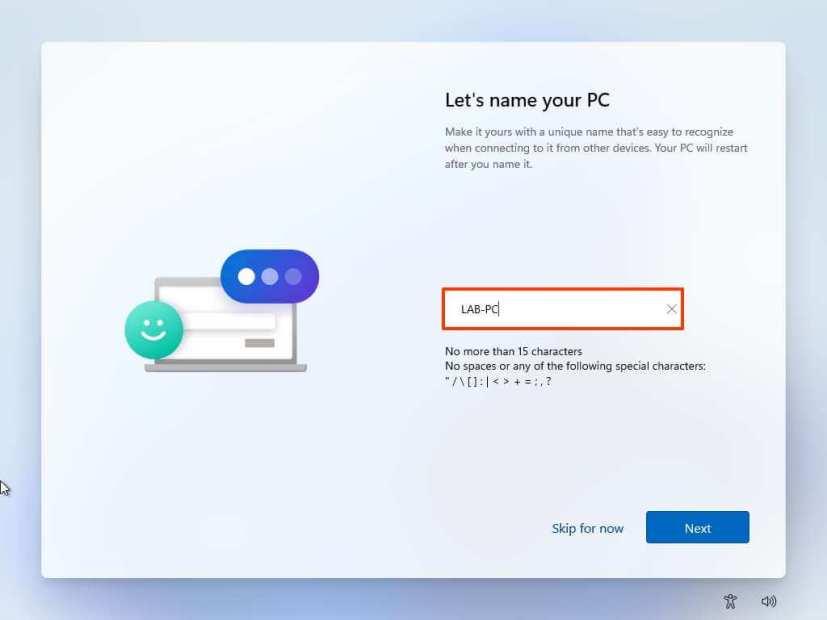
-
Click the Next button. (The device will restart automatically.)
-
Select the Set up for personal use option if you are configuring Windows 11 Pro. The “Home” edition does not have this option.
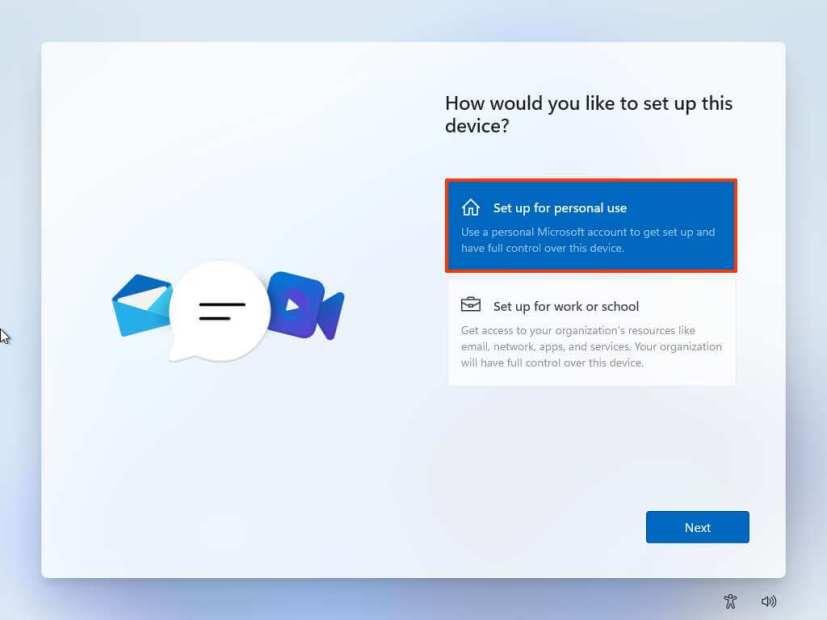
Windows 11 setup types
-
Click the Next button.
-
Confirm your Microsoft account email, phone number, or Skype identification to create an account.
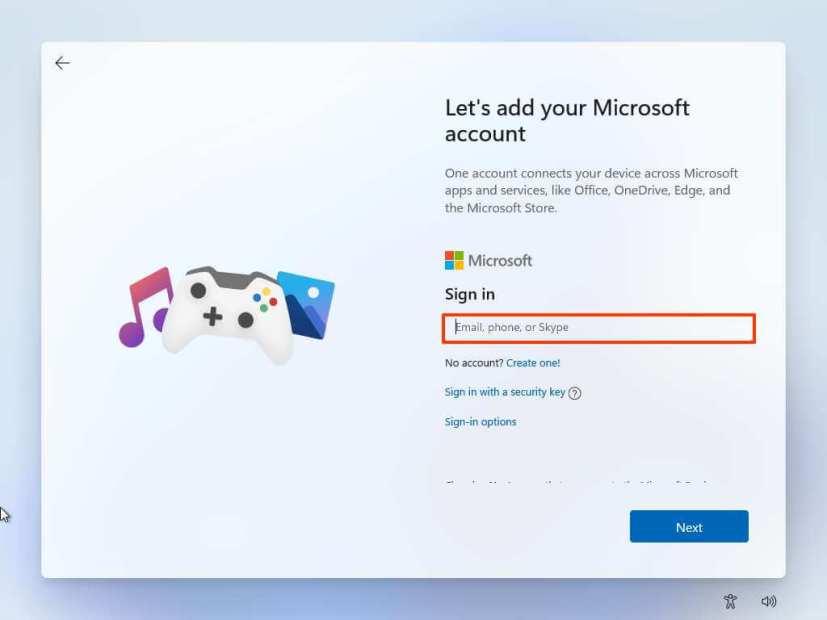
Create Windows 11 account
-
Click the Next button.
-
Confirm your Microsoft account password.
-
Click the Next button.
-
Click the Create PIN button.
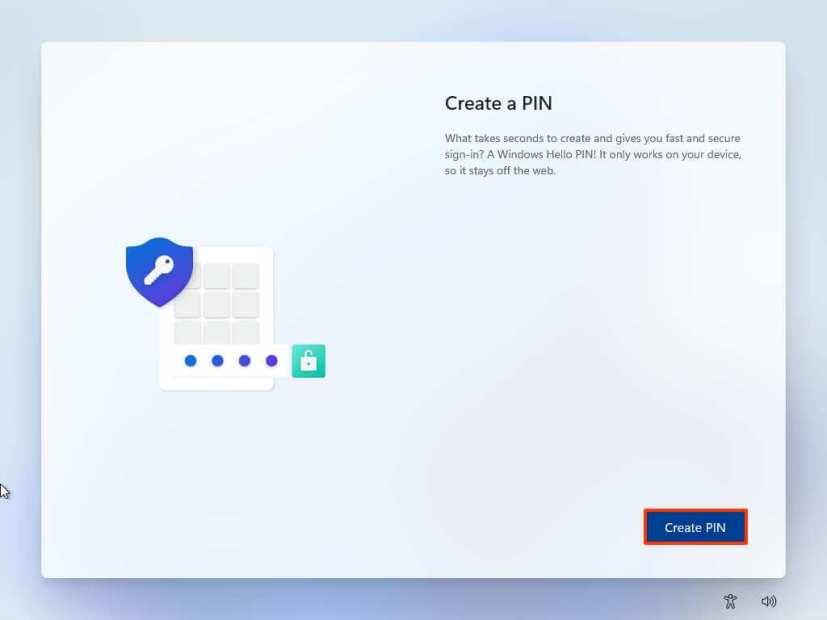
Windows 11 OOBE create PIN
-
Create a new four-digit PIN.
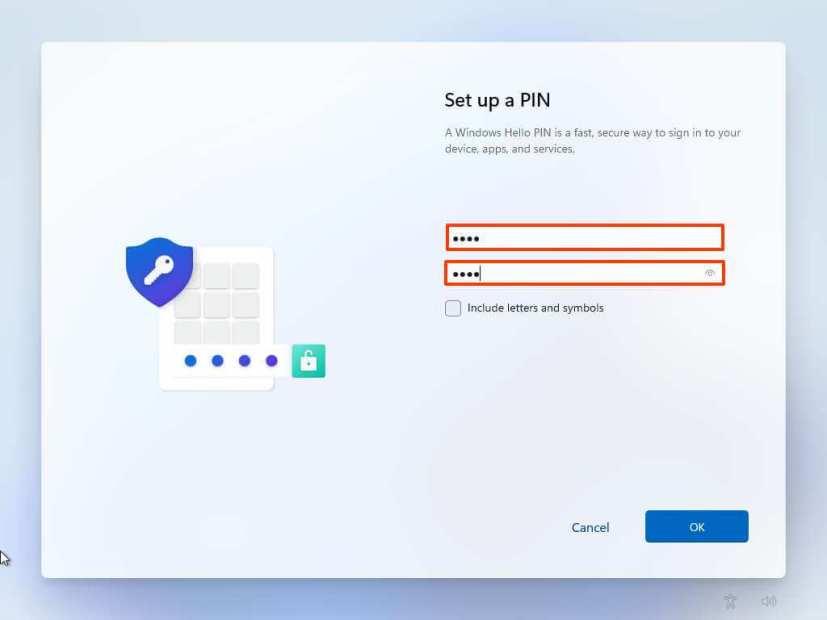
Create account PIN
-
Click the OK button.
-
Select the “Set up as new device” option. Or select to restore your settings from a previous installation.
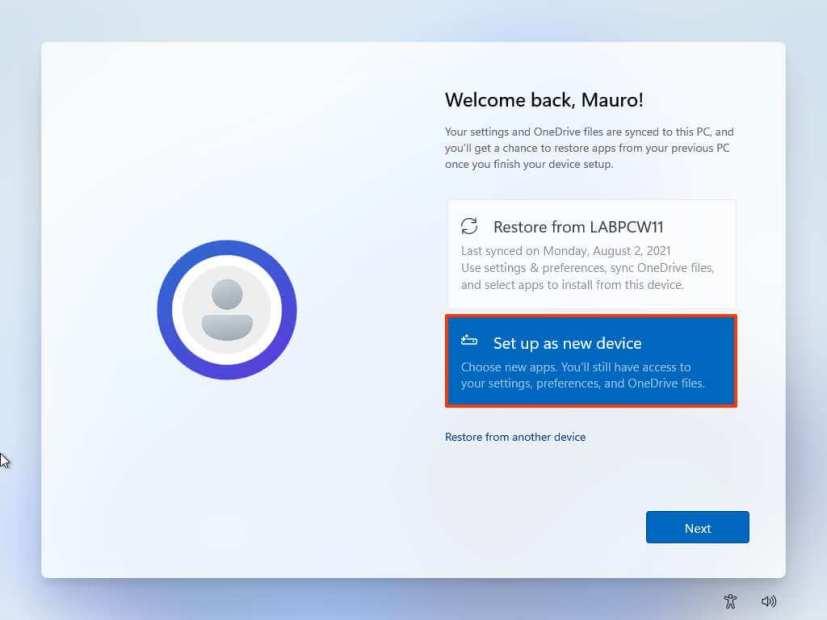
Windows 11 OOBE restore settings
-
Click the Next button.
-
Confirm your privacy settings that best suit your situation by turning on or off the toggle switch for each setting.
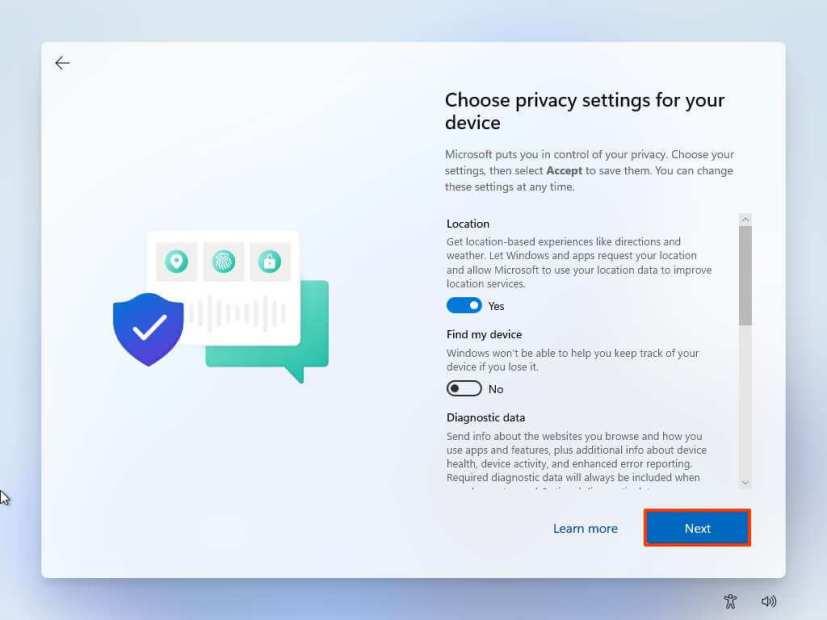
Windows 11 OOBE privacy settings
-
Click the Next button.
-
Click the Next button again.
-
Click the Accept button.
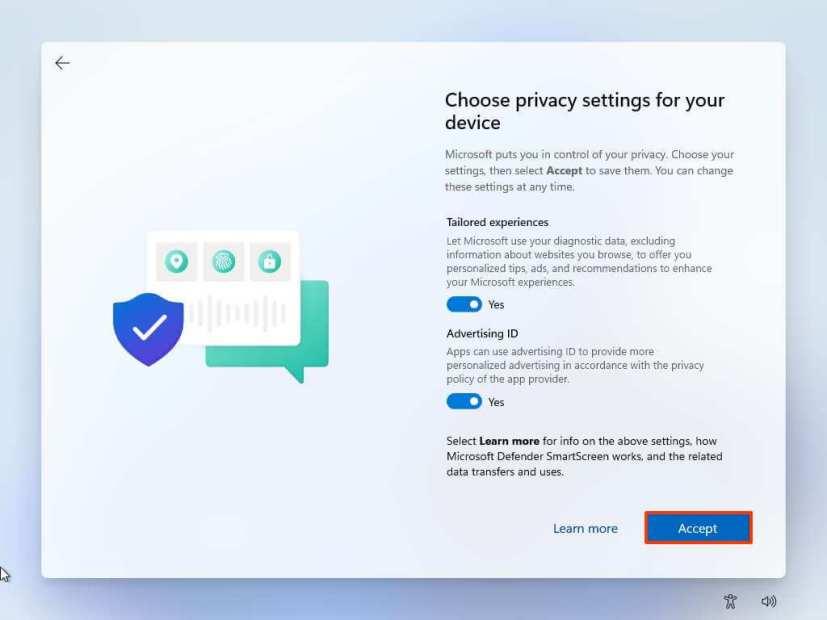
Privacy settings continued
-
(Optional) On the “Let’s customize your experience” page, select one or more ways you plan to use the device to allow the setup to suggest tools and services customization during this experience.
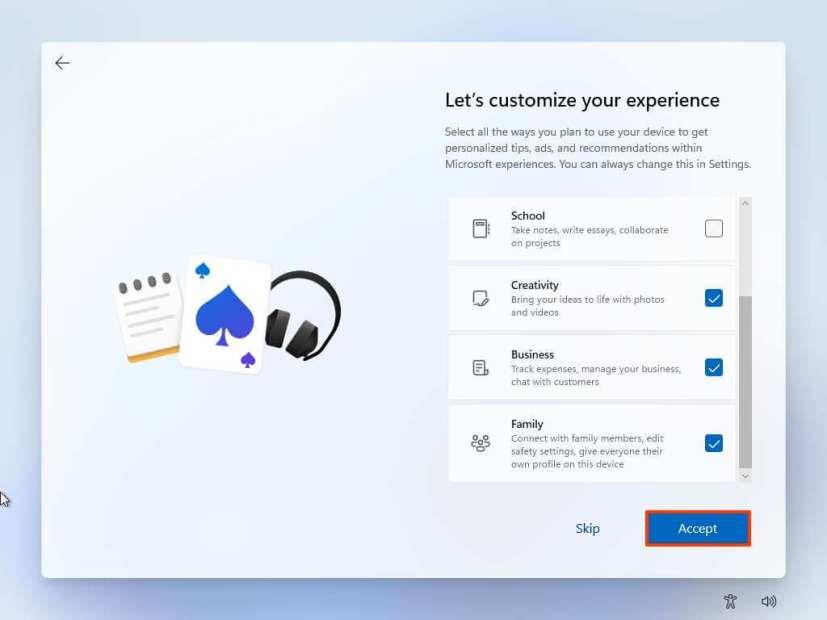
Windows 11 OOBE customize experience
-
Click the Accept button to continue. Or click the Skip button to skip this part of the setup.
-
Select the “Back up my files with OneDrive” option to automatically upload your Desktop, Pictures, and Documents folders to the cloud. Or Select the “Only save file to this PC” option.
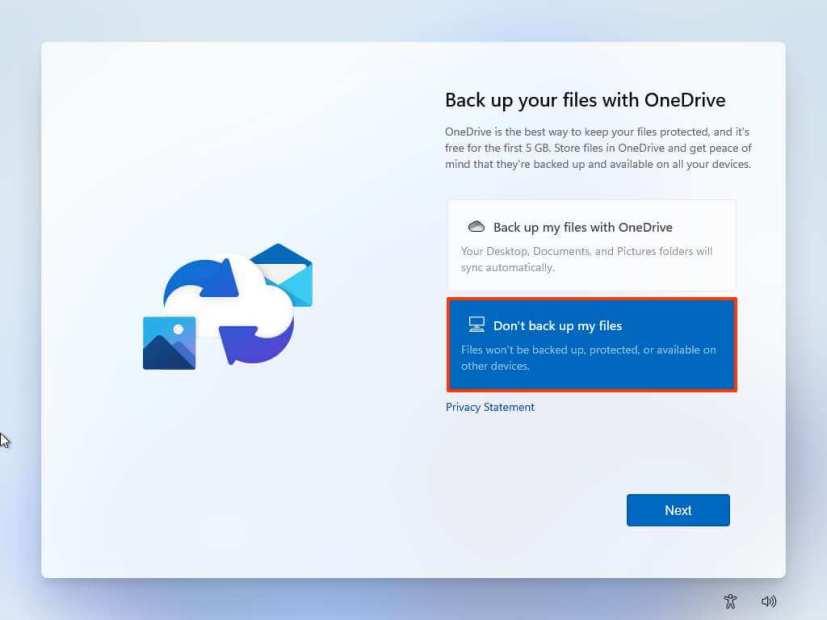
Windows 11 OOBE backup files to OneDrive
-
Click the Next button.
-
Click the No, thanks button to skip the Microsoft 365 setup.
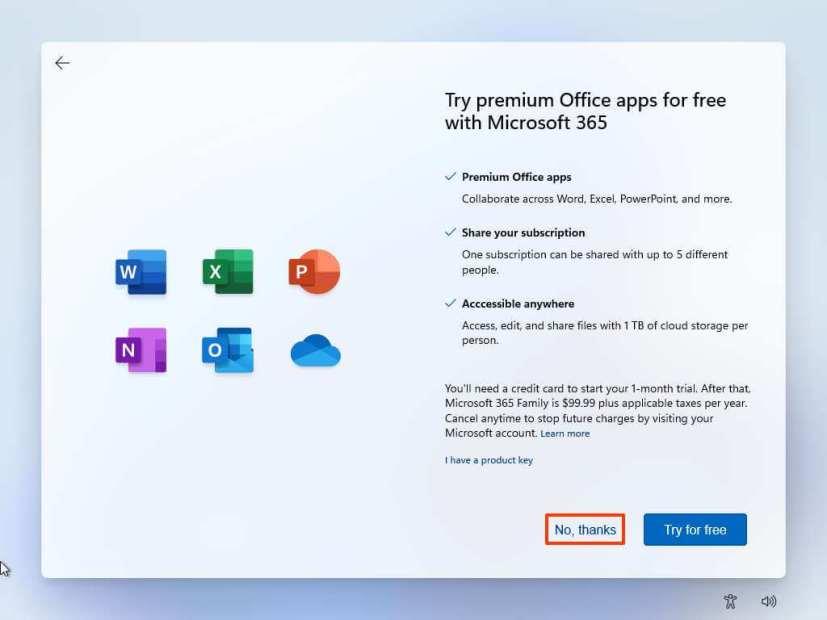
Skip Office installation
After you complete the steps, the feature will reset the computer by erasing and reinstalling a fresh copy of Windows 11 downloaded from the cloud.
How to clean install Windows 11 from Advanced startup options
If the computer does not boot, the Advanced startup options environment includes the same options included with the “Reset this PC” feature.
You can only use this option to reinstall the same version of the OS already installed on the computer. If you want to upgrade to the latest version, you need to use the USB flash drive, Media Creation Tool, or ISO file options.
To clean install Windows 11 from the Advanced startup options, use these steps:
-
Start device.
-
Immediately after the Power-On Self-Test (POST), press the Power button again to shut down.
-
Repeat steps No. 1 and 2 twice, and in the third restart, the operating system should enter the Windows Recovery Environment (Windows RE).
Quick note: Windows 11 has multiple ways to open the Advanced startup settings. If you cannot access the recovery environment, you can use these other options.
-
Click the Advanced options button.
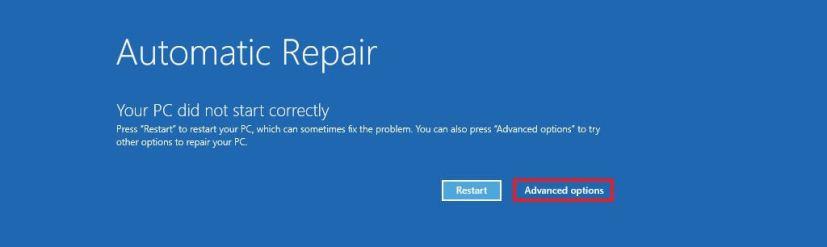
Advanced startup
-
Click on Troubleshoot.
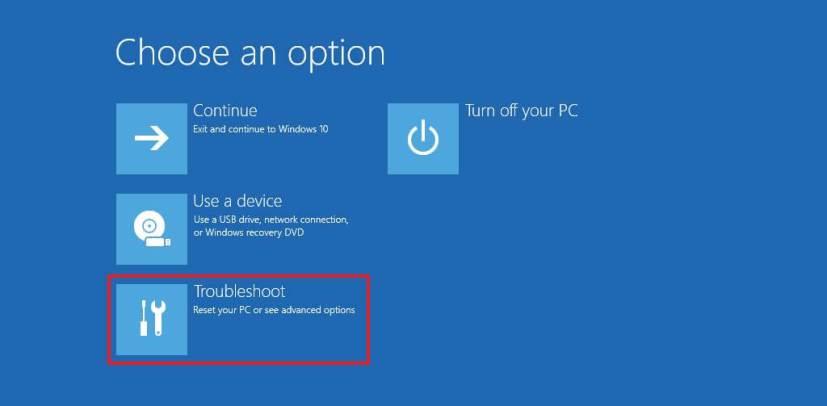
Troubleshoot option
-
Click on Reset this PC option.
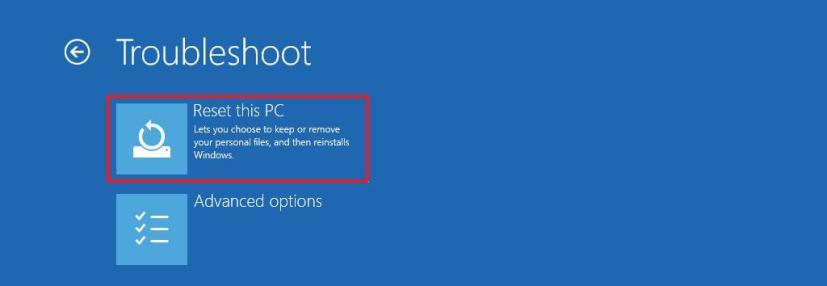
Reset this PC option
-
Select the Remove everything option.
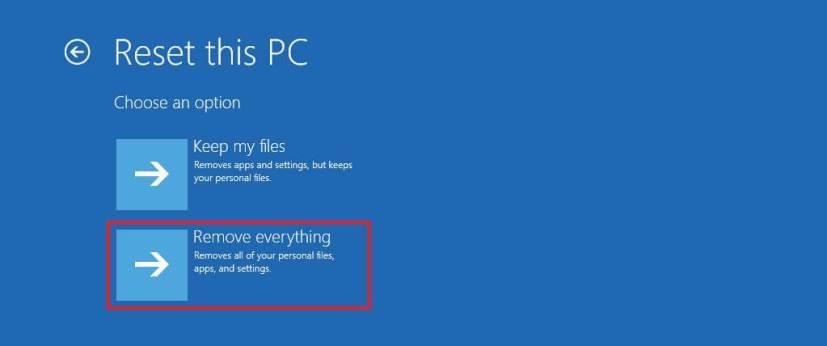
Remove everything option
-
Click the Cloud download or Local reinstall option. Cloud download: Downloads a fresh image from the Microsoft servers and performs a fresh installation. Local reinstall: Uses the locally available image to install a clean copy of Windows 11.
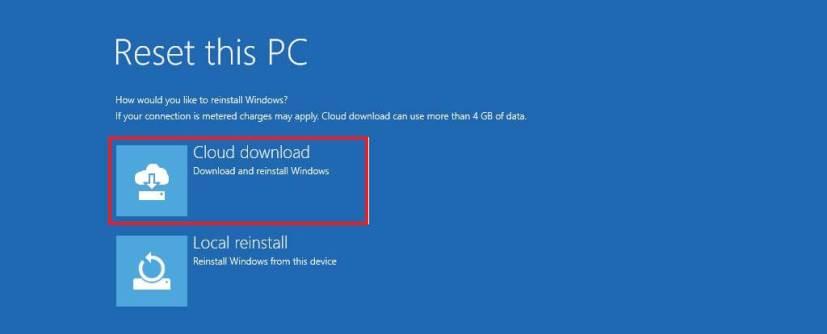
Advanced startup cloud download option
-
Select the “Only the drive where Windows is installed” option. (The All drives option will delete the data on all drives. This option is usually recommended only when you have to decommission the device.)
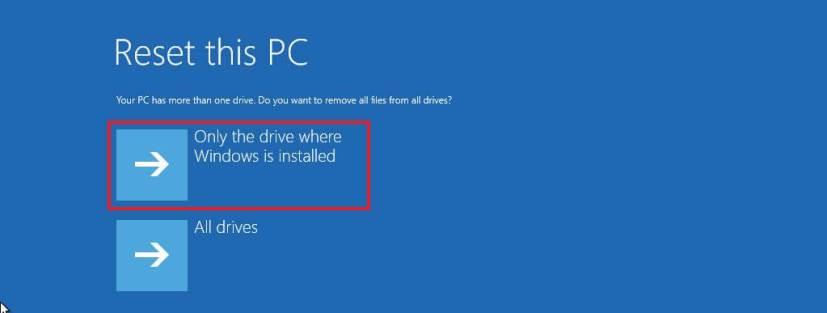
Delete drive data option
-
Select the “Just remove my files” or “Full clean the drive” option.
- Just remove my files: Deletes the drive contents quickly.
- Full clean the drive: Also deletes everything on the drive, but performing a secure-erase that takes several hours—this option is suited when preparing to give away the device.
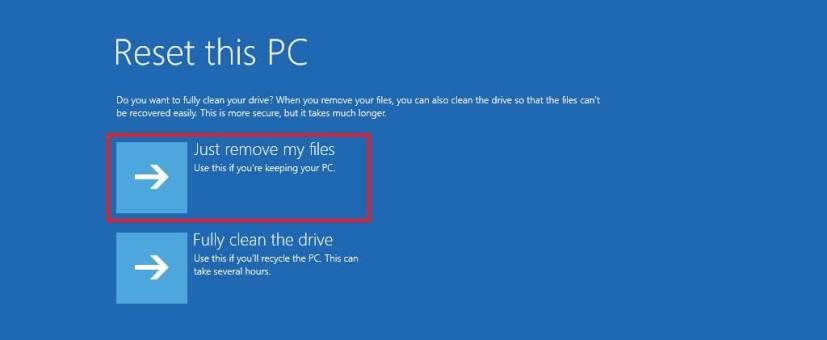
Just remove files option
-
Click the Reset button.
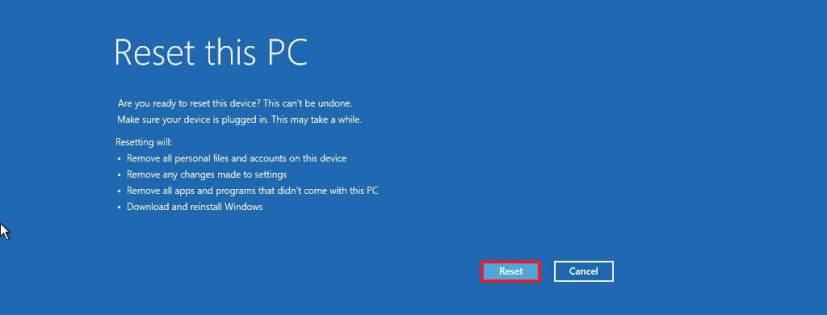
Windows 11 clean install with the advanced startup option
-
Select your region setting after the installation on the first page of the out-of-the-box experience (OOBE).
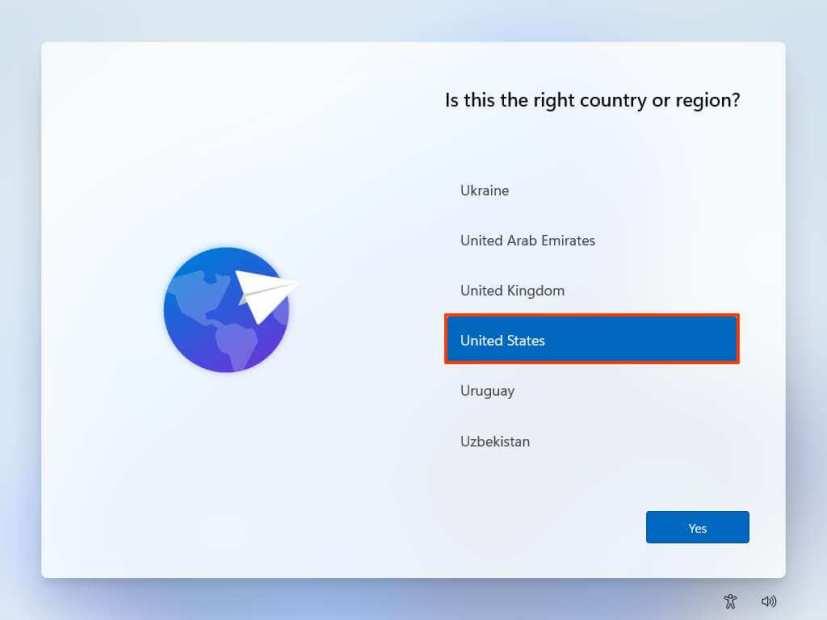
Windows 11 OOBE region
-
Click the Yes button.
-
Select your keyboard layout setting.
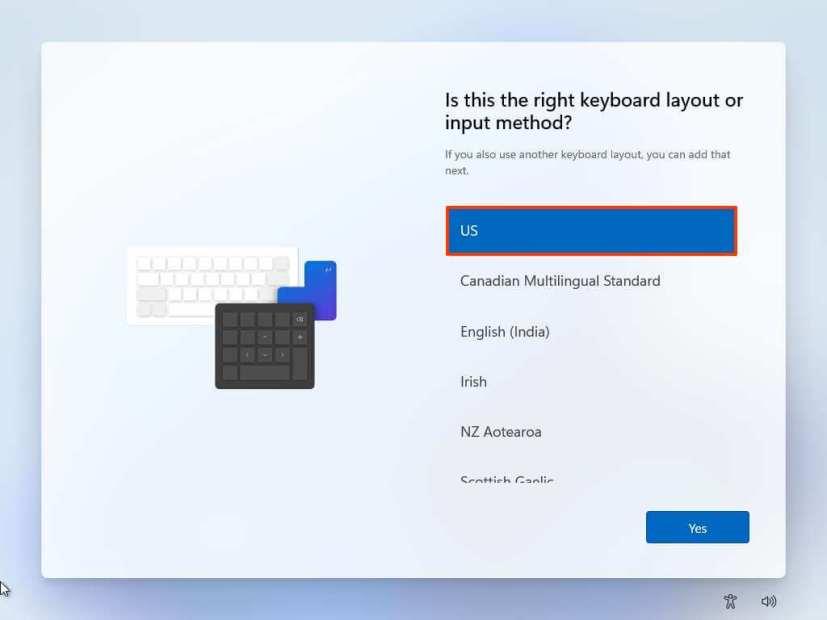
Keyboard layout
-
Click the Yes button.
-
Click the Skip button if you do not need to configure a second layout.
-
If the computer uses an Ethernet connection, it will automatically connect to the network. If you have a wireless connection, you will need to set up the connection manually (a security key may be required).
-
(Optional) Confirm a name for the computer.
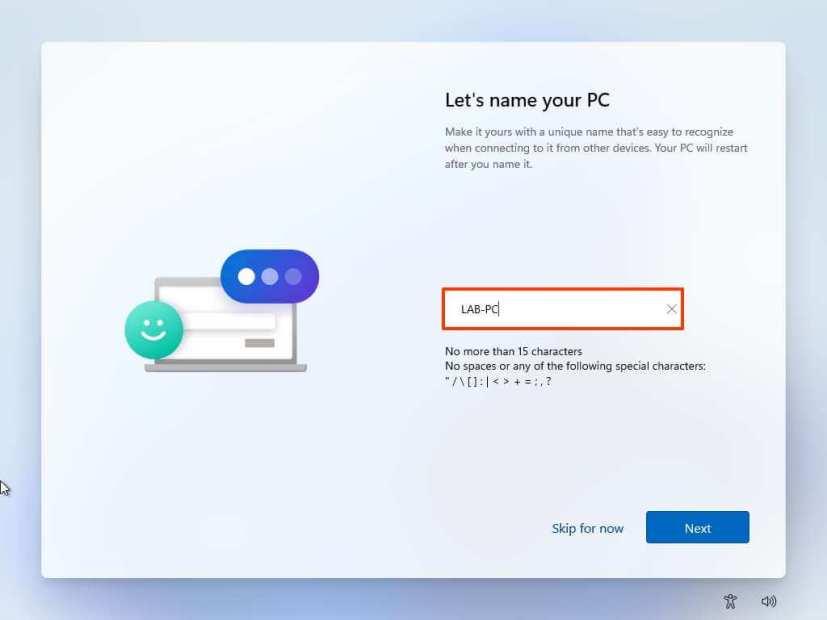
-
Click the Next button. (The device will restart automatically.)
-
Select the Set up for personal use option if you are configuring Windows 11 Pro. The “Home” edition does not have this option.
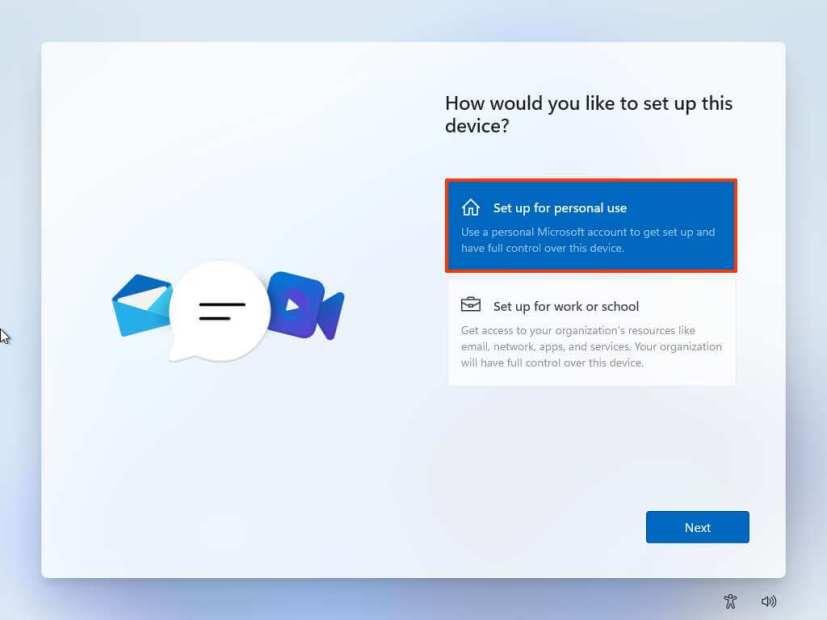
Windows 11 setup types
-
Click the Next button.
-
Confirm your Microsoft account email, phone number, or Skype identification to create an account.
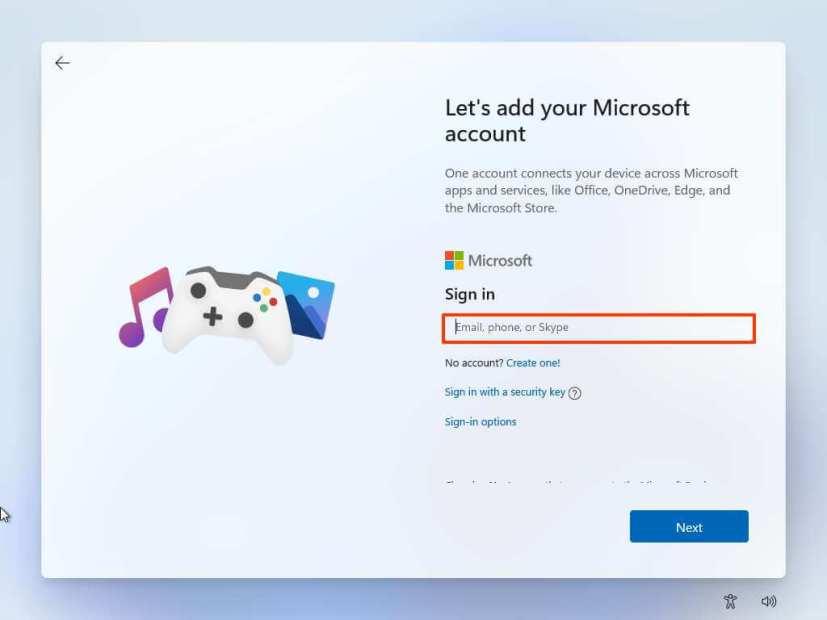
Create Windows 11 account
-
Click the Next button.
-
Confirm your Microsoft account password.
-
Click the Next button.
-
Click the Create PIN button.
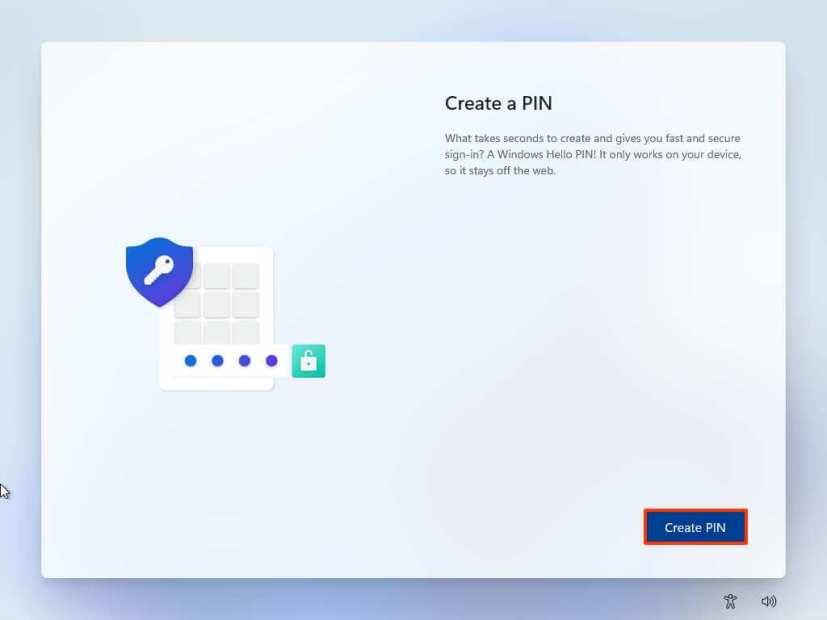
Windows 11 OOBE create PIN
-
Create a new four-digit PIN.
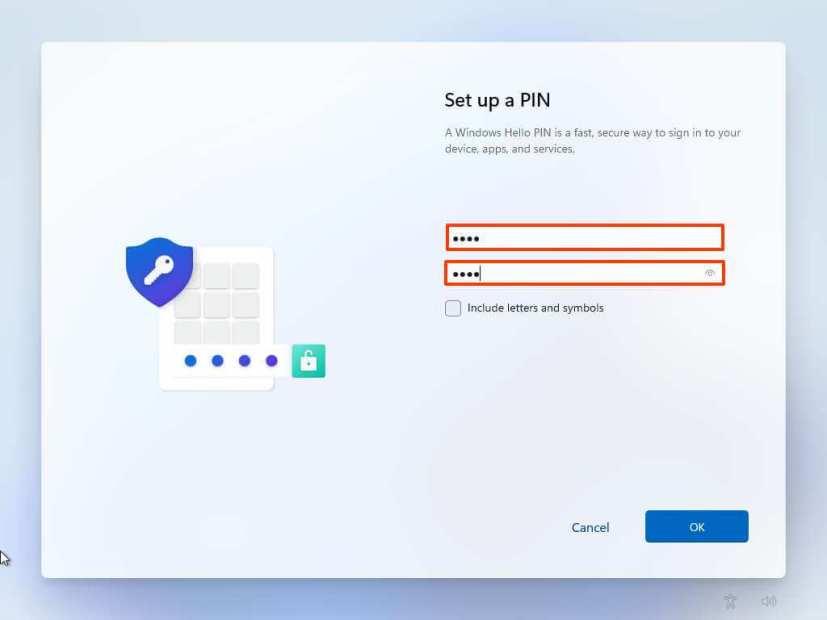
Create account PIN
-
Click the OK button.
-
Select the “Set up as new device” option. Or select to restore your settings from a previous installation.
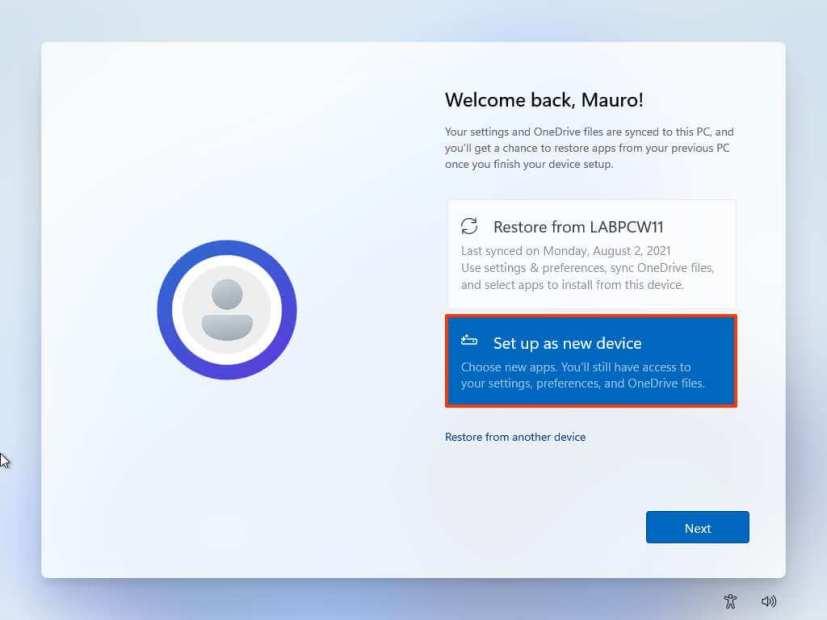
Windows 11 OOBE restore settings
-
Click the Next button.
-
Confirm your privacy settings that best suit your situation by turning on or off the toggle switch for each setting.
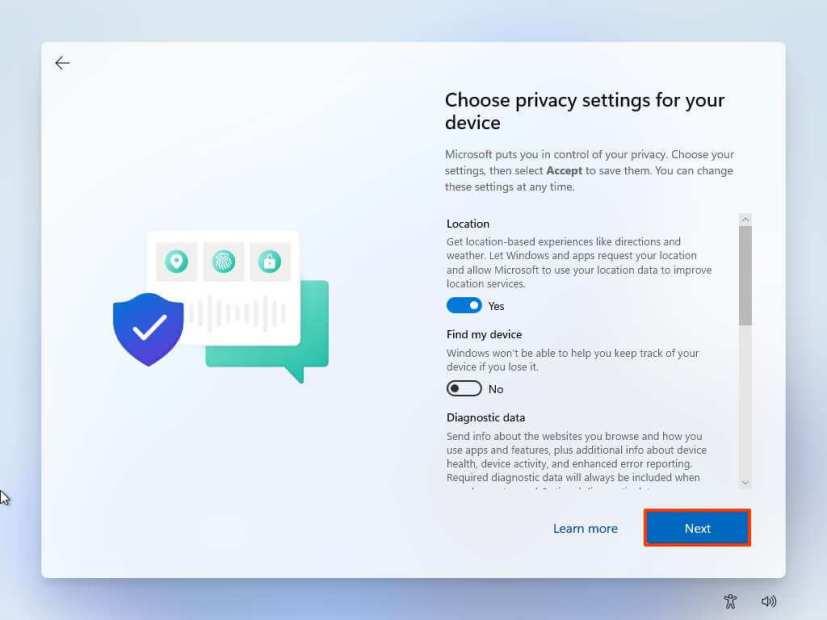
Windows 11 OOBE privacy settings
-
Click the Next button.
-
Click the Next button again.
-
Click the Accept button.
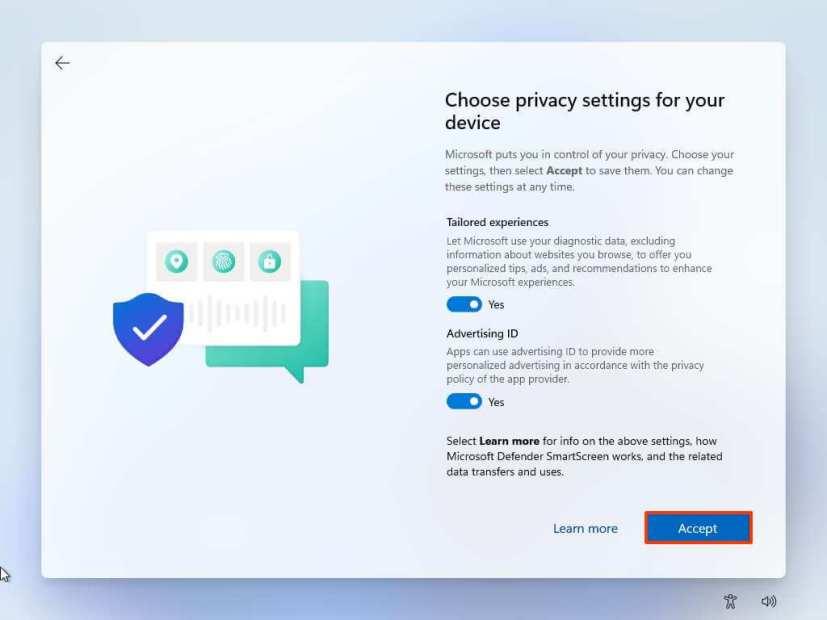
Privacy settings continued
-
(Optional) On the “Let’s customize your experience” page, select one or more ways you plan to use the device to allow the setup to suggest tools and services customization during this experience.
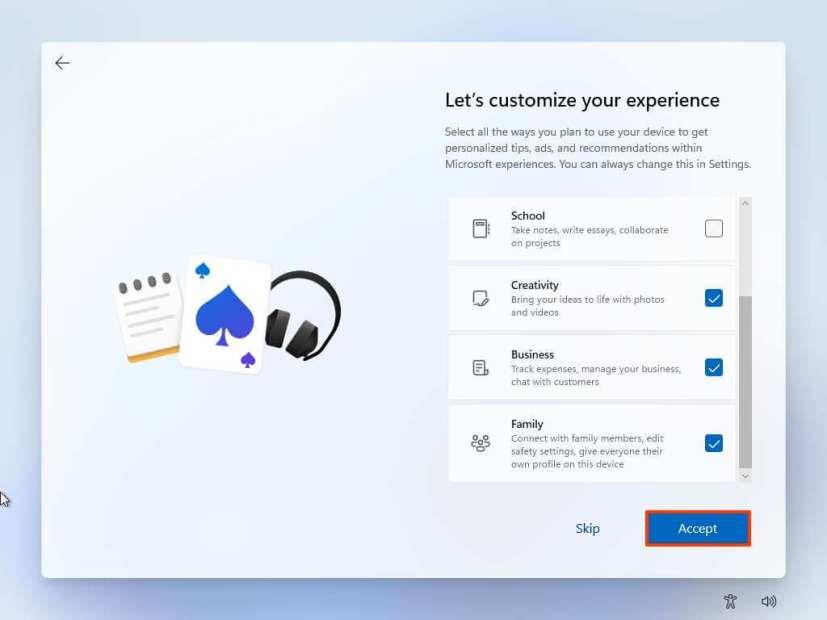
Windows 11 OOBE customize experience
-
Click the Accept button to continue. Or click the Skip button to skip this part of the setup.
-
Select the “Back up my files with OneDrive” option to automatically upload your Desktop, Pictures, and Documents folders to the cloud. Or Select the “Only save file to this PC” option.
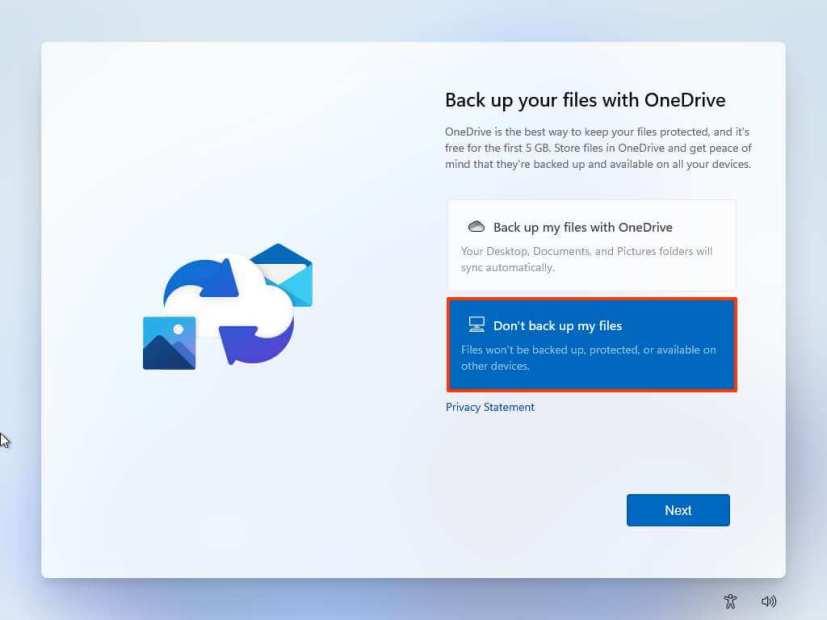
Windows 11 OOBE backup files to OneDrive
-
Click the Next button.
-
Click the No, thanks button to skip the Microsoft 365 setup.
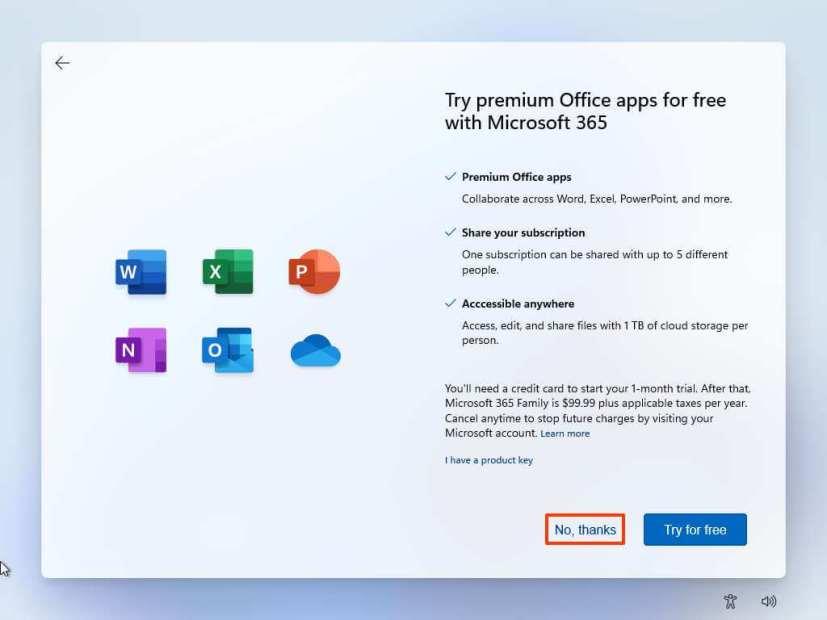
Skip Office installation
Once you complete the steps, Windows 11 will reinstall, resolving the existing problems. The completion time will depend on your computer hardware configuration and the selected reset configuration.
How to clean install Windows 11 using Media Creation Tool
Starting with Windows 11, the Media Creation Tool no longer includes an option to perform a clean installation or in-place upgrade. You can only use the tool to create a bootable media to perform an installation using a USB flash drive or ISO file.
If you want to proceed with the Media Creation Tool, you can use it to create an installation media, and then you can launch the setup from the USB flash drive.
To use the Media Creation Tool to create a bootable USB install media and proceed with the setup, use these steps:
-
Open Microsoft support website.
-
Under the “Create Windows 11 installation media” section, click the Download Now button.
-
Doppelklicken Sie auf die Datei MediaCrationToolW11.exe , um das Tool zu starten.
-
Klicken Sie auf die Schaltfläche Akzeptieren .
-
Klicken Sie auf die Schaltfläche Weiter .
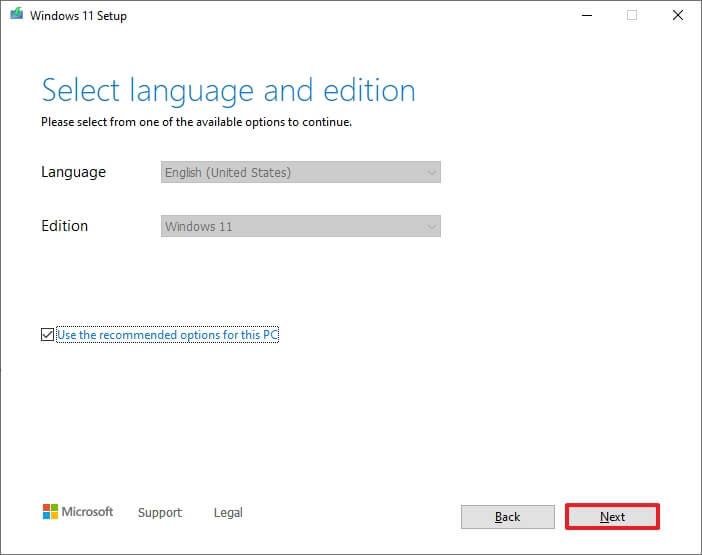
Kurzer Hinweis: Wenn Sie einen Windows 11 USB für ein anderes Gerät erstellen, können Sie auch die Option „ Empfohlene Optionen für diesen PC verwenden“ deaktivieren, um die richtige Sprache, Architektur und Edition auszuwählen.
-
Wählen Sie die Option USB-Flash-Laufwerk .
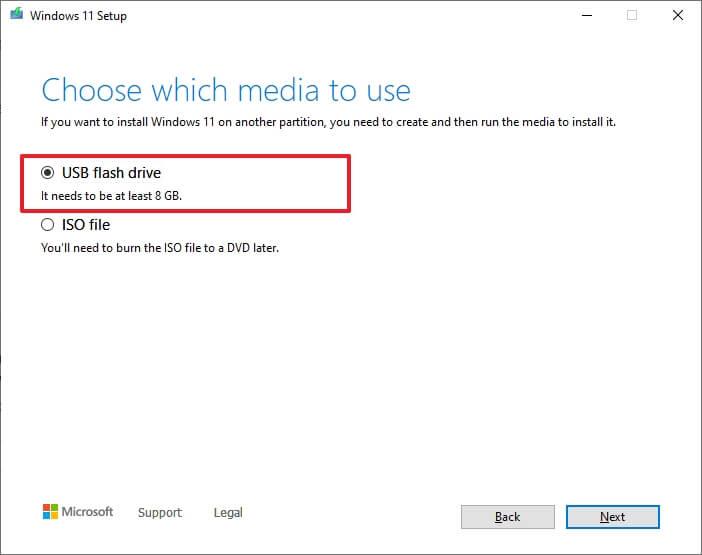
-
Klicken Sie auf die Schaltfläche Weiter .
-
Wählen Sie das USB-Flash-Laufwerk aus der Liste aus, aber stellen Sie sicher, dass es keine wichtigen Dateien enthält, da dieser Vorgang alles darauf löscht.
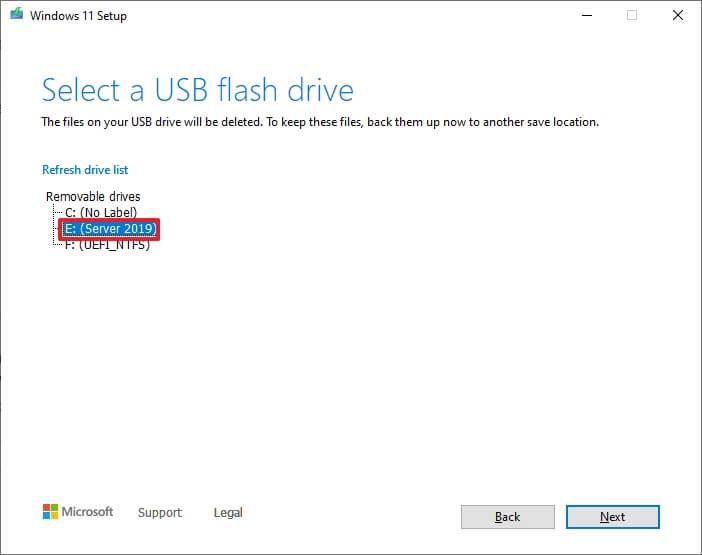
-
Klicken Sie auf die Schaltfläche Weiter .
-
Klicken Sie auf die Schaltfläche Fertig stellen.
-
Öffnen Sie das Installationsmedium mit dem Datei-Explorer.
-
Doppelklicken Sie auf die Setup - Datei, um mit der Installation von Windows 11 zu beginnen.
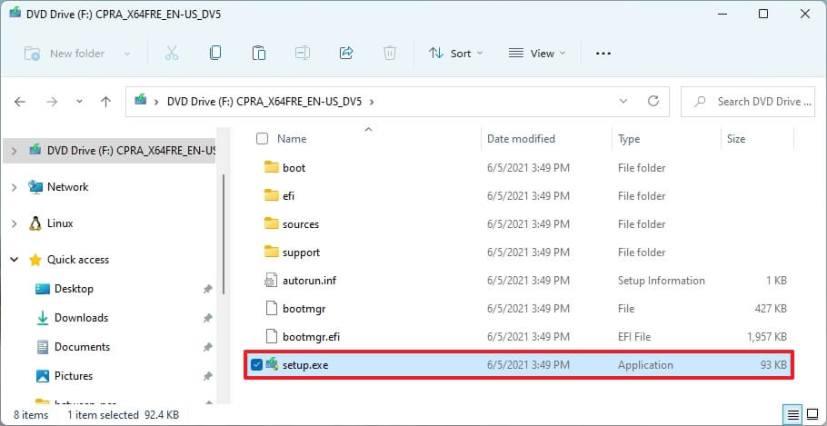
Windows 11 setup.exe
-
(Optional) Klicken Sie auf die Option Ändern, wie Windows Setup Updates herunterlädt .
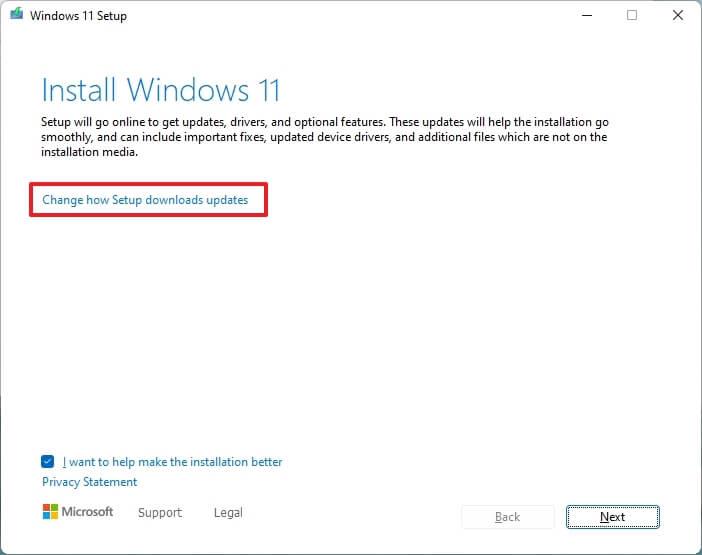
Windows 11-Setup-Update-Optionen
-
Wählen Sie die Option Jetzt nicht .
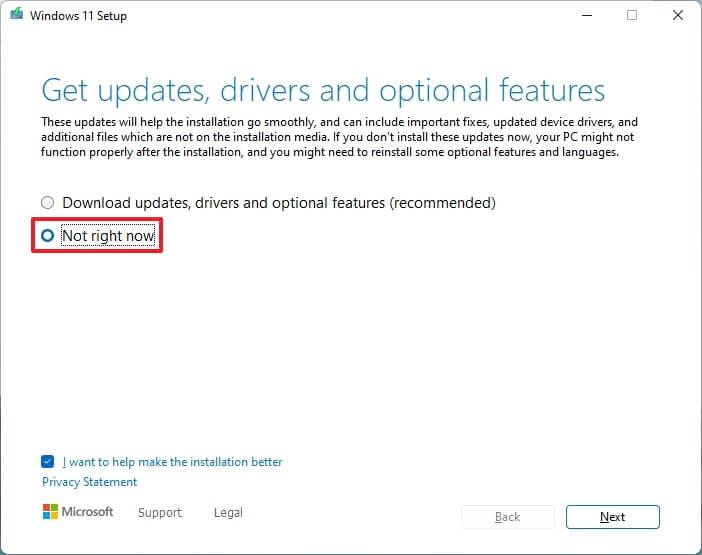
Deaktivieren Sie Updates während der Installation
-
Klicken Sie auf die Schaltfläche Weiter .
-
Klicken Sie auf die Schaltfläche Akzeptieren , um den Bedingungen zuzustimmen.
-
Klicken Sie auf die Option Ändern, was behalten werden soll .
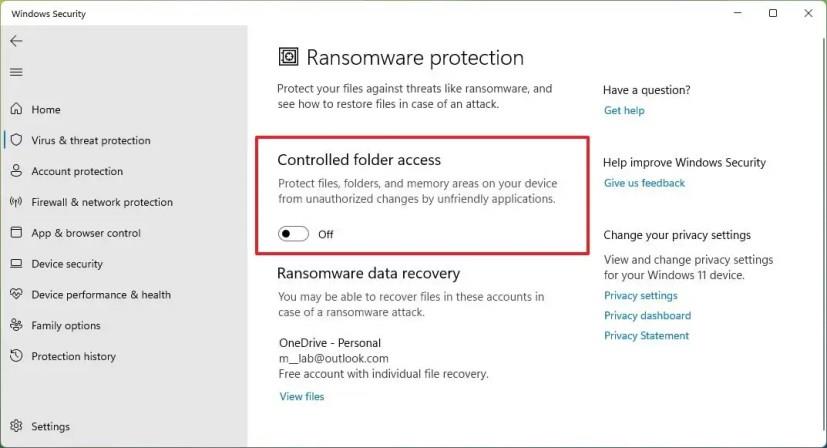
Einstellungen des Media Creation Tools
-
Wählen Sie die Option Nichts .
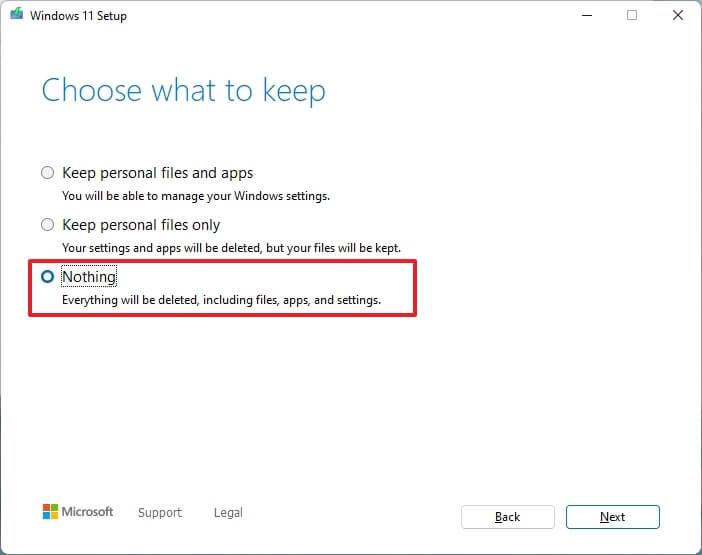
Keine Option
-
Klicken Sie auf die Schaltfläche Weiter .
-
Klicken Sie auf die Schaltfläche Installieren .
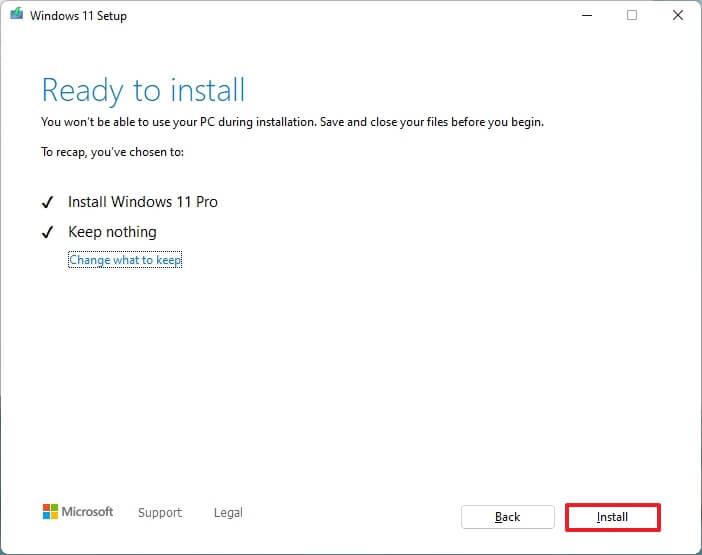
Windows 11 ISO-Clean-Install-Setup
-
Wählen Sie nach der Installation auf der ersten Seite der Out-of-the-Box Experience (OOBE) Ihre Regionseinstellung aus .
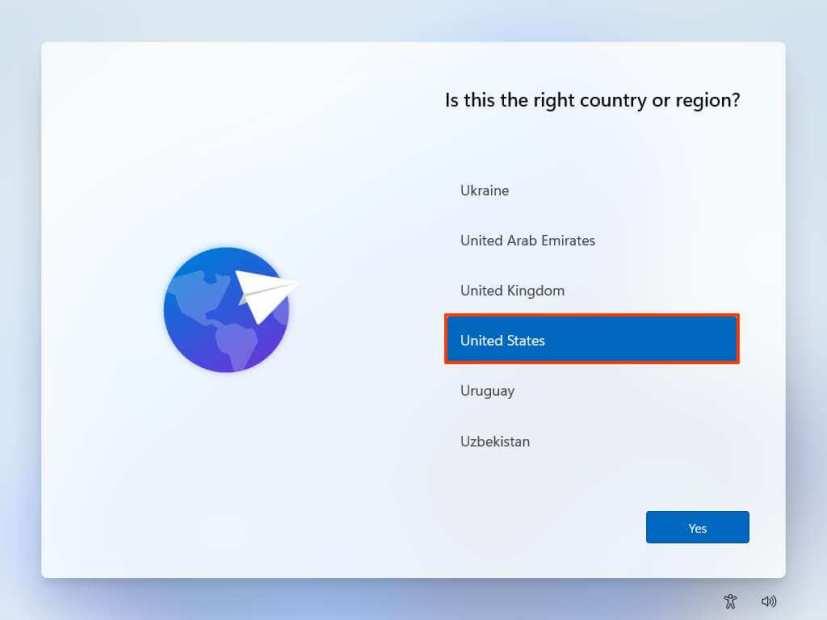
Windows 11 OOBE-Region
-
Klicken Sie auf die Schaltfläche Ja .
-
Wählen Sie Ihre Tastaturlayout-Einstellung aus.
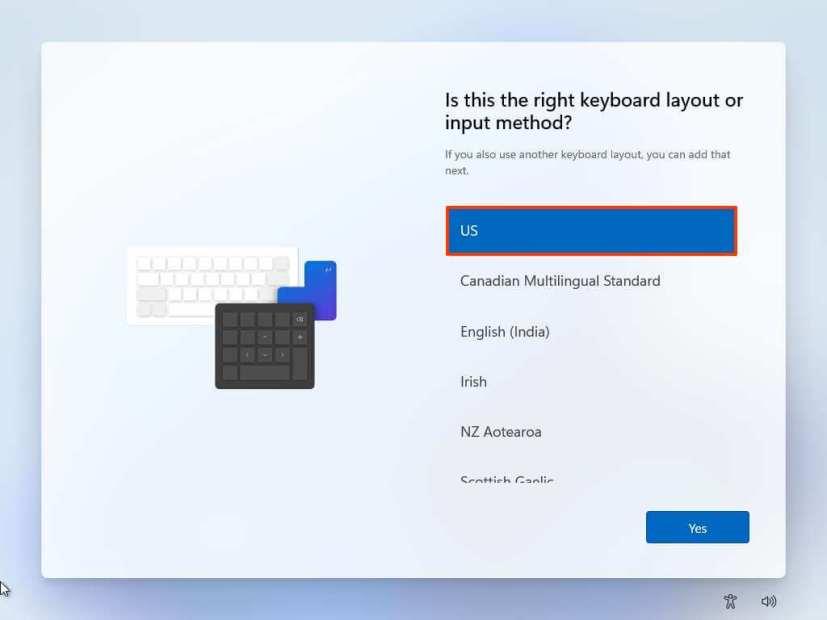
Tastaturbelegung
-
Klicken Sie auf die Schaltfläche Ja .
-
Klicken Sie auf die Schaltfläche Überspringen , wenn Sie kein zweites Layout konfigurieren müssen.
-
Wenn der Computer eine Ethernet - Verbindung verwendet, stellt er automatisch eine Verbindung zum Netzwerk her. Wenn Sie über eine drahtlose Verbindung verfügen, müssen Sie die Verbindung manuell einrichten (möglicherweise ist ein Sicherheitsschlüssel erforderlich).
-
(Optional) Bestätigen Sie einen Namen für den Computer.
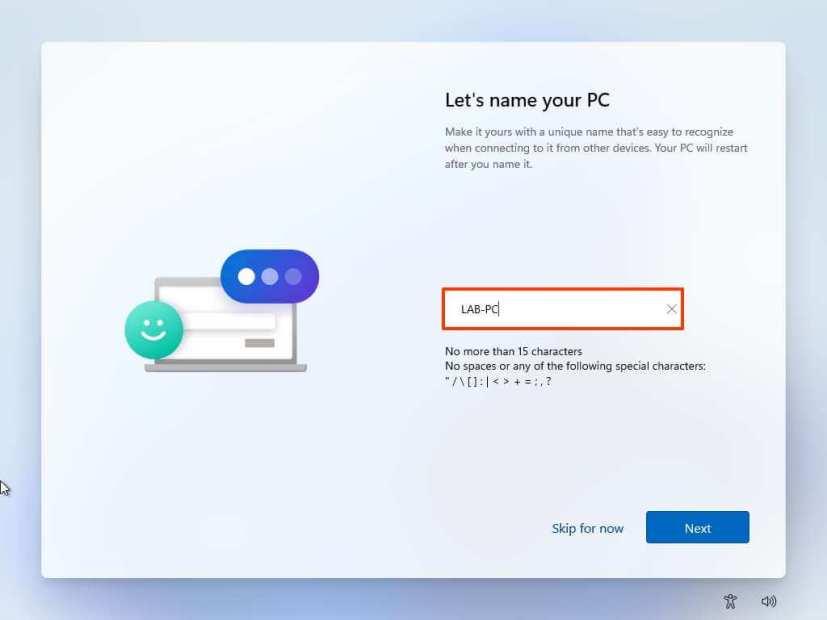
-
Klicken Sie auf die Schaltfläche Weiter . (Das Gerät wird automatisch neu gestartet.)
-
Wählen Sie die Option Für den persönlichen Gebrauch einrichten, wenn Sie Windows 11 Pro konfigurieren. Die „Home“-Edition hat diese Option nicht.
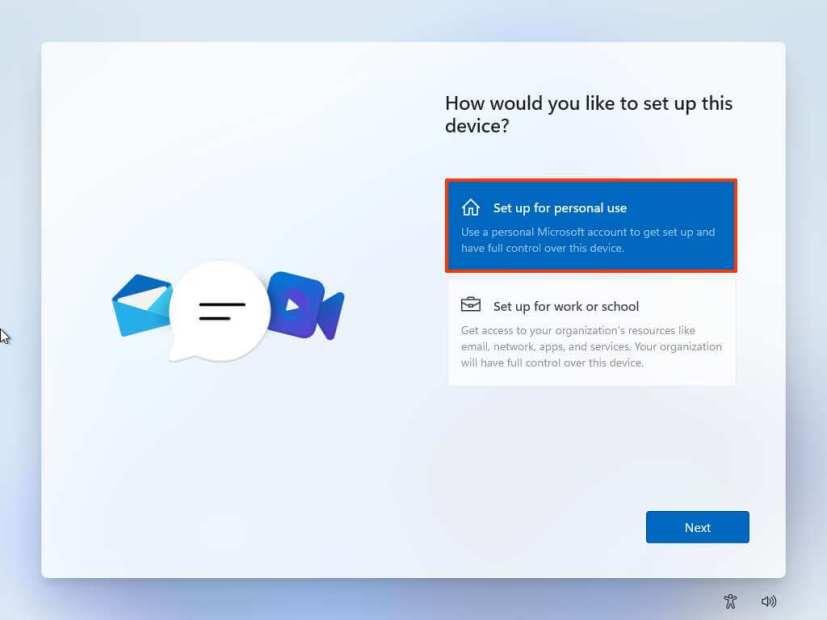
Windows 11-Setup-Typen
-
Klicken Sie auf die Schaltfläche Weiter .
-
Bestätigen Sie die E-Mail-Adresse, Telefonnummer oder Skype-Identifikation Ihres Microsoft-Kontos, um ein Konto zu erstellen.
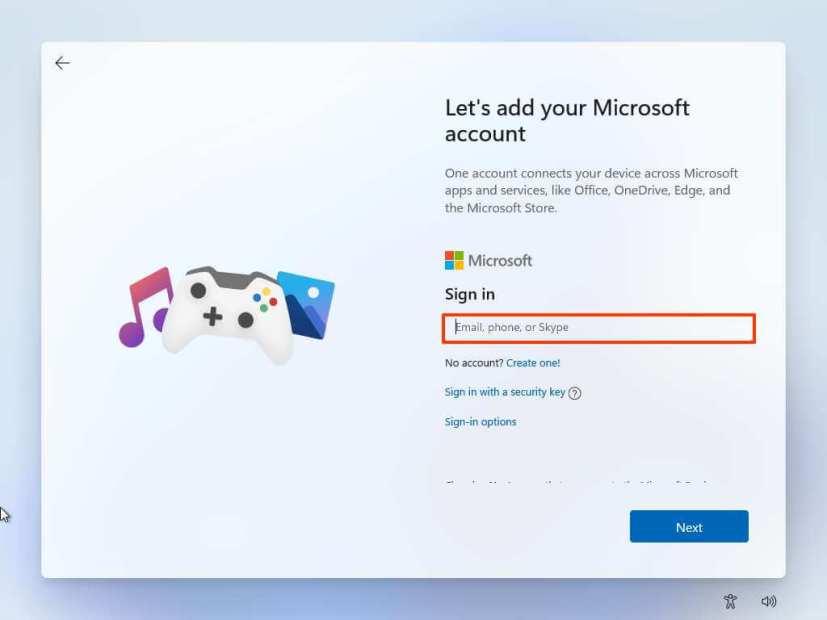
Erstellen Sie ein Windows 11-Konto
-
Klicken Sie auf die Schaltfläche Weiter .
-
Bestätigen Sie das Kennwort Ihres Microsoft-Kontos.
-
Klicken Sie auf die Schaltfläche Weiter .
-
Klicken Sie auf die Schaltfläche PIN erstellen .
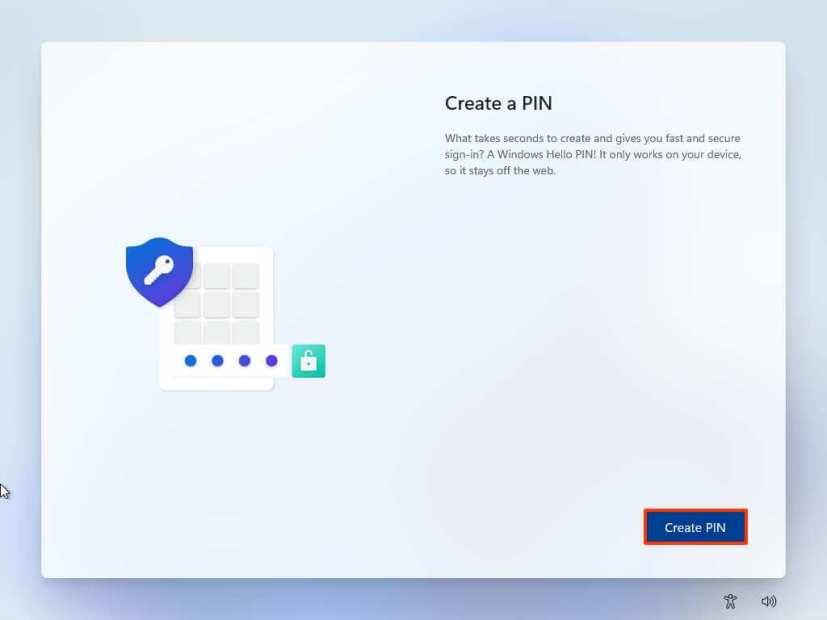
Windows 11 OOBE-PIN erstellen
-
Erstellen Sie eine neue vierstellige PIN.
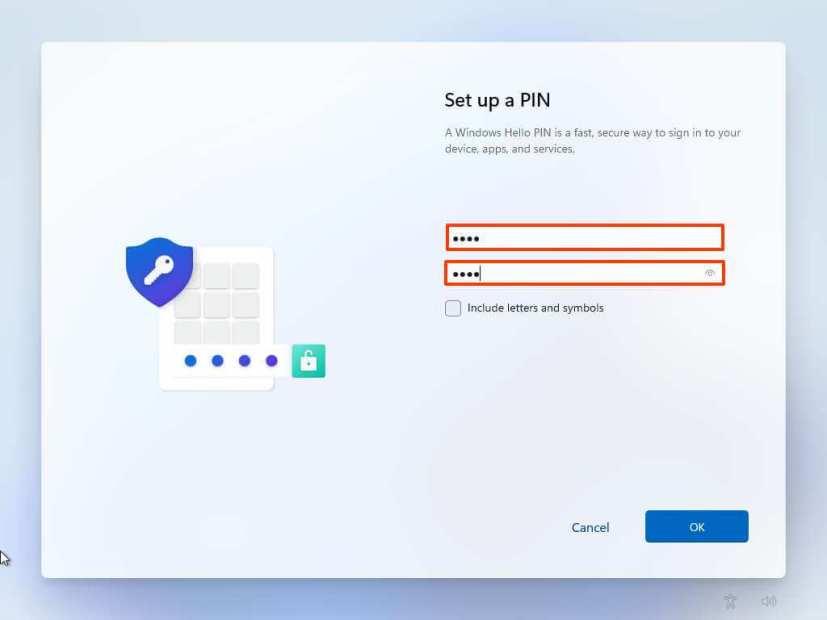
Konto-PIN erstellen
-
Klicken Sie auf die Schaltfläche OK .
-
Wählen Sie die Option „Als neues Gerät einrichten“ . Oder wählen Sie, um Ihre Einstellungen von einer früheren Installation wiederherzustellen.
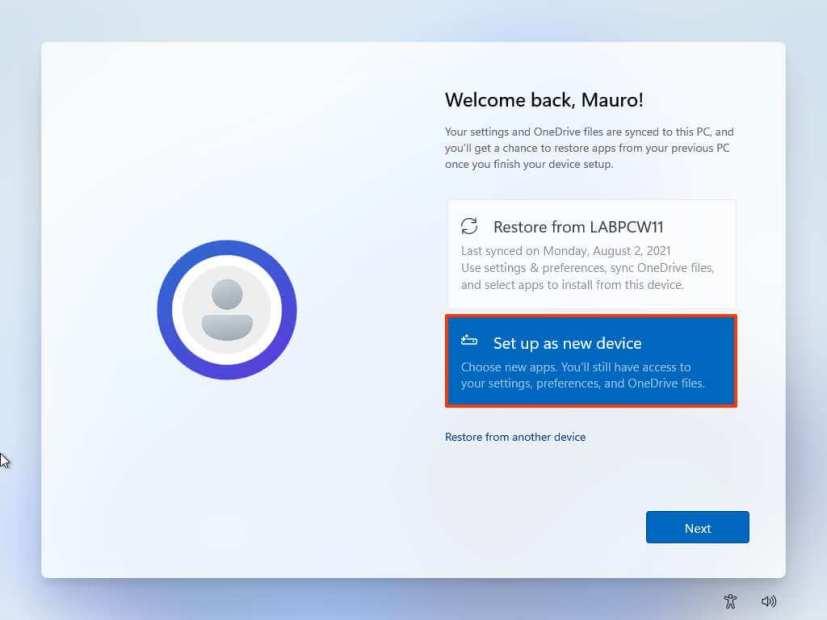
Windows 11 OOBE-Wiederherstellungseinstellungen
-
Klicken Sie auf die Schaltfläche Weiter .
-
Bestätigen Sie Ihre Datenschutzeinstellungen, die Ihrer Situation am besten entsprechen, indem Sie den Kippschalter für jede Einstellung ein- oder ausschalten.
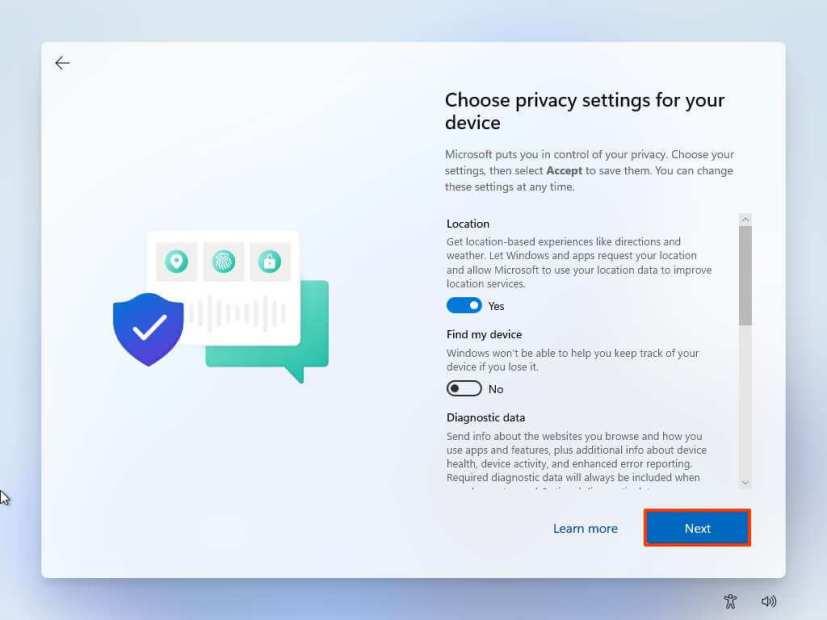
Windows 11 OOBE-Datenschutzeinstellungen
-
Klicken Sie auf die Schaltfläche Weiter .
-
Klicken Sie erneut auf die Schaltfläche Weiter .
-
Klicken Sie auf die Schaltfläche Akzeptieren .
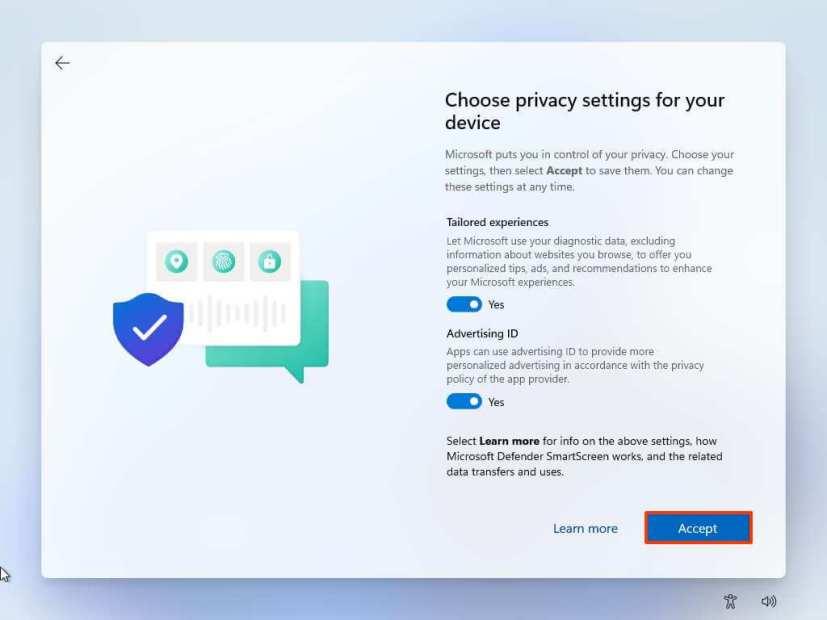
Datenschutzeinstellungen fortgesetzt
-
(Optional) Wählen Sie auf der Seite „Lassen Sie uns Ihre Erfahrung anpassen“ eine oder mehrere Möglichkeiten aus, wie Sie das Gerät verwenden möchten, damit das Setup während dieser Erfahrung Anpassungen von Tools und Diensten vorschlagen kann.
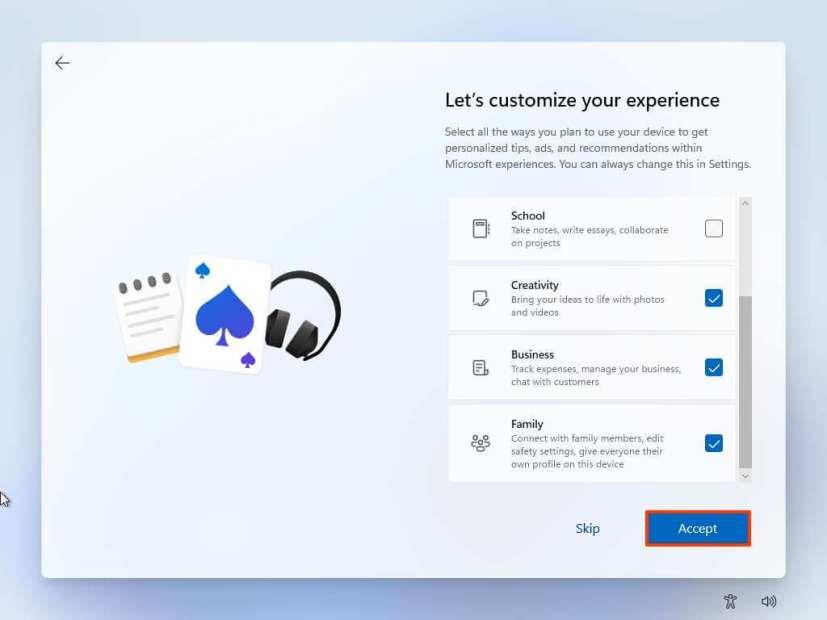
Benutzeroberfläche für Windows 11 OOBE anpassen
-
Klicken Sie auf die Schaltfläche Akzeptieren , um fortzufahren. Oder klicken Sie auf die Schaltfläche Überspringen , um diesen Teil des Setups zu überspringen.
-
Wählen Sie die Option „Meine Dateien mit OneDrive sichern“ , um Ihre Ordner „Desktop“, „Bilder“ und „Dokumente“ automatisch in die Cloud hochzuladen. Oder Wählen Sie die Option „Datei nur auf diesem PC speichern“ .
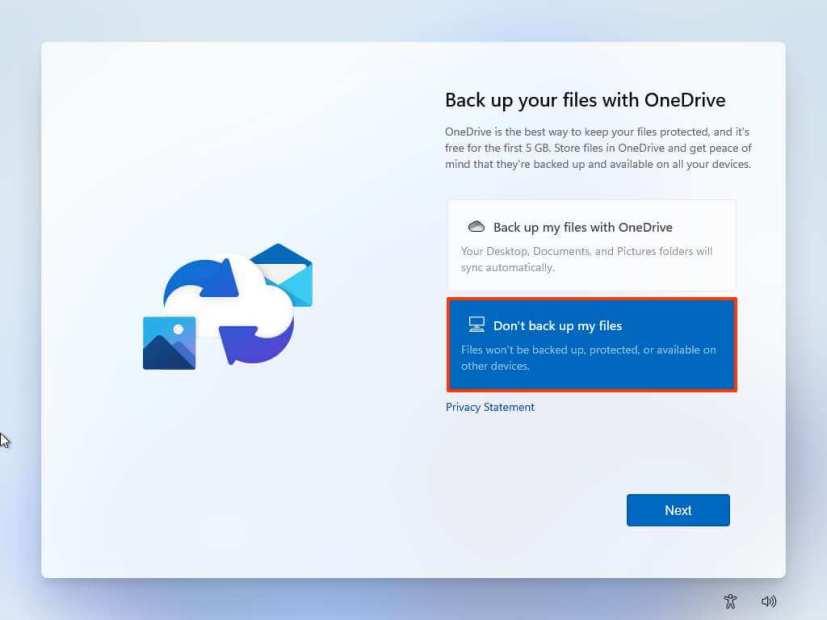
Windows 11 OOBE-Sicherungsdateien auf OneDrive
-
Klicken Sie auf die Schaltfläche Weiter .
-
Klicken Sie auf die Schaltfläche Nein, danke , um das Setup von Microsoft 365 zu überspringen.
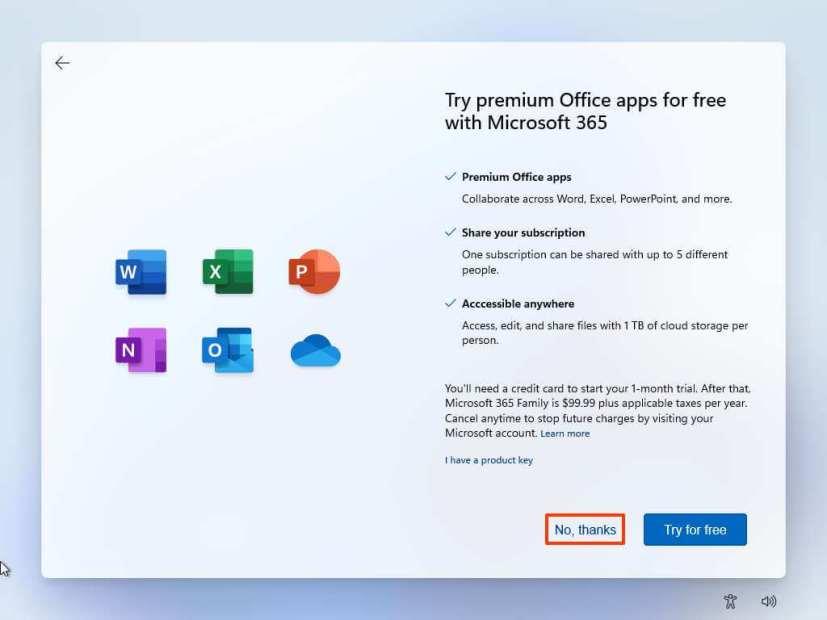
Office-Installation überspringen
Nachdem Sie die Schritte abgeschlossen haben, wird das Setup mit der Neuinstallation von Windows 11 fortgesetzt.
Aktualisierung vom 27. Mai 2022: Der Leitfaden wurde ursprünglich im August 2021 veröffentlicht und im Mai 2022 aktualisiert, um sicherzustellen, dass alle Schritte immer noch korrekt sind.