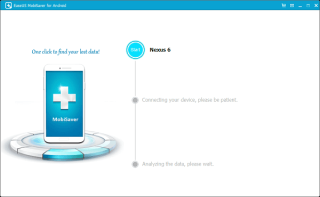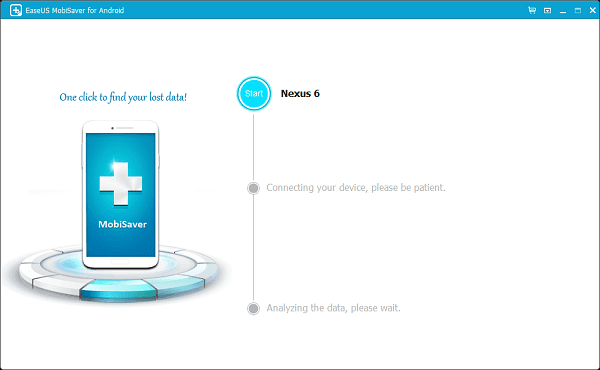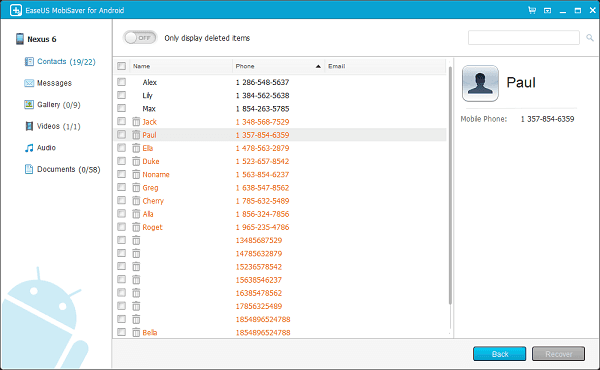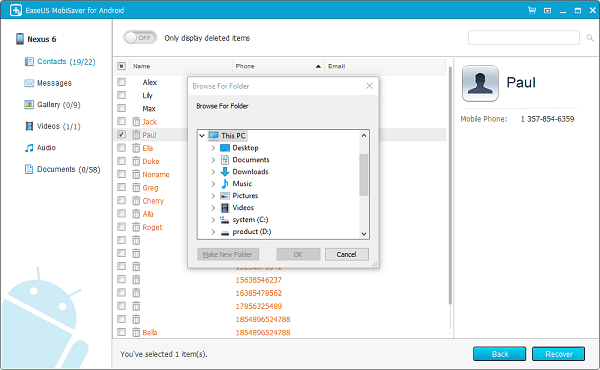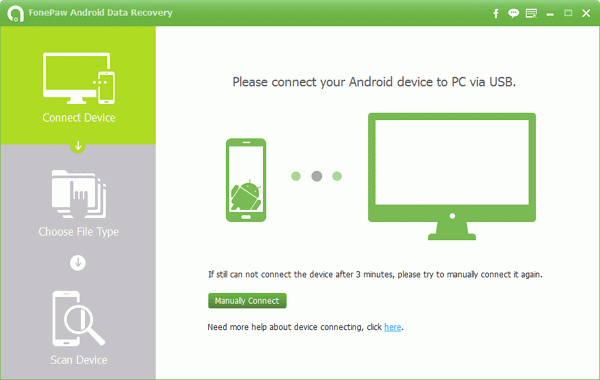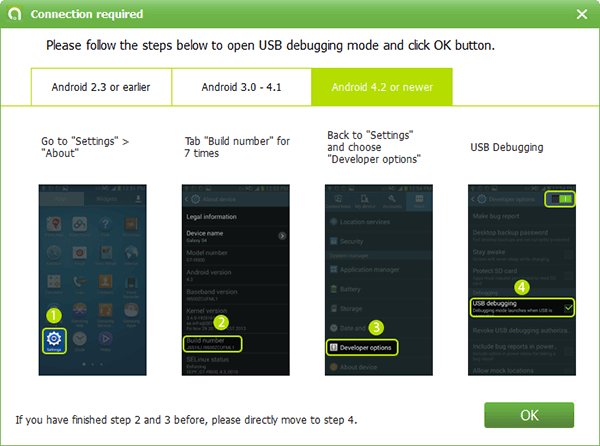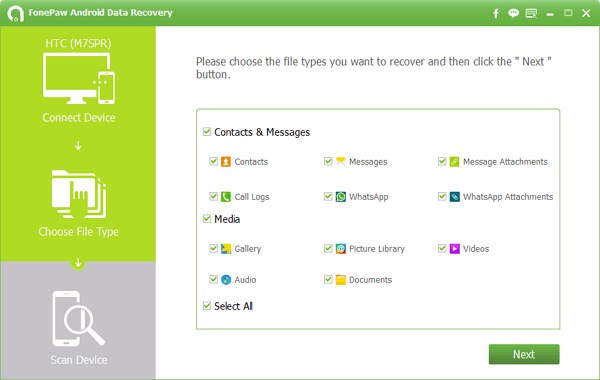Điện thoại thông minh đóng một vai trò quan trọng trong cuộc sống của chúng ta. Chúng không chỉ giúp chúng ta kết nối với bạn bè và gia đình mà còn cho phép chúng ta lưu trữ các tệp quan trọng, ảnh và nhiều thứ khác trong bộ nhớ trong. Tuy nhiên, bộ nhớ trong có dung lượng lưu trữ hạn chế và bạn có thể phải xóa tệp để tạo chỗ cho dữ liệu mới.
Nhưng đôi khi, để khôi phục dung lượng trên điện thoại, bạn xóa dữ liệu mà không nhận ra rằng bạn có thể muốn nó trong tương lai. Và khi bạn nhận ra thì đã quá muộn. Ngoài điều này ra, có thể có nhiều lý do khác dẫn đến mất dữ liệu như lỗi hệ điều hành, vi rút, v.v. Nhưng đừng lo lắng nữa vì hóa ra, bạn có thể khôi phục dữ liệu của mình trở lại bằng phần mềm khôi phục của bên thứ ba.
Ở đây trong bài đăng này, chúng tôi đã liệt kê hai trong số chúng cùng với các bước để hướng dẫn bạn cách khôi phục các tệp đã xóa khỏi Bộ nhớ điện thoại Android của bạn.
Khôi phục ảnh đã xóa vĩnh viễn từ điện thoại Android bằng phần mềm
1. EaseUS MobiSaver dành cho Android
EaseUS MobiSaver for Android turns out to be a savior when you are trying to get your deleted files back. Be it your text messages, contacts, photos, files, videos, or music, it helps you to recover all. It has a simple and intuitive interface. We have listed step by step process which can help you in recovering data with ease.
Follow these steps to recover your deleted files from Android phone’s internal memory:
- Install EaseUS MobiSaver for Android on your Windows Computer and connect your Android phone with a USB to your computer.
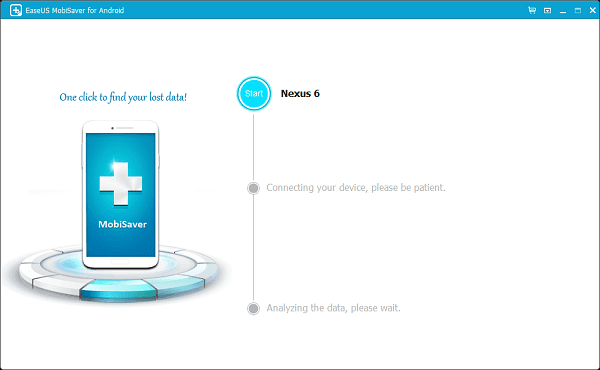
- Click Start to let the software recognize your Android phone.
- Once the device is connected, the software will start scanning internal memory of the phone to find existing as well as lost data.
- It will show you the list of deleted files and you can find the lost files by clicking on the right ones.
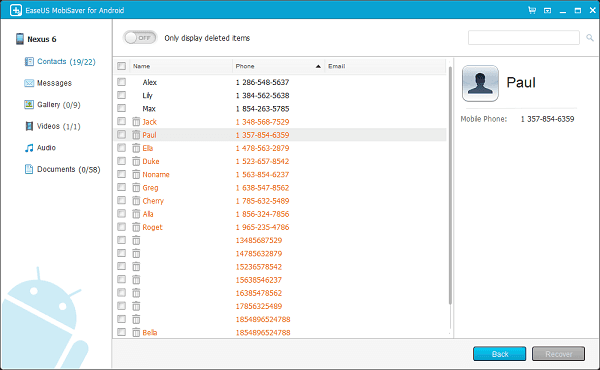
- It will show you the list of recoverable files. You can select the ones you want quickly. You can get the list of deleted files by toggling the switch “Only display deleted items”
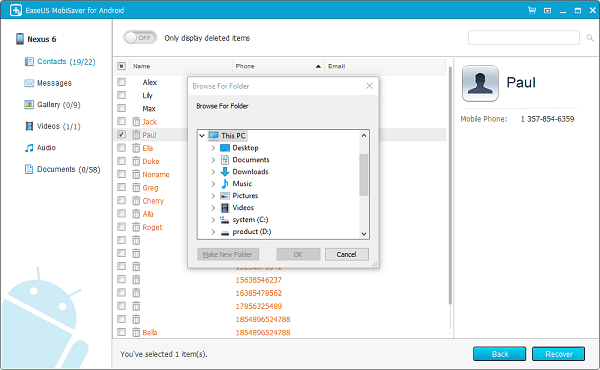
- Now, click on Recover button to start the recovery process of lost files.
Purchase EaseUS MobiSaver for Android
2. FonePaw Android Data Recovery
Another recovery software which is best for Data Recovery is FonePaw Android Data Recovery. It is a professional tool which will help you to recover deleted files from internal as well as external memory of your Android device. We have listed step by step process which will help you get your lost and deleted files back. The software is available for Windows and Mac.
Follow these steps to recover your deleted files from Android phone with Advanced Data Recovery.
- Install Android Data Recovery software and connect your Android phone as asked in the welcome window using USB.
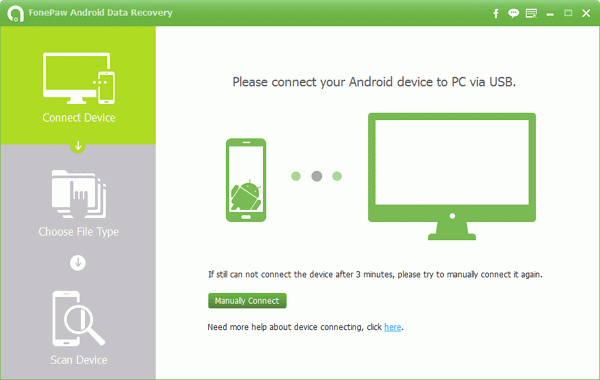
- Now you need to enable USB debugging. For that perform these steps on your Android phone. Settings->About->Build Number(Tap on it for seven-time).Now go back to Settings->Developers Options->USB Debugging and enable it.
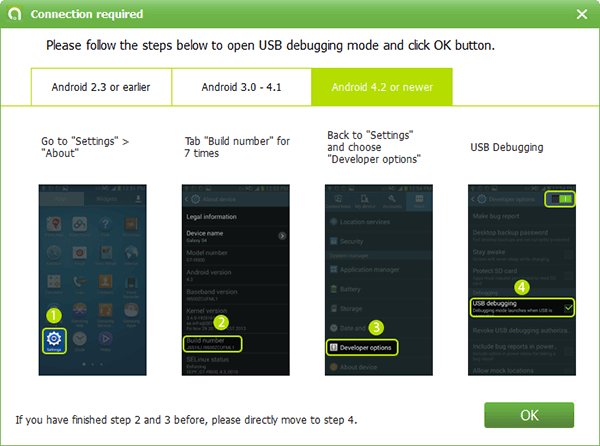
- Once you are done, click OK and then Start in the following window.
- To fasten the process, you can select what type of file, you are looking for from the given categories such as Contacts, Messages, Whatsapp Messages, Documents, Gallery and more.
- Now click on the Next prompt to allow the Superuser and tap Allow on your Android phone until it no longer prompts to do so. Press Start button on your computer to initiate the recovery process.
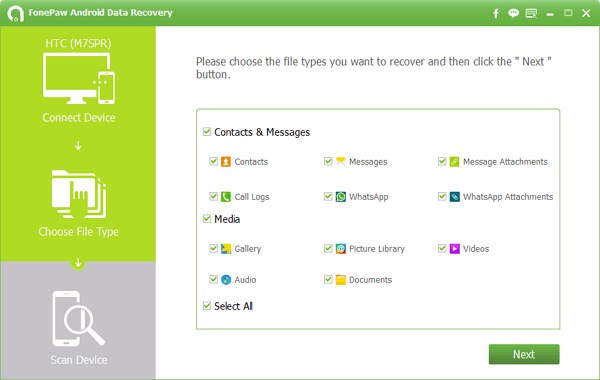
- Cũng giống như EaseUS, bạn cũng có thể xem danh sách các mục đã xóa bằng cách bật nút bên cạnh “Chỉ hiển thị các mục đã xóa”
- Sau khi quá trình hoàn tất, bạn sẽ nhận được kết quả màu đỏ và bạn có thể chọn chúng bằng cách nhấp vào dấu kiểm bên cạnh chúng. Nhấp vào Khôi phục.
- Nội dung khôi phục sẽ được lưu trên PC của bạn.
Lấy nó ở đây
Vì vậy, đây là cách bạn có thể khôi phục các tệp đã xóa từ bộ nhớ trong của điện thoại Android mà không gặp nhiều rắc rối. Hãy thử các tùy chọn trên để khôi phục tất cả các tệp bị mất mà bạn mong muốn không bao giờ bị xóa.
Cũng nên đọc: Cách khôi phục danh bạ đã xóa trên Android bằng Gmail
?