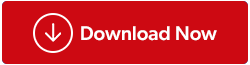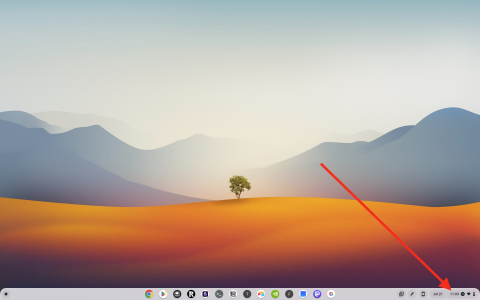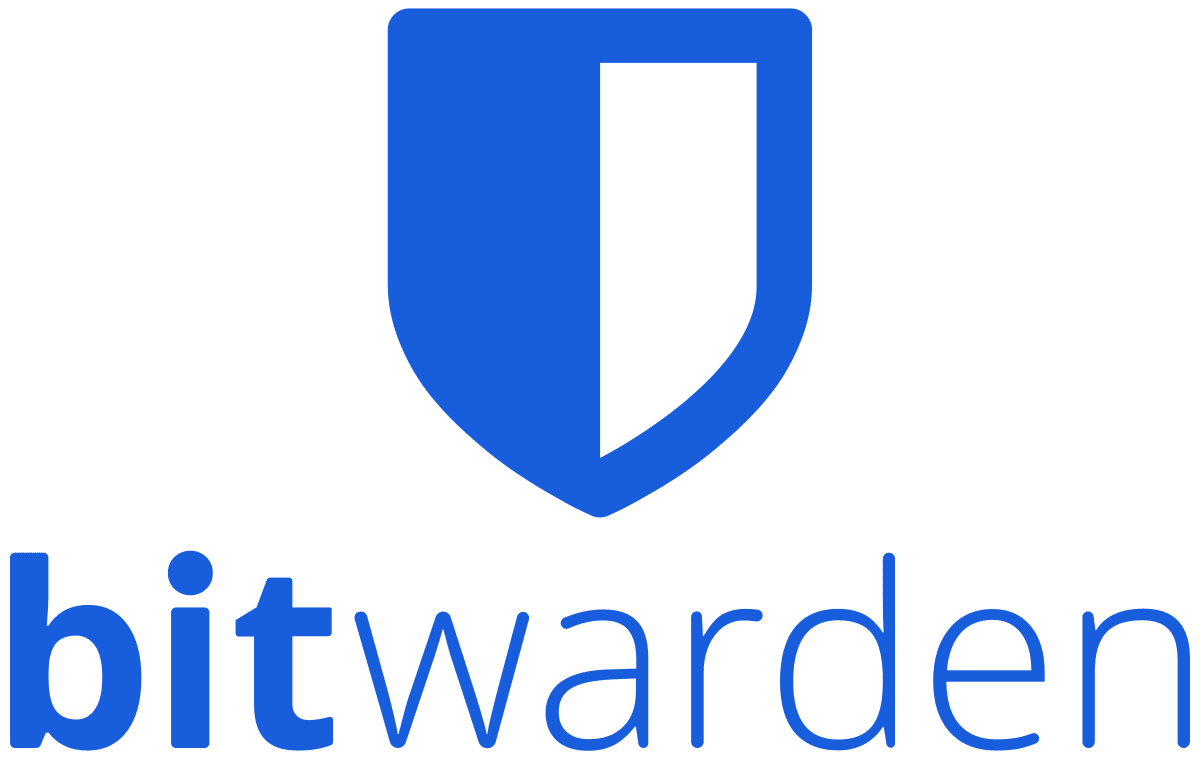If you are unable to upgrade your computer’s operating system and facing the “Driver Wudrd failed to load’ error, this post will help you. As we run down the possible causes and come with the solutions for you to try and fix the issue on Windows.
If you recently witnessed the error- WUDFRd driver failed to load, it is because the drivers on your computer are incompatible with the operating system. This issue was mostly seen with the people upgrading to Windows 10 or while updating the Windows version. This process halts the Windows drivers functioning on your system. Therefore, it is necessary to fix the issues that Driver WUDFRd failed to load on Windows 10. In this blog post, we provide you with an effective solution to this problem. All you need to do is follow the mentioned steps for the methods given below.
What is WUDFRd?
WUDFRd is a system process that is very important for the Windows PC. You can find the system file WUDFRd.sys in the /C>Windows>System32>drivers. The Windows process is a part of the Windows Driver Foundation – User mode Driver Framework Reflector or Windows Driver Foundation – Reflektor für Benutzer Modus-Treiber Framework and belongs to the software by Microsoft. The system file can be shown as an error message – “The driver WUDFRd failed to load the device.” after an update. It can be possible for many reasons, and it will show as the misbehaving device drivers.
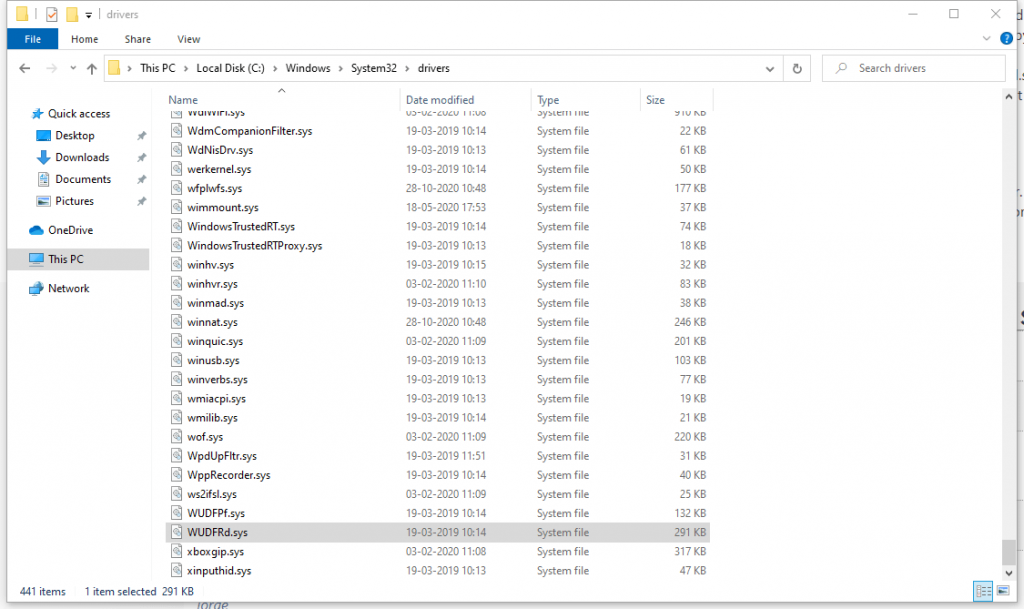
Since the device drivers are the important cue in between the hardware and software communication on the system, if it shows an error message, the computer can’t operate smoothly. There are various issues that may occur after you see this WUDFRd driver error. The USB port might stop working, the computer may fail to recognize the graphics card or it may stop functioning on one or the other device installed on your computer. The error message can be seen on the startup time on your computer, either the blue screen and says – The driver WUDFRd failed to load the device.
It can be seen in different forms such as –
1. WudfRd failed to load Windows 11, 10
2. WudfRd failed to load for the device hid / root system 0001 / root display 0000 / usb / root / acpi
3. Event id 219 WudfRd failed to load
Ways to Fix Driver WUDFRd Failed To Load –
There are a few ways to fix the WUDFRd issues with your computer. We have stated them below, you can try them out one after the other to get the computer running in a good state once again.
Update Windows –
There might be a possibility that your computer has an outdated version of Windows. So updating it will help in resolving the issue with the WUDFRd driver. With the Windows update, you get your device drivers updated to the latest version as well. To update Windows on your computer, follow these steps-
Step 1: Go to the Settings from the Start Menu.
Step 2: Click on Update & Security.
Step 3: Here go to Windows update and then click on Check for updates.
Now Install the latest updates for fixing the WUDFRd driver error.
Also Read: How To Fix Device Driver Software Was Not Successfully Installed Error In Windows 10?
Update Drivers –
Updating drivers is another successful method to update the device drivers after the Windows update. In case, you are still seeing the WUFRd driver error on your computer, it’s possible that updating Windows couldn’t help. Now you need to update the device drivers on your system to avoid getting this error message. We recommend using the Advanced Driver Updater, which is a software used for getting automatic updates for device drivers on your computer. It is an efficient tool to be used for Windows 10 whenever a device driver goes missing, is incompatible, or outdated. It can also fix the faulty and corrupted device drivers and helps in the smooth operation of the devices.
Follow the steps given below to update the device drivers on your computer to fix the WUDFRd failed to load Windows 10 issue.
Step 1: Download Advanced Driver Updater from the link below-
Avail of the latest Christmas deal to get a discount.
Step 2: Click on the setup file and complete the installation successfully
Step 3: As Advanced Driver Updater starts, it will ask for permission to make changes to your computer. Grant the permission, and it starts the scan for the device drivers on the system.
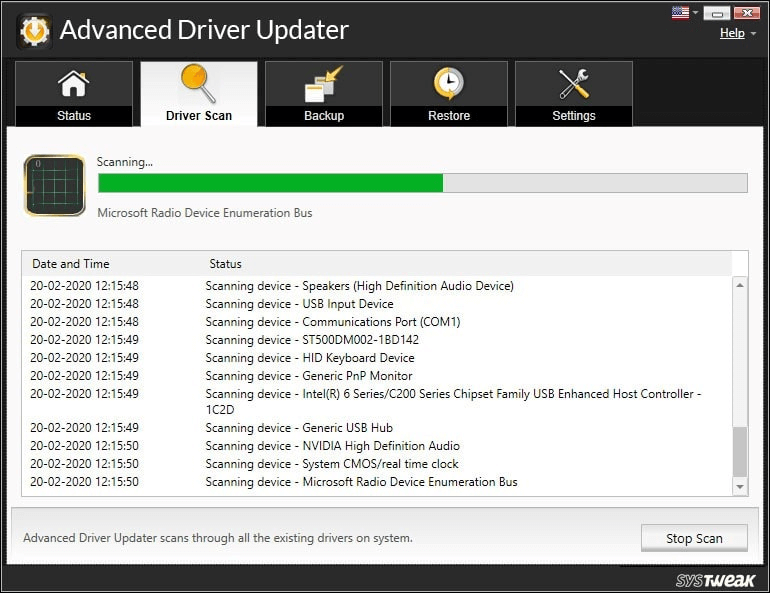
Step 4: The Scan results are shown in a few minutes which will be shown in a list form. You can check the state of the device drivers clearly on the tool.
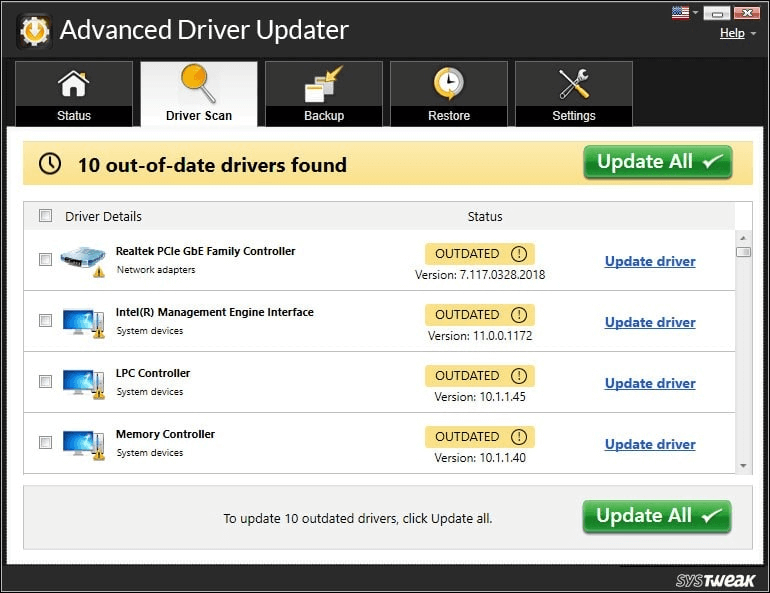
Step 5: To update all the outdated device drivers, check the Outdated Items, and click on Update All.
Step 6: Advanced Driver Updater has a huge database for the certified device driver updates, and it will install the latest versions of the drivers on your computer. This will take a few minutes and once done, you will be able to see a message –
You can also schedule the automatic update scan for your system with Advanced Driver Updater.
Check Hard Disk Hibernation Settings –
If you view this error when the Windows reboots and then again shutdown, this method can be helpful. Hard disk Power settings also play a role in showing the WUDFRd failed to load Windows 10 error. To rule out this possibility, you need to follow the steps given below, and if so change the Power settings for your computer. This method has helped a lot of users in fixing the issues with the WUDFRd driver error.
Step 1: Go to the Power Setting on your computer by typing the same on the search bar on the taskbar.
Click on the Power & Sleep Settings and Open.
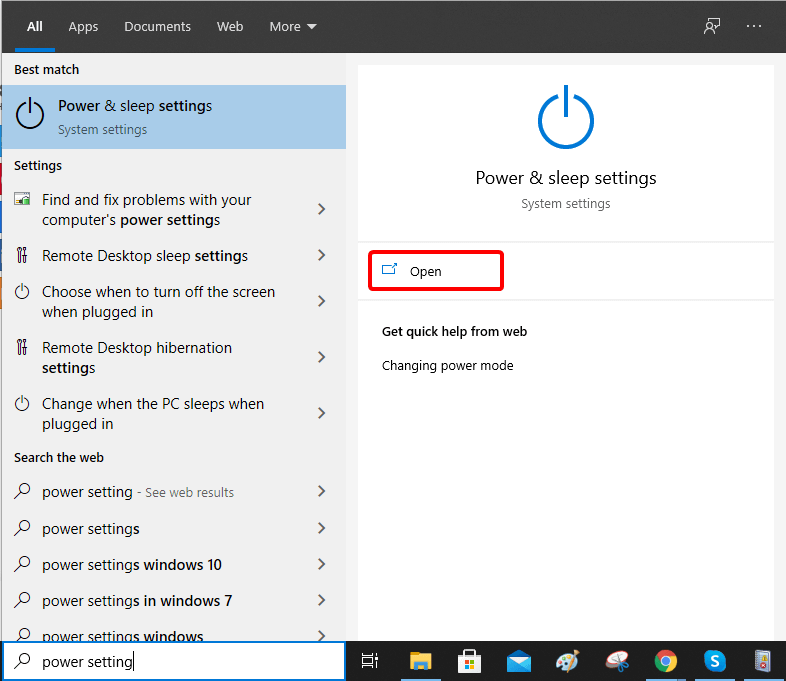
Step 2: Under the Power & Sleep Settings page, go to the Advanced Power Settings and click on it.
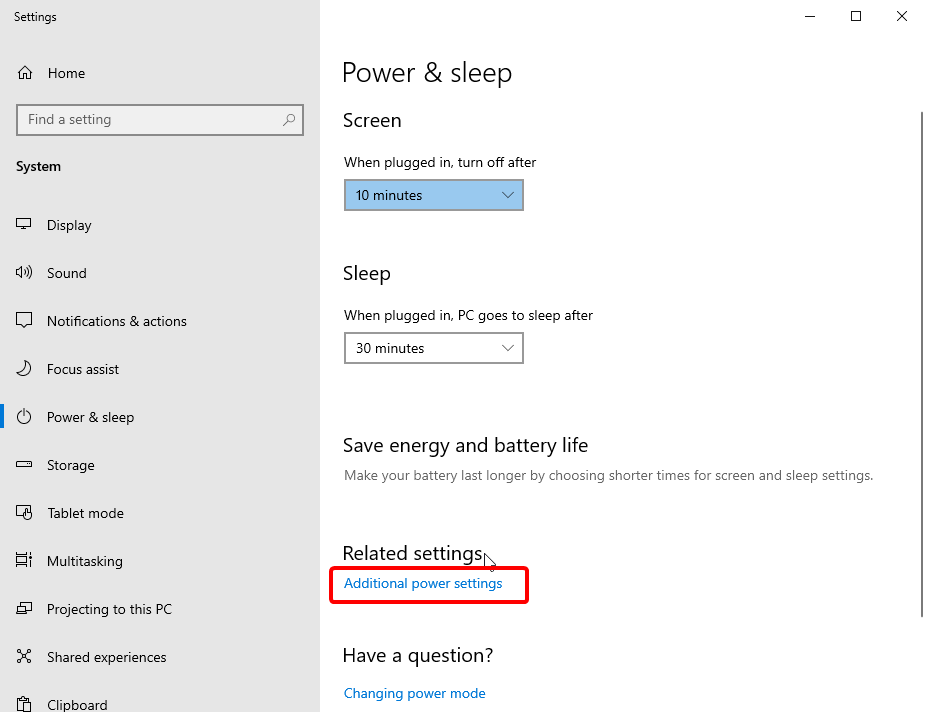
Step 3: Under the Power Saver Options, go to Change Plan Settings.
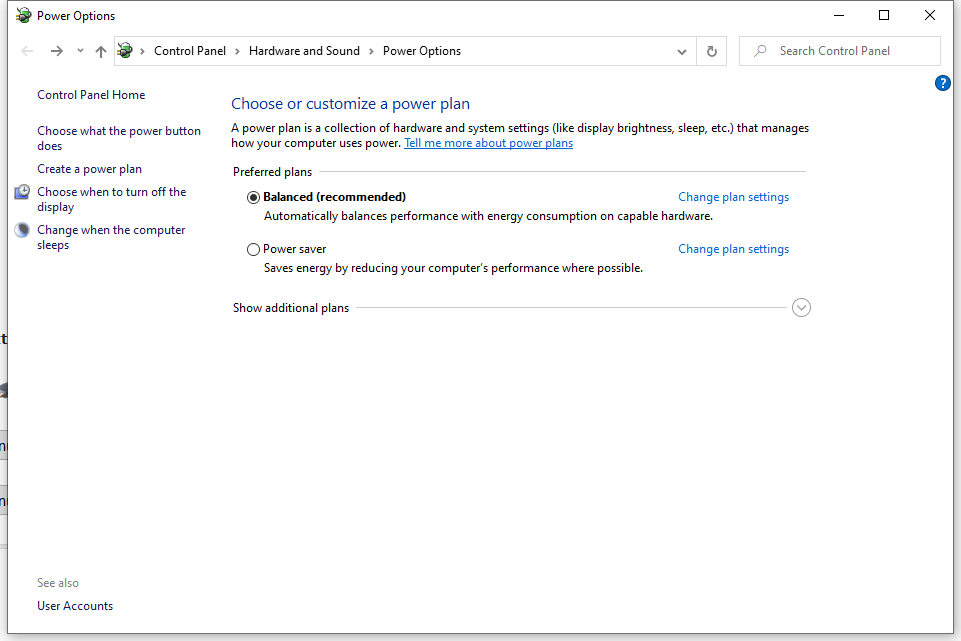
Step 4: Here click on the Change Advanced Power Settings.
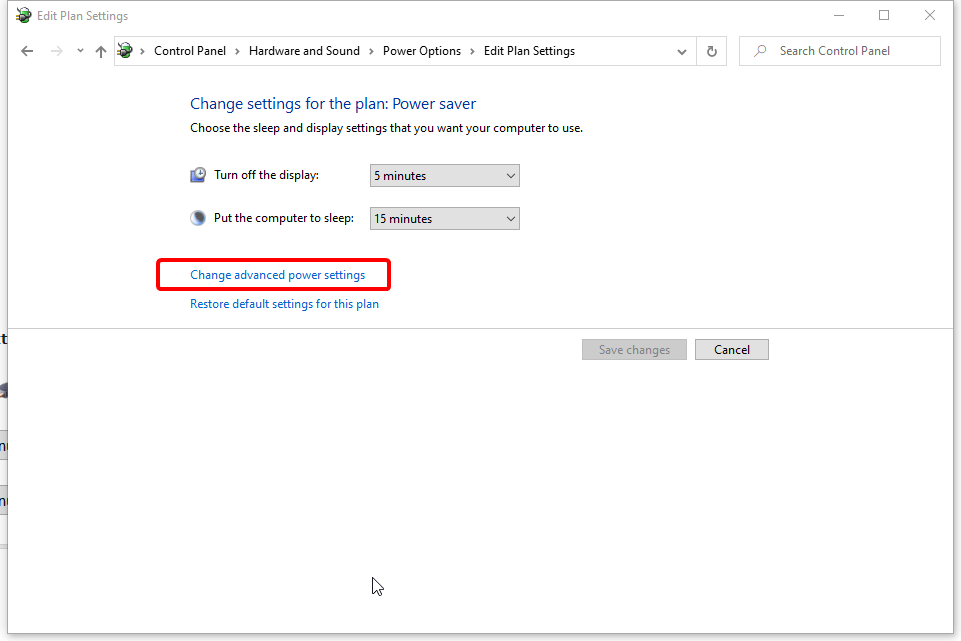
Step 5: Go to the Hard Disk > Turn off hard disk> Never.
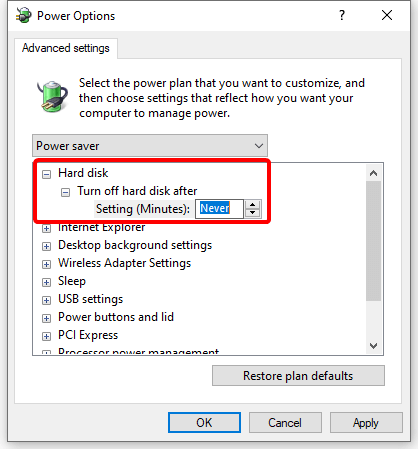
Step 6: Click on Apply to make the changes and then OK to close the tab.
This will help you to fix the WUDFRd driver error.
Reinstall USB controllers –
This is another method to fix the WUDFRd failed to load Windows 10 error. Follow these steps to fix the issues by first uninstalling the USB controllers.
Step 1: Open Run Command by typing Run in the search bar in the taskbar.
Step 2: Type this devmgmt. msc and click on Enter.
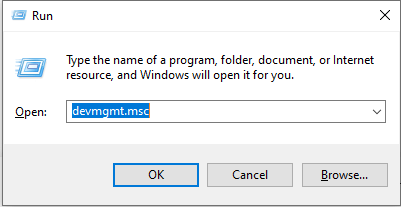
Step 3: In this Device Manager tab, go to Universal Serial Bus Controllers.
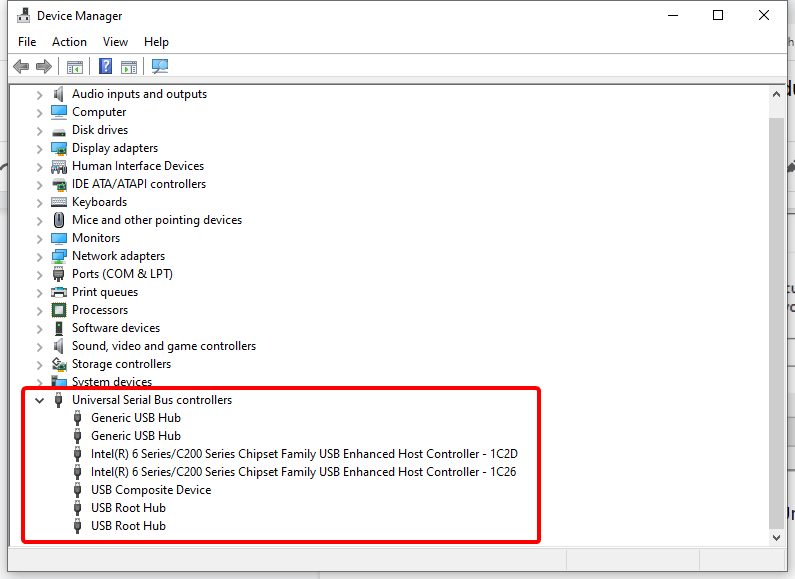
Step 4: The WUDFRd driver error might be due to an externally connected USB device. Therefore, we start with uninstalling each USB driver in this list. To do so, you need to right-click on the USB driver and then select the Uninstall button.
Step 5: Now restart your computer and check if the error message appears. If now you are free from the WUDFRd driver error, the problem is fixed as the USB drivers are installed. or else you can again check for the next steps.
Step 6: In case you still see the error message, open the Device Manager once again. Now go to Action and select Scan for Hardware changes.
Step 7: The USB drivers need to be updated manually or by using the above method of using a driver updater such as Advanced Driver Updater.
Check Windows Drivers Services Settings –
This method will help you fix the problem with the WUDFRd driver error. Here you need to fix the Windows service to keep the computer running smoothly. Follow the steps below to find out how to fix driver WUDFRd failed to load error-
Step 1: Go to the desktop and press Windows Key + R.
Step 2: In the Run command windows, type the following-
services.msc
Press Enter on click on OK.
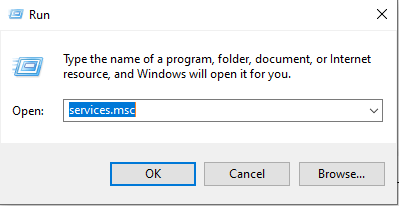
Step 3: In this newly opened Windows for Services, look for Windows Driver Foundation Service.
Step 4: Now, right-click on the Windows Driver Foundation and select Properties.
Step 5: In this Window go to the General tab and look for the status on the Startup.
Step 6: Here select Automatic if it is disabled, then click on Apply.
Wrapping Up –
This concludes the post with all the possible methods to fix driver WUDFRd failed to load error on Windows PC. Updating the Windows to the latest version and making changes to the Power settings are also helpful. We recommend using Advanced Driver Updater for fixing the WUDFRd driver and other device driver related issues for Windows.
Download Advanced Driver Updater
We hope this article will help you in fixing the WUDFRd failed to load error on Windows 10. We would like to know your views on this post to make it more useful. Your suggestions and comments are welcome in the comment section below. Share the information with your friends and others by sharing the article on social media.
FAQs –
Q1. What Are Some Common Causes Of The Error ‘Driver WUDFRd Failed To Load?’
Outdated, missing or corrupted device drivers are the most common cause for the ‘driver wudfrd Windows 10’ error. You can fix it by updating all device drivers present on your computer.
Q2. How Can I Fix My Computer’s ‘Driver WUDFRd Failed To Load’ Error?
To fix the error, you must update your device drivers as in order to run the computer smoothly you are required to have communication with software and hardware.
Q3. Are There Any Specific Software To Fix The ‘Driver WUDFRd Failed To Load’ Error?
Your best bet to fix the Driver WUDFRd failed to load error is using the Advanced Driver Updater. It is a powerful driver updating software which can run a full scan of your computer and detect all outdated drivers. It can further update all drivers to the latest version from its large database.
We love to hear from you!
We are on Facebook, Twitter, and Instagram. For any queries or suggestions, please let us know in the comments section below. We love to get back to you with a solution. We regularly post tips and tricks along with solutions to common issues related to technology.
Related topics –
Simple Steps to Fix Driver Power State Failure on Windows 10, 8, 7.
How Do I Update My NVIDIA GeForce Graphics Card Driver?
How To Fix Sleep Mode Issues On Windows 10.
70 Ways To Make Old System Run Faster: Speed Up Your PC Like Never Before.
How To Fix 100 Disk Usage Windows 10 Error.