إصلاح: التطبيقات غير المثبتة تستمر في الظهور مرة أخرى على ويندوز 11

إذا استمرت التطبيقات والبرامج غير المثبتة في الظهور مرة أخرى على شريط المهام، يمكنك تحرير ملف XML لتعديل التخطيط وإزالة الأسطر المخصصة.
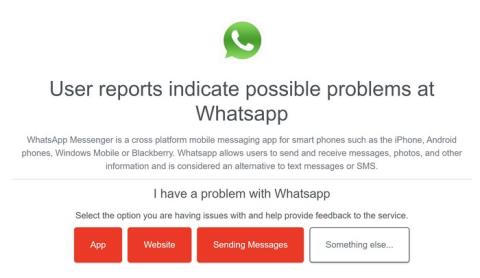
Using WhatsApp on your computer makes typing and viewing media much more comfortable. You can view images without downloading them on your Android device, which may already be struggling with storage issues. But it cannot be very reassuring when you scan the QR code to sync your messages, and nothing happens. Keep reading to see the different tips you can try to fix this issue and use WhatsApp on your computer.
How to Fix WhatsApp Web QR Code Not Working
Before getting into other troubleshooting tips, starting with the basic fixes is always best. For example, keeping your device’s camera clean is always a must. The same goes for your computer screen. All the dust you may have on your mobile device or computer could be getting in the way of the scan. You can also try reloading the code and see if the new one works.
Is your Internet connection up and running? It’s easy to assume that the Internet will always be there, but since it can fail occasionally, it’s worth checking. Are you sure you have WiFi or mobile data enabled on your phone? If everything seems okay, calling your Internet service provider is also a good idea since the issue could be on their end.
You can also restart your computer and mobile device to remove glitches since s restart can fix all sorts of issues. Also, if you’re using your WiFi, try using mobile data to see if the scanning is successful.
Check DownDetector to Check for Issues on WhatsApp

There’s a useful online tool called DownDetector that can tell you if there is an issue with WhatsApp, according to other users. You’ll see options you can use so you can also inform what problems you’re having with WhatsApp.
Update WhatsApp to Get Latest Bug Fixes
Updating your apps is always a good idea since you’ll always have the latest bug fixes. The update advice applies to Android and Windows apps. Open Google Play > Manage apps and device > Pending Updates to update your Android WhatsApp app. This last option should be the second one from the top; if you don’t see it, you don’t have any pending updates.
To update WhatsApp on your Windows computer, open the Microsoft Store and search for WhatsApp. If there is a pending update, you’ll see an Update button you can click on to install the update. As long as you’re there, you can also update all your apps just in case one is causing issues.
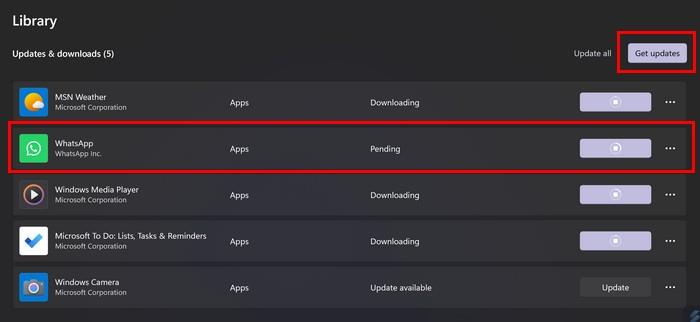
If your at the Microsoft Store’s main page, click on the Apps option at the bottom left. On the next page, you should see any pending updates, hopefully including WhatsApp; if you don’t, check manually by clicking the Get Updates button at the top right.
Fix WhatsApp Web QR Code Not Working by Turning off Hardware Acceleration
If you’re using Chrome to use WhatsApp web, the Hardware Acceleration feature could be the culprit. It’s designed to increase the browser’s performance, but sometimes it can cause other issues. To turn this feature off, click the dots at the top right and go to Settings > System > Toggle off hardware acceleration.
Use the Contact Us Option to Inform Them of the Issue
WhatsApp has a Contact Us option where you can send them a message letting them know of the issue. You’ll know with this option if there is any issue with your account. To use this option, tap on the dots at the top right and go to Settings, followed by Help. Choose the Contact option and type your message. Tap on the Next button to send your message.
Try Clearing the Browser Cache
The browser cache could have become corrupt and could be causing this issue. The steps could differ if you use Microsoft Edge, Firefox, or Chrome. Sometimes what is needed is a clean start.
Go Back to Light Mode
Dark Mode is an excellent option since it’s easier on the eyes. But it has been known to cause some issues, including the QR code problem. You can return to light mode by opening WhatsApp web and clicking on the cogwheel. Go to Personalization and click on the dropdown menu for the Theme option and choose Light. WhatsApp Web will need to restart to apply the new theme.
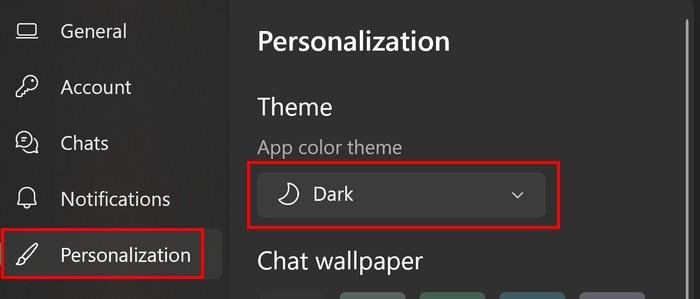
Disable Any VPNs You Have Enabled
It’s no secret that various issues have been linked to VPNs, and this is another one. If you can go without your VPN for a while, try turning it off and see if you can scan the QR code.
Further Reading
As long as we’re on the subject of QR codes, if you’ve been wondering how to create a QR code for a site on Windows 11, here are the steps to follow. Android users, here you have some apps you can use to scan them. And if you should have any issues scanning them with your Android device, here are some troubleshooting tips.
Conclusion
Sure, you can always use WhatsApp on your phone, but you can type more comfortably on your computer and don’t have to pick up your phone to answer messages. So when you can’t scan the QR code, it can be frustrating. Good thing there are various tips you can try to fix the issue and answer your messages from your computer. If you had to choose one, where would you only use WhatsApp, your computer, or your phone? Share your thoughts in the comments below, and don’t forget to share the article with others on social media.
إذا استمرت التطبيقات والبرامج غير المثبتة في الظهور مرة أخرى على شريط المهام، يمكنك تحرير ملف XML لتعديل التخطيط وإزالة الأسطر المخصصة.
إزالة المعلومات المحفوظة من الملء التلقائي في فايرفوكس من خلال اتباع هذه الخطوات السريعة والبسيطة لأجهزة Windows وAndroid.
في هذا الدليل، نعرض لك كيفية إجراء إعادة ضبط برفق أو بقوة لجهاز Apple iPod Shuffle.
هناك العديد من التطبيقات الرائعة على جوجل بلاي والتي تجعلك ترغب في الاشتراك. بعد فترة من الوقت، ستحتاج إلى إدارة اشتراكاتك على جوجل بلاي.
البحث في جيبك أو محفظتك لإيجاد البطاقة المناسبة للدفع يمكن أن يكون فعلاً مزعجاً. في السنوات القليلة الماضية، طورت شركات متعددة حلول الدفع غير التلامسية.
عند حذف تاريخ تنزيلات أندرويد، فإنك تساعد في توفير المزيد من مساحة التخزين من بين أشياء أخرى. إليك الخطوات التي يجب اتباعها.
هذا الدليل سيظهر لك كيفية حذف الصور ومقاطع الفيديو من فيسبوك باستخدام جهاز الكمبيوتر أو أندرويد أو نظام iOS.
لقد قضينا بعض الوقت مع Galaxy Tab S9 Ultra، وهو يعتبر الجهاز المثالي للتوافق مع جهاز الكمبيوتر الذي يعمل بنظام Windows أو Galaxy S23. بينما يعد هذا الجهاز رائعًا، إلا أن نظام Android وOne UI من Samsung ليست مثالية.
كتم رسائل المجموعة النصية في اندرويد 11 للحفاظ على إشعارات تحت السيطرة لتطبيق الرسائل وواتساب وتيليجرام.
قم بمسح تاريخ شريط العنوان URL على فيرفكس واحتفظ بجلساتك خاصة من خلال اتباع هذه الخطوات السريعة والسهلة.







