أفضل 8 سماعات لاسلكية لديك

اكتشف قائمتنا لأفضل 8 سماعات لاسلكية يمكنك العثور عليها حسب ميزانيتك وأسلوب حياتك واحتياجاتك.
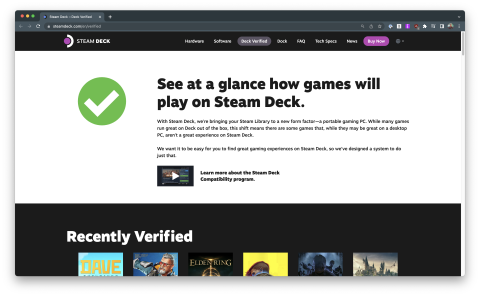
The Steam Deck, Valve’s revolutionary handheld gaming device, offers the potential to bring your entire Steam library on the go. However, as the device utilizes a Linux-based operating system, SteamOS, not every game in your library will be compatible straight out of the box. This guide will help you understand how to check game compatibility on your Steam Deck.
Before we delve into the steps, it’s crucial to understand what determines a game’s compatibility with the Steam Deck. SteamOS uses a compatibility tool called Proton to run Windows-based games. While Proton is robust and can run many games flawlessly, some games, particularly those with complex anti-cheat systems, may not be compatible or may have limited functionality.
How to Check Game Compatibility on the Steam Deck: Deck Verified

The first way to quickly check game compatibility on the Steam Deck is through the company itself. Valve has created a dedicated page on the Steam store where you can check the compatibility of games with the Steam Deck. You can access this page by visiting the Steam Store website and navigating to the Steam Deck section.

After logging in with your Steam credentials, you’ll see different sections based on the games currently in your library. These sections are as follows:
Along with checking compatibility from the web, you can also do so from your Steam Deck directly. All you need to do is start your Steam Deck, navigate to your Library, and highlight the different games. The appropriate icon will appear in the bottom right corner of the game’s artwork, indicating whether you will want to install it on your Steam Deck or not.
How to Check Game Compatibility on the Steam Deck: ProtonDB

There are millions of games on the Steam Store, with new games being constantly added. And Valve only has so many resources at its disposal that it’s practically impossible to determine whether every game will run properly on the Steam Deck. That’s where ProtonDB comes in, which is a community-driven database that provides detailed reports on how well games run on Linux with Proton.
The easiest way to check game compatibility on the Steam Deck with ProtonDB is to head to the corresponding website. In the top right corner, you’ll see how many Deck Verified Games there are, along with recommendations from the community.
In the title bar, there’s a Search box that you can use to look and see whether the community has verified a specific game. There are a total of five different rankings that the community can provide, and they are as follows:

Making things even better for Steam Deck owners is the ability to create an account with ProtonDB. In doing so, you’ll be able to link your Steam Library to determine whether games from your library will work without only needing to rely on Valve’s Deck Verified program.
Conclusion
The ability to bring your entire Steam library on the go is one of the key selling points of the Steam Deck. By checking game compatibility, you can ensure you know exactly what to expect from your library when gaming on the device. With the tools and steps outlined in this guide, you’ll be well-equipped to navigate your game library on the Steam Deck.
But remember, compatibility can change over time as Valve and game developers work to improve Linux and Proton support. If a game is currently unsupported or has issues, it may become fully compatible in the future.
اكتشف قائمتنا لأفضل 8 سماعات لاسلكية يمكنك العثور عليها حسب ميزانيتك وأسلوب حياتك واحتياجاتك.
اكتشف كيفية إصلاح خطأ فشل الانضمام إلى الخادم برمز 4008 عندما تحاول اللعب في Warhammer 40,000: Darktide، واكتشف لماذا يظهر هذا الخطأ..
اكتشف كيفية التعامل مع كراش أسطورة الأسود: وكونغ حتى تتمكن من الاستمتاع بهذه اللعبة المثيرة دون انقطاعات.
هل تريد لعب الألعاب القديمة على جهازك؟ تعرف على كيفية إضافة الألعاب القديمة إلى Dolphin Emulator والاعتزاز بتلك الأيام الخوالي.
احصل على المعرفة التي تحتاجها لمعرفة كيفية تحويل Steam Deck إلى كمبيوتر سطح المكتب. إليك كيفية البدء. وهنا الخطوات.
النفخ في خراطيش الألعاب لم يُصلح أي شيء أبدًا. إنها أسطورة تقنية أخرى.
هل حصلت على Steam Deck ولكن ليس لديك ما يكفي من FPS؟ راجع دليلنا حول كيفية تحسين أداء ألعاب Steam Decks في خطوات سهلة!
هل حذفت لعبة Steam أو لم تتمكن من العثور عليها في المكتبة؟ فيما يلي 6 طرق لاستعادة ألعاب Steam المحذوفة أو حتى المفقودة على جهاز الكمبيوتر الذي يعمل بنظام Windows 10.
هل لا يعرض تطبيق Xbox ألعابك المثبتة على جهاز الكمبيوتر الذي يعمل بنظام Windows 10 أو 11؟ قم بتطبيق نصائح استكشاف الأخطاء وإصلاحها هذه لحل المشكلة.
يمكن أن تربكك ألعاب Xbox المتوقفة عند التثبيت على نظام التشغيل Windows. فيما يلي أفضل الطرق لإصلاح عدم تثبيت ألعاب Xbox على نظام التشغيل Windows.







